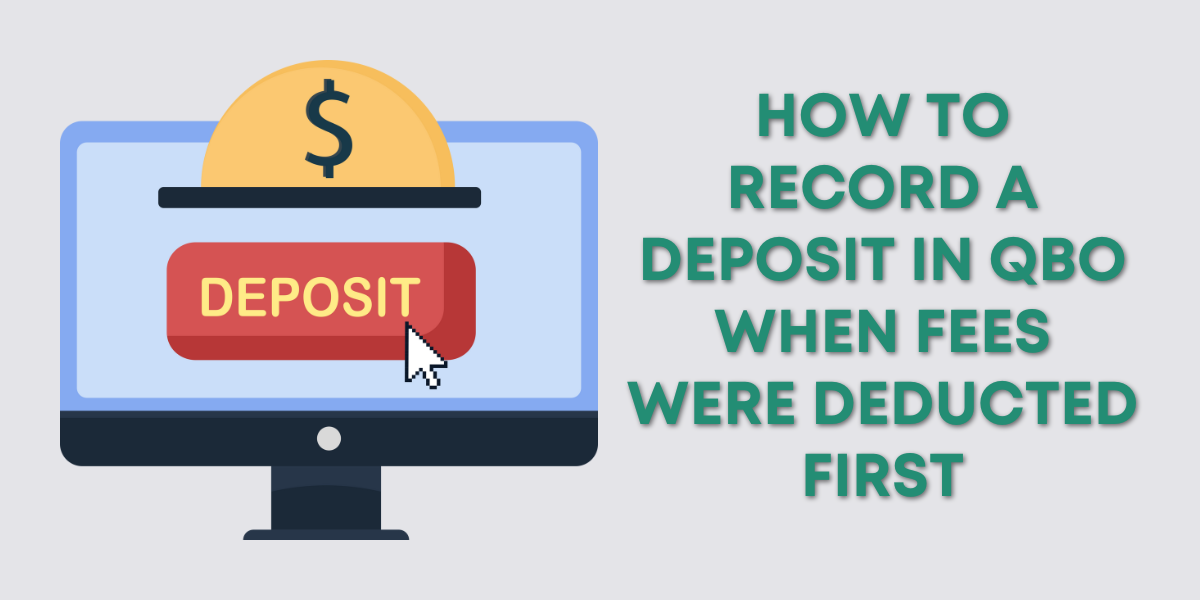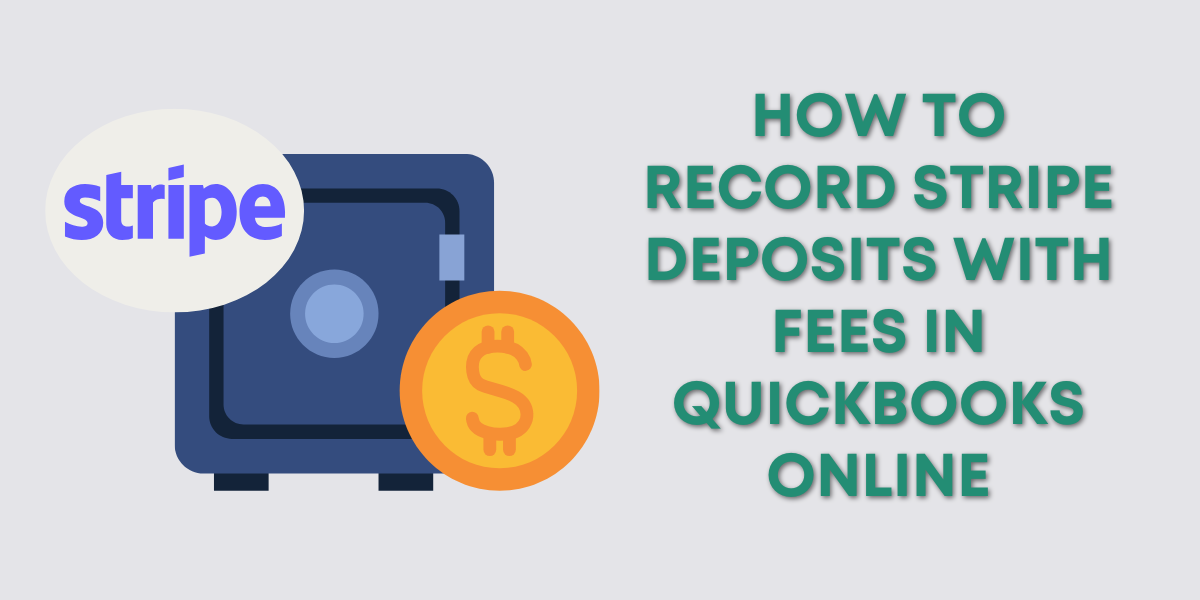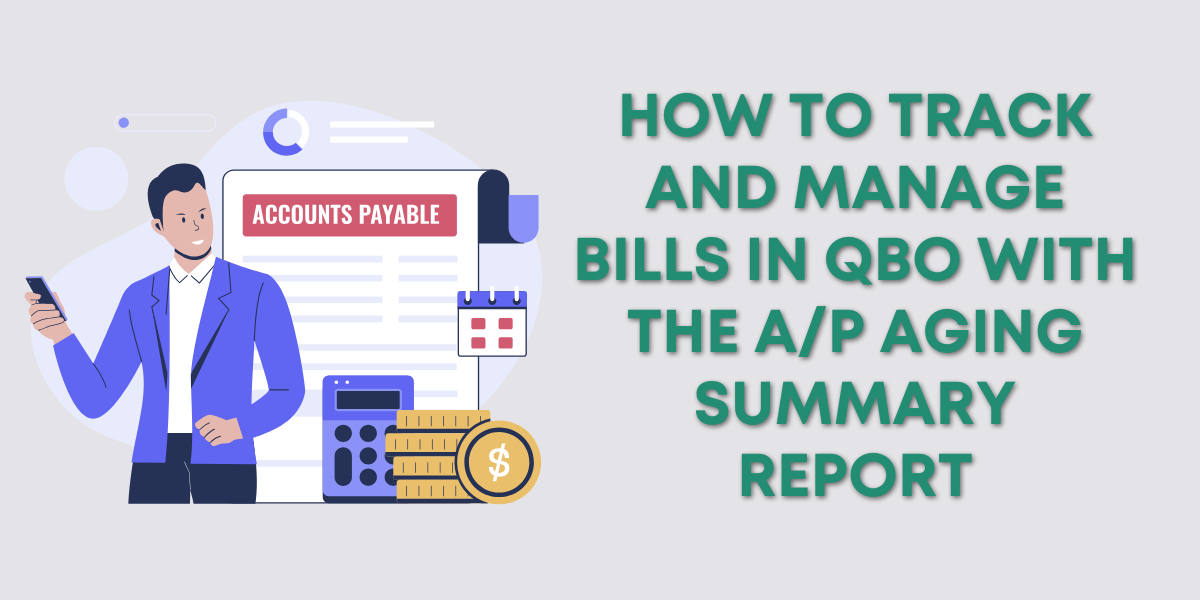When hiring a CPA it’s often easier to give them access to your bank account so they can get the information they need directly without having to bother you. But you don’t have to give them your personal login information.
Most banks allow you to give view-only access so professionals like CPAs can get the information they need without having access to your funds.
Shared Access Users
For U.S. Bank this is called Shared Access.
Here is what someone with Shared User access can see in your U.S. Bank account:
- Account summary, balance details, spend analysis reports and rewards balances
- Transaction history (excluding check and deposit slip images)
- Statements for loans, lines of credit, lease, and investment accounts
If you have a business account you can give Shared Access user additional transaction privileges that allow them to:
- Complete transfers between your accounts with U.S. Bank. They can be one-time transfers or future-dated transfers (not to exceed 30 days in advance)
- Schedule payments to external billers using bill pay, as established by the owner or administrator
- Edit or cancel any one-time pending or future-dated transfer that they’ve made
Enrolling in Shared Access
Before you can add Shared Users to your account you must first enroll in Shared Access.
This can be done through the U.S. Bank website or mobile app.
Online Banking:
- Log into online banking.
- Select Customer service at the top of the page, then choose Shared Access. If Shared Access isn’t available in the drop-down menu, complete the following:
- Select Customer service then Self service.
- Select My Controls and scroll to the bottom of the page.
- Select the arrow next to “What is Shared Access?” The option will be available in the drop-down menu when you navigate back to Customer service.
- Scroll to the bottom of the page and select Enroll Now. Complete the one-time passcode verification process.
- Review the terms and conditions, then select Continue. You’ll receive an enrollment confirmation page. Now you’re ready to add a new Shared Access user.
Mobile App:
- Log into the U.S. Bank Mobile App.
- From the main menu, select Manage accounts, then My shared accounts.
- Select Enroll now. Complete the one-time passcode verification process.
- Review the terms and conditions, then select Continue. You’ll receive an enrollment confirmation page. Now you’re ready to add a new Shared Access user.
Adding Shared Access Users
Now that you’ve enrolled in Shared Access you can add Shared Access Users to your account.
The instructions are the same whether you are using the U.S. Bank website or mobile app.
- Log in to online banking or the U.S. Bank Mobile App.
- Select the plus sign next to Add User. Shared access users must be at least 18 years of age.
- Enter the shared access user’s first and last name.
- Choose how the user should log into the account. If the shared access user doesn’t have a username, select Create a new usbank.com username for them.
- Select Continue, review the confirmation screen, and select Continue once more.
An email invitation will be sent to the new Shared Access User. They must accept the invitation within 72 hours or a new invitation will need to be sent.
☕ If you found this helpful you can say “thanks” by buying me a coffee…
https://www.buymeacoffee.com/gentlefrog
We are not affiliated with US Bank and cannot provide technical support. Please follow this link for US Bank support questions: https://www.usbank.com/about-us-bank/customer-service.html%20.html