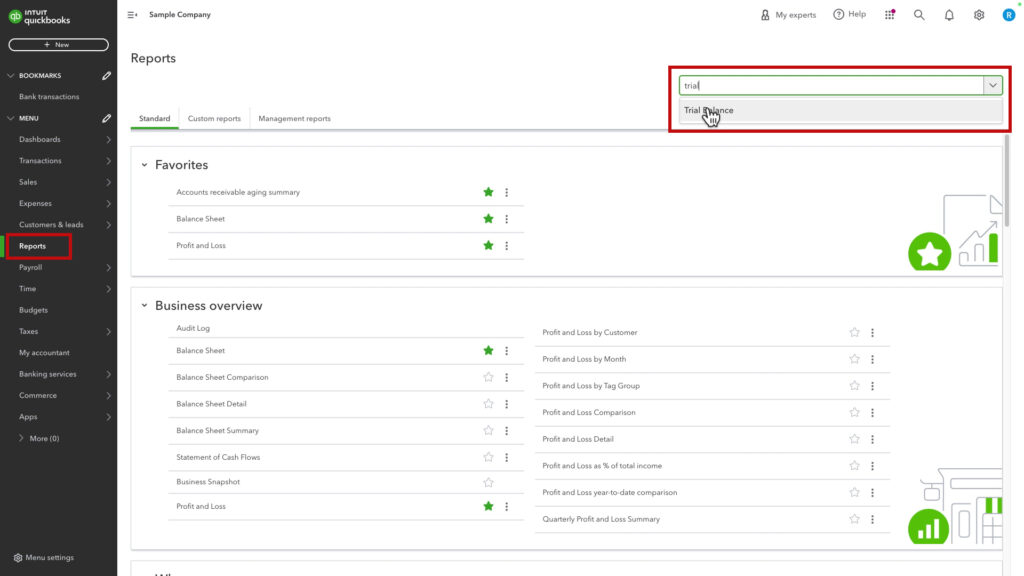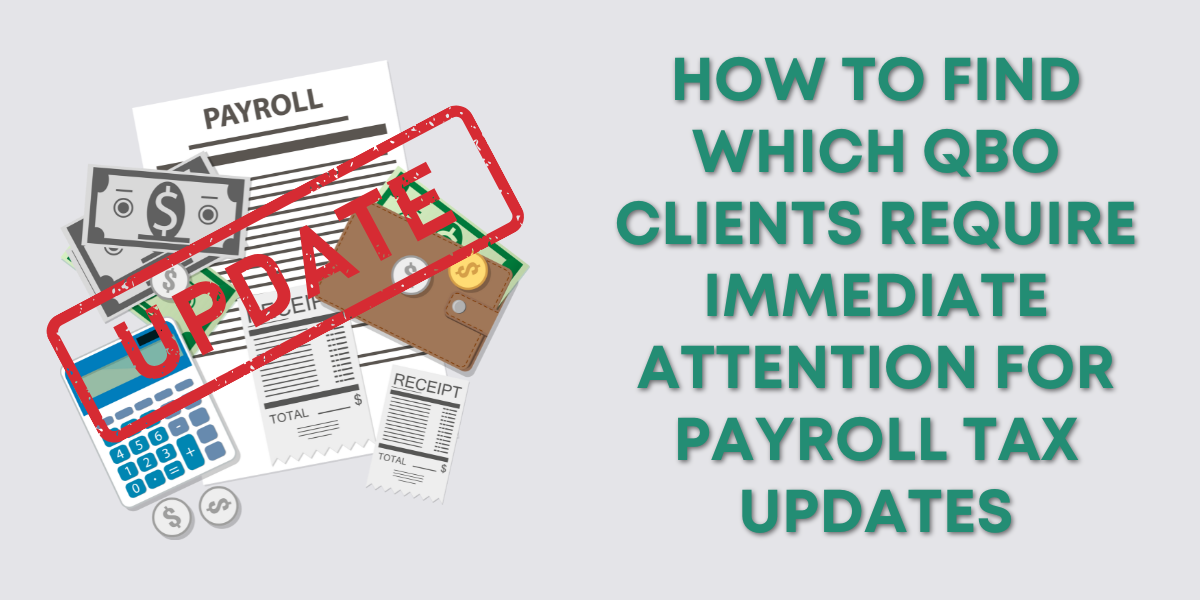The Trial Balance in QuickBooks Online
To find the Trial Balance in QuickBooks Online, click Reports in the left-hand menu. Then, search for Trial Balance.
You have a few options for this report. You can
- Pick a date range
- Display columns by month, or Total only
- Show non-zero or active-only rows/columns
- Select Cash or Accrual Accounting methods
For this example, I’m selecting the date range All Dates and then clicking Run report.
The report shows all of the accounts on the Balance Sheet. Followed by all of the accounts on the Profit and Loss.
Trial Balance versus Balance Sheet
Here’s a side-by-side of the Trial Balance and Balance Sheet, both with All Dates selected.
Trial Balance versus Profit and Loss
Here is a side-by-side of the Trial Balance and the Profit and Loss report.
You may notice that the Profit and Loss report has indented sub-accounts that you can hide if needed.
The Trial Balance lists ALL accounts in one column, including sub-accounts. Sub-account names have colons separating the different account levels in their name.
Everything from the Balance Sheet and Profit and Loss appears on the Trial Balance except the Net Income.
That’s because Net Income is the difference between income and expenses. Net Income doesn’t appear on the Trial Balance because, mathematically, it’s already there.
☕ If you found this helpful you can say “thanks” by buying me a coffee… https://www.buymeacoffee.com/gentlefrog
Below is a video if you prefer to watch a walkthrough.
If you have questions about QuickBooks Online click the green button below to schedule a free consultation.