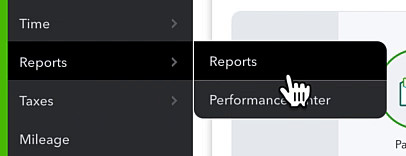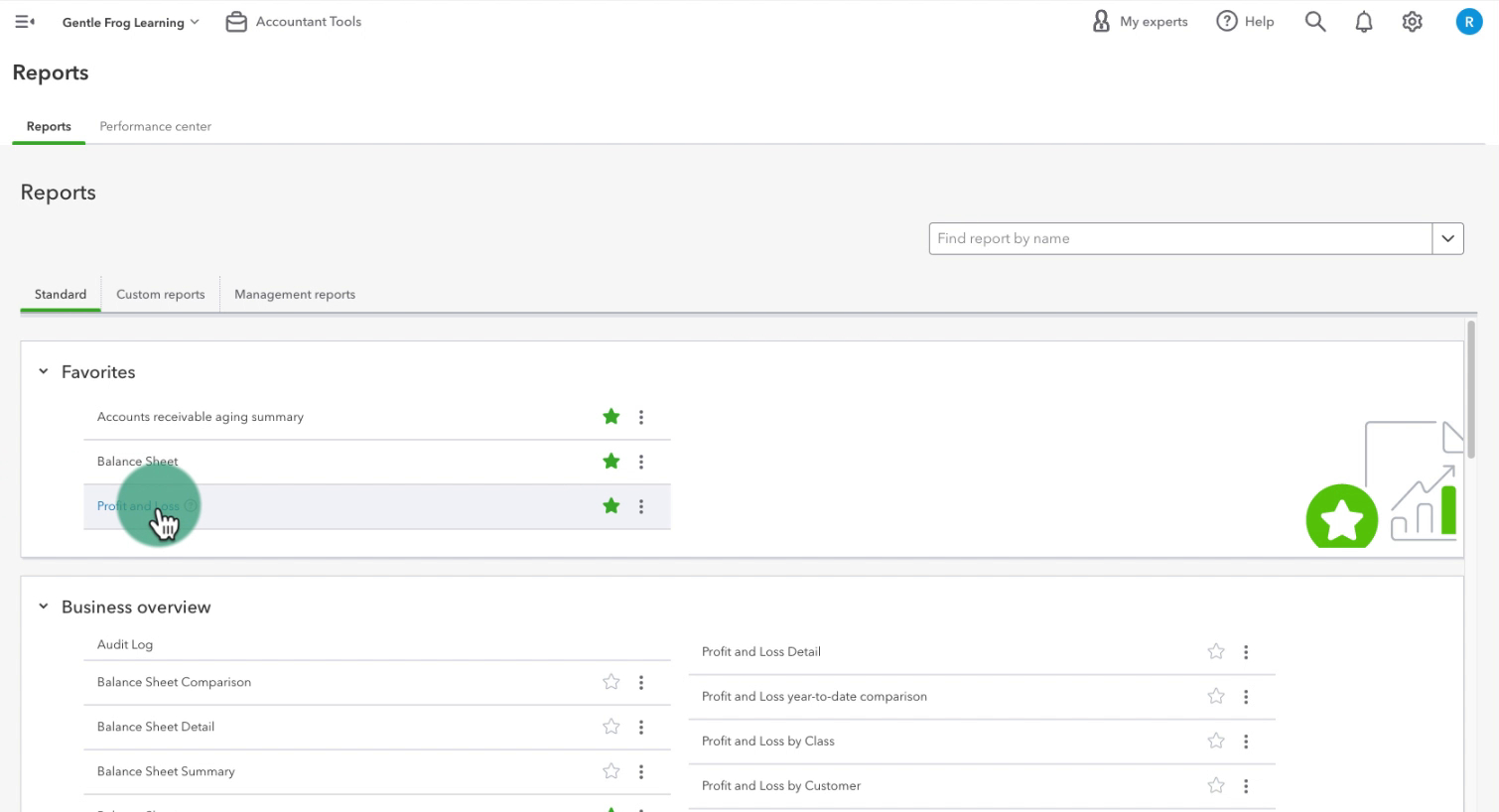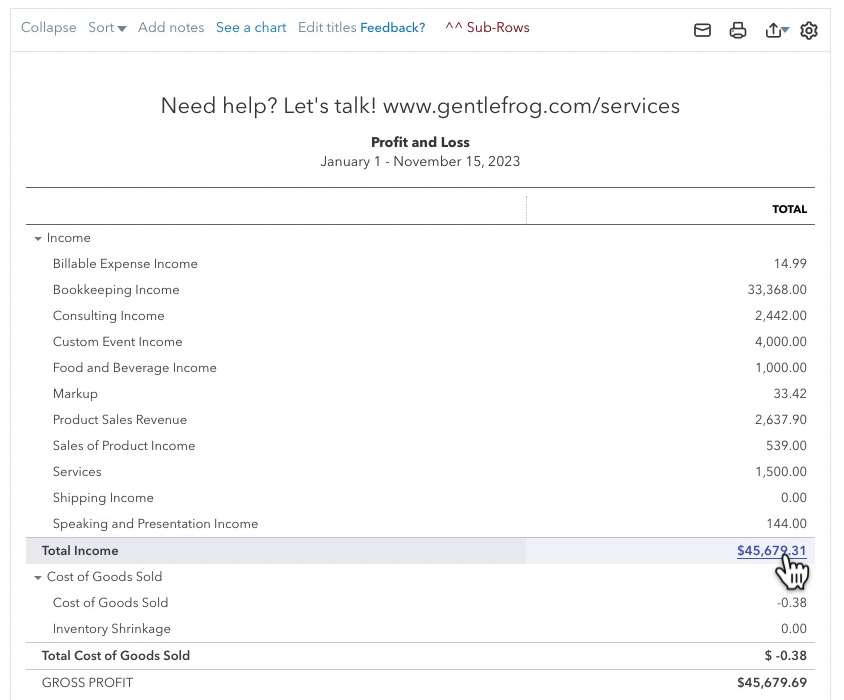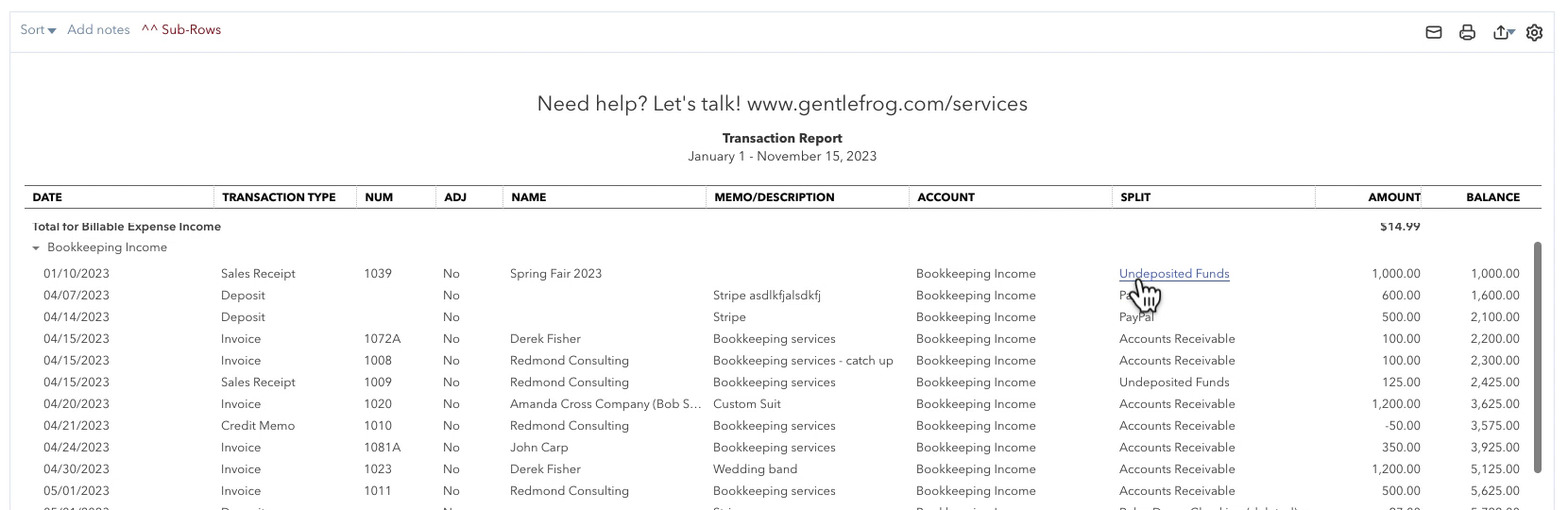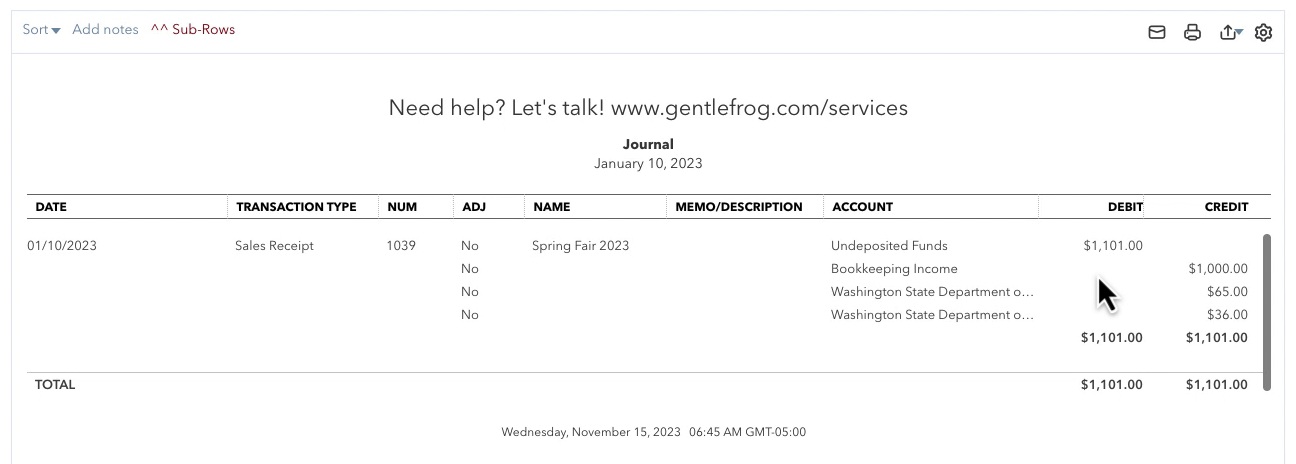Undeposited Funds is a QuickBooks Online internal account. It holds funds until you’re ready to deposit them. It’s most often used when you receive multiple payments but make only one deposit to your bank.
Undeposited Funds on Profit and Loss Detail
First, let’s navigate to the Profit and Loss report. Click Reports -> Reports in the left side menu.
Then click on Profit and Loss.
In the Profit and Loss report scroll down until you see Total Income then click on the dollar amount to the right.
In my Transaction Report, I have a Sales Receipt that shows Undeposited Funds in the SPLIT column.
The reason for this blog post is that I see clients who will look at this report. They’ll see Undeposited Funds (like the example above). And they’ll get confused because they know the money is no longer in Undeposited Funds.
And that’s correct, the money is no longer in Undeposited Funds.
In step two of the process, the money moves out of Undeposited Funds and into the checking account.
Step 1 – Money Gets Recorded As Income
I’m going to open this transaction to show you what’s going on (Sales Receipt screenshot below).
I can see the Deposit to field on this Sales Receipt shows Undeposited Funds.
Let’s view the Transaction Journal for some more data. Click More at the bottom of the screen, then click Transaction journal.
The transaction journal shows you the behind-the-scenes details of a transaction.
When I look at the transaction journal, I can see that this transaction debited (increased) Undeposited Funds and credited (decreased) Bookkeeping Income.
That’s exactly what we’d expect.
The Profit and Loss Detail report shows a snapshot in time when the income was recorded.
Step 2 – Money Moves from Undeposited Funds to the Checking Account
Now we know that money is no longer in Undeposited Funds, it’s moved along into the checking account. How do I know?
Towards the top of the Sales Receipt, there’s text stating the “amount of $1,010.00 was deposited on 06/07/2023”:
That deposit is step #2 where the money goes from Undeposited Funds to the checking account.
If I click on the date it will open the Bank Deposit.
If I view the transaction journal for this Bank Deposit, I can see that I have debited (increased) my checking account. And I have credited (decreased) undeposited funds. In other words, the money went from Undeposited Funds into the checking account.
What you’ll notice while looking at this is that there is no reference at all to the income. The income got recorded in the first step.
That’s what shows up on the Profit and Loss Detail Report. It’s a snapshot in time of that first step.
The money moving Undeposited Funds into the checking account does not change the Profit and Loss Detail report.
☕ If you found this helpful you can say “thanks” by buying me a coffee… https://www.buymeacoffee.com/gentlefrog
Below is a video if you prefer to watch a walkthrough.
If you have questions about undeposited funds in QuickBooks Online click the green button below to schedule a free consultation.