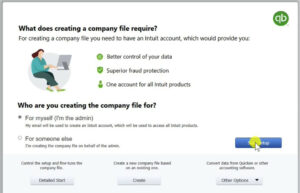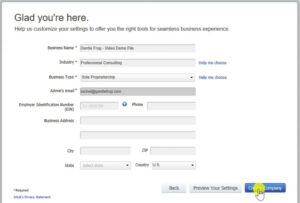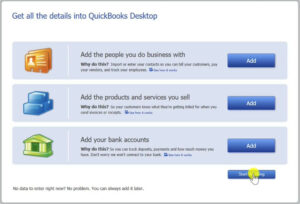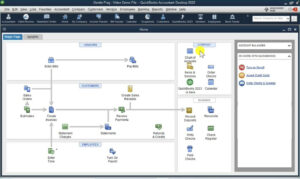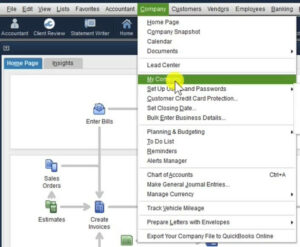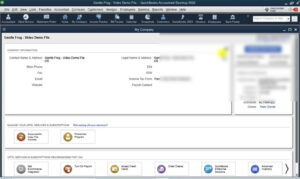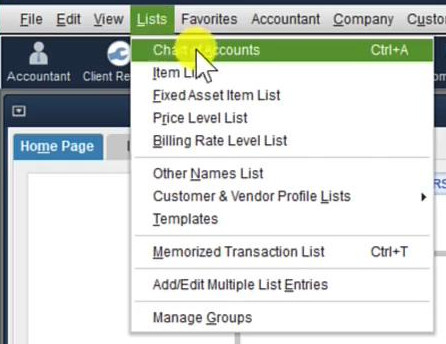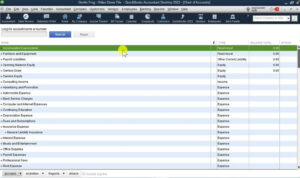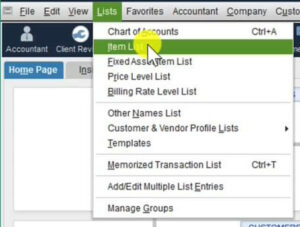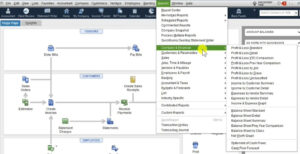In this tutorial, I’ll show you how to set up QuickBooks Desktop Premier 2022.
Quick Instructions:
- Click Create a new company button
- Select “For myself (I’m the admin)”
- Click the blue Start setup button
- Fill in the required fields and click the blue Create Company button
- Click the blue Start Working button (Adding customers, products/services, and bank information is optional at this time)
Creating a New Company File
When you first open QuickBooks 2022 Premier Desktop click the Create a new company button.
On the “What does creating a company file require?” screen select “For myself (I’m the admin) and then click the Start setup button.
On the next screen fill in at least the required fields. You can fill in as much as you’d like then click the blue Create Company button.
You can opt to add customers, products and services, or bank information.
For this demonstration, I’m going to skip that and click the Start Working button.
Navigating QuickBooks 2022 Premier Desktop Edition
You’ve now your new QuickBooks file set up. Let’s take a quick look around. This is what your main screen will look like:
Let’s navigate to your company information. Click Company in the top menu then select My Company
From here you can edit your company information. Like your business name, address, phone number, etc.
Next, let’s navigate to the Chart of Accounts. Click Lists in the top menu and then Chart of Accounts.
The Chart of Accounts is where you add things like income, expenses, credit cards, and bank accounts.
Another list you might want to check out is the Item List by clicking Lists in the top menu then Item List.
The Item List is the list of products and services that you sell within your business.
Finally, let you show how to find your Profit & Loss report and Balance Sheet.
Click Reports in the top menu then Company & Financial.
From here you can select Profit & Loss Standard or Balance Sheet Standard.
You now know how to set up a company within QuickBooks Desktop 2022 Premier.
☕ If you found this helpful you can say “thanks” by buying me a coffee…
https://www.buymeacoffee.com/gentlefrog
Below is a video if you prefer to watch me show you how to do this.
If you have any questions about setting up or working with QuickBooks Desktop 2022 Premier click the green button below to schedule a free consultation.