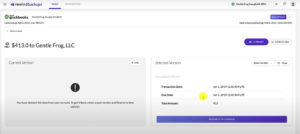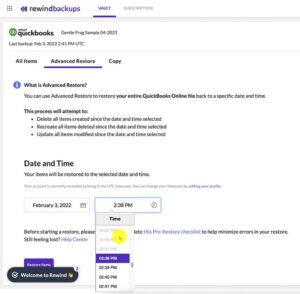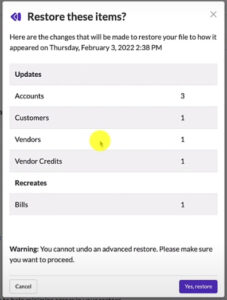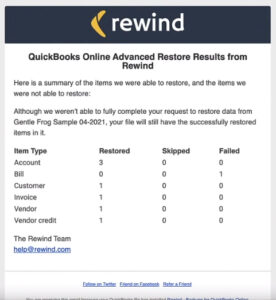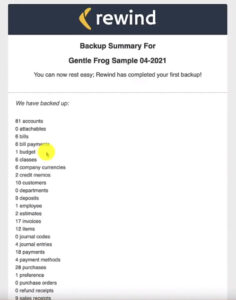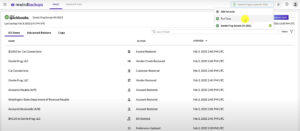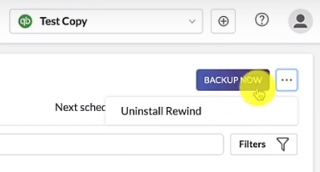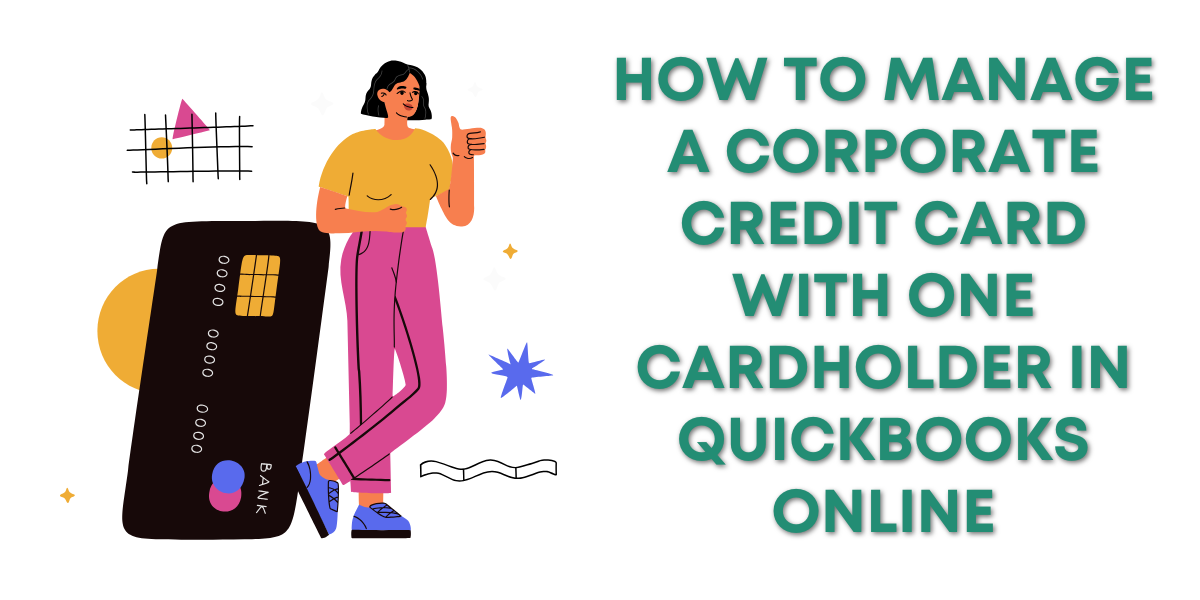Rewind is an app that lets you easily backup your QuickBooks Online data.
This is the second Rewind tutorial. In the first tutorial, I showed you how to add a QuickBooks Online file to the app and run a backup.
In this tutorial, we’ll try restoring a deleted item. Run an Advanced Restore, and then uninstall Rewind from QuickBooks Online.
Restoring An item Using the Rewind App
Quick Instructions for restoring individual items:
- In the Rewind Vault select the Item you want to restore
- Click the purple View Versions button
- Click the Select Version dropdown and select the version you’d like to restore to.
- Click the RESTORE TO THIS VERSION button
- On the “Restore to this version?” pop-up click the purple Yes, restore button
For this example, I have deleted an invoice that was in the QBO account I previously backed up with Rewind.
I run a second backup and it now shows that the bill has been deleted:
On the right-hand side is a View Versions button. Clicking on it shows the two versions of this invoice that have existed since I added the account to Rewind.
Click the Select Version dropdown to see the different versions of the item. Select the version you’d like to restore.
Click the purple RESTORE TO THIS VERSION button to restore the item.
A pop-up will appear asking if you’d like to “Restore to this version” and warning you that it may affect other things.
Click the purple Yes, restore button to continue.
In my example, I got an error message that something went wrong. I’m not sure why this happened and if it happens to you you’ll definitely want to contact Rewind support.
Advanced Restore
Quick Instructions for Advanced Restore:
- From inside the Rewind Vault select the Advanced Restore tab
- Select the Date and Time you’d like to restore to.
- Click the purple Restore Items button
- On the “Restore these items?” pop-up click the purple Yes, restore button
Since my item restore didn’t work I’m going to try Advanced Restore.
I click on the Advanced Restore tab and select an earlier time from before I deleted the invoice.
I click the Restore Items button and a pop-up appears showing a list of items that will be restored.
There’s one bill listed under Recreates, this is the one I deleted earlier and am trying to restore.
Click the Yes, restore button to continue.
When the Advanced Restore completes I get an email from Rewind showing the results:
Unfortunately, the bill that I’m trying to restore has failed again.
This is definitely something that I would contact the Rewind support team about. They’ve always been very helpful when I’ve had to contact them.
First Backup Email Confirmation
In the previous Rewind tutorial, I ran my first backup for this test QuickBooks account.
Since running that first backup I received an email from Rewind with a list of the items that were backed up:
How to Uninstall Rewind
Quick Instructions for uninstalling Rewind:
- On the Vault screen select the account you want to delete from the drop-down in the upper right-hand corner
- Click the three dots next to the purple BACKUP NOW button
- Select Uninstall Rewind
- On the Uninstall Rewind pop-up click the red Yes, Uninstall button
I don’t actually need to backup my test account so I’m going to show you how to uninstall Rewind.
From the Vault screen click the account drop-down in the upper right-hand corner. Select the account you’d like to uninstall Rewind from.
Below that drop-down is a purple BACKUP NOW button. To the right of that button are three dots.
Click the three dots and select Uninstall Rewind.
You’ve now seen the process of restoring items, running an Advanced Restore, and uninstalling Rewind. If you have any questions please ask them in the comments. Or click the green button below to schedule a free consultation.
☕ If you found this helpful you can say “thanks” by buying me a coffee…
https://www.buymeacoffee.com/gentlefrog
If you’d like to watch me walk through this process check out the video below: