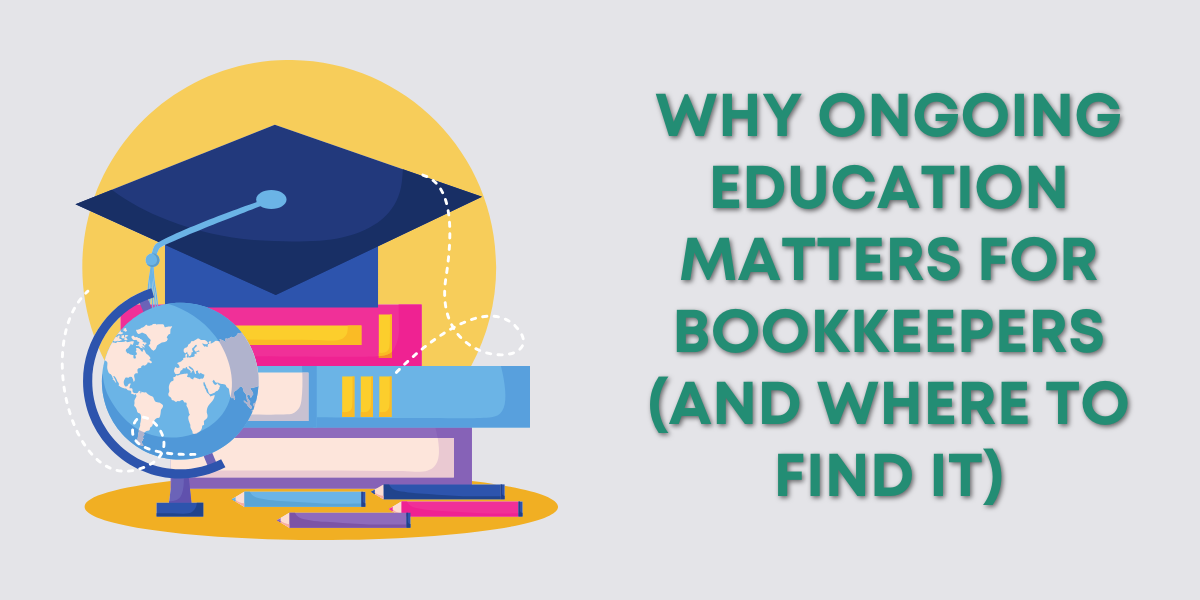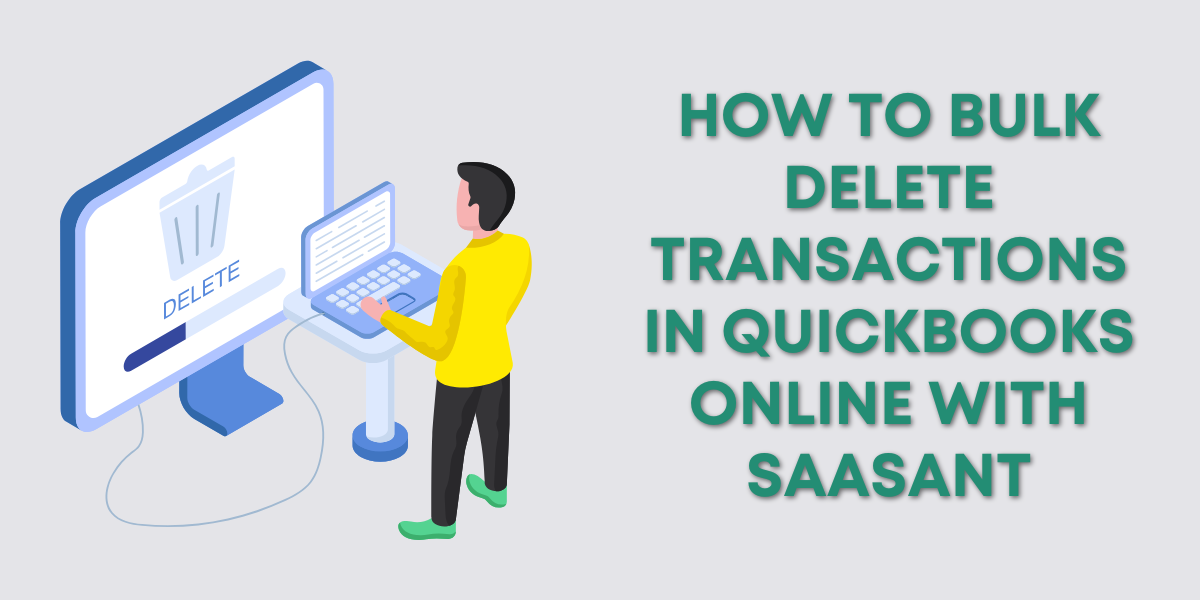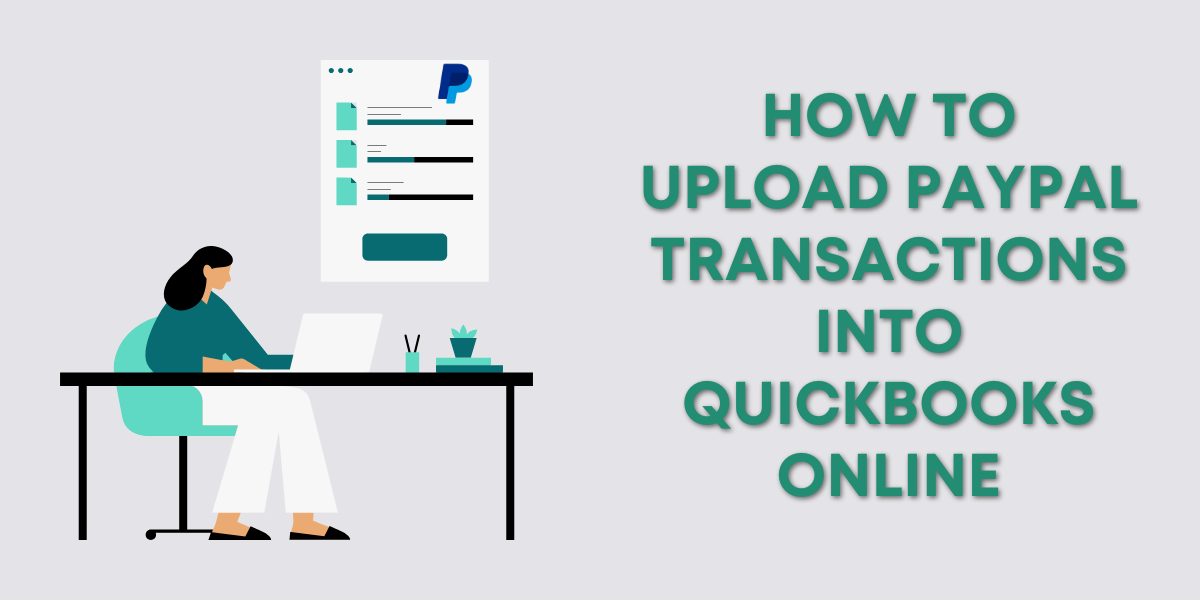Record Expenses in QuickBooks Online
If a bill is going to be paid immediately or will be tracked using some other method such as piling it up on the corner of your desk, an expense will be used instead. . These instructions will help you do this within QuickBooks Online.Paying One-Time Expenses QuickBooks Online
(Use this for payments made by check)- Click on the quick create (plus sign) in the upper right corner of the screen.
- Click on check in the column labeled vendors.
- Fill in the check:
- Bank account = The account this check will be written from
- Payee = Name of the person/business receiving the check
- Payment date = Date of the check
- Check number = Check number that will be used for this payment
- Category = Which expense account should be used for this payment, use multiple lines if appropriate
- Description = Notes about the purchase, this is not a mandatory field
- Amount = The amount of the total check applies to this line (expense)