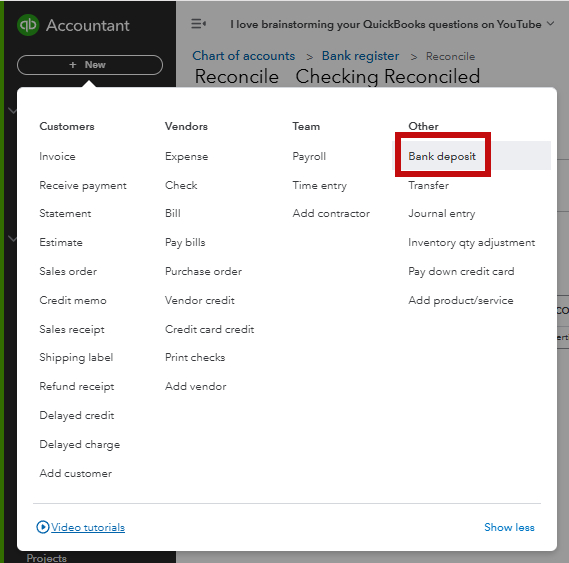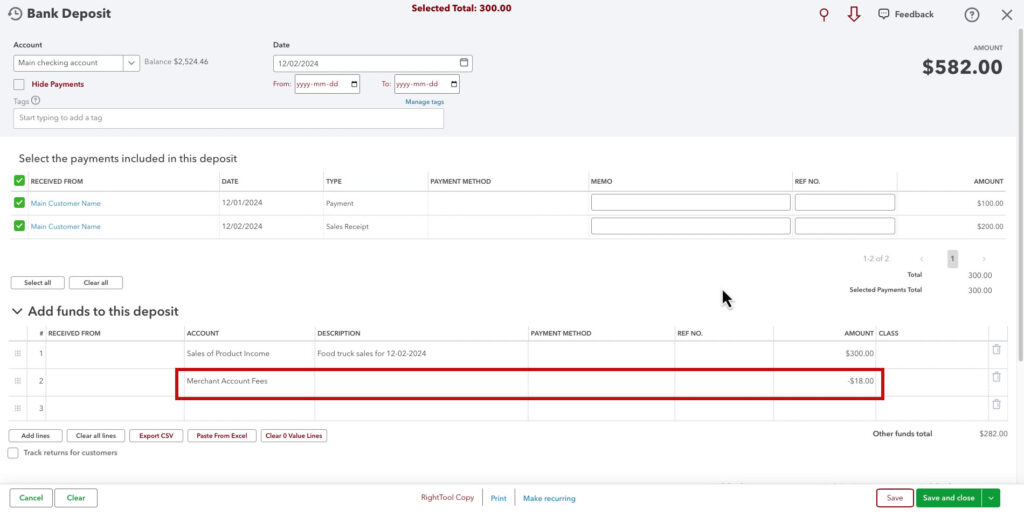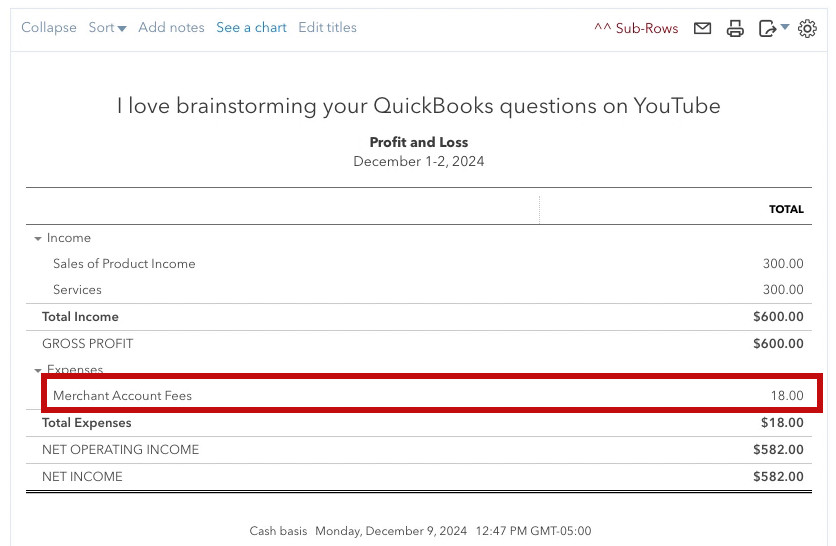If your business processes payments through platforms like Square, Stripe, or other payment processors, you’ve likely encountered deposits where the payment processor deducts fees before transferring the net amount to your bank account.
This can create discrepancies in your financial records if you don’t properly account for both the gross payment and the fees.
In this guide, I’ll show you step-by-step how to record a deposit in QuickBooks Online (QBO) when fees are taken out first, ensuring that your books remain accurate and your reports reflect your business’s true income and expenses.
Quick Instructions:
- Click the +New button in the upper left corner
- Click Bank deposit in the Other column
- Select the bank account where the money was received in the Account drop-down
- Enter the date the deposit was received
- Check off any transactions included in this deposit
- Add the Fee in the Add funds to this deposit section
- Under ACCOUNT select the account you use for merchant account fees
- Under AMOUNT enter the fee amount as a negative number
- Double-check the AMOUNT in the upper right corner matches the deposit amount
- Click Save and close
Keep reading for a complete walkthrough with screenshots:
Why Accounting for Fees Is Important
When fees are deducted before deposit, the total amount deposited into your bank account won’t match the payment received from the customer. Properly recording these fees ensures:
- Accurate Income Reporting: Gross payments are reflected as income, and fees are properly categorized as expenses.
- Simplified Reconciliation: Deposits in QuickBooks match your bank statement, making reconciliation easier.
- Tax Compliance: Recording fees separately helps you track deductible business expenses, reducing your taxable income.
How to Record a Deposit with Fees in QuickBooks Online
To create a deposit in QBO click the +New button in the upper left corner. Then select Bank deposit in the Other column.
In the Account drop-down select the bank account where this money was received.
Enter the Date of the deposit.
In the Select the payments included in this deposit section, check off any invoices or sales receipts included in the deposit.
You’ll add the fee in the Add funds to this deposit section.
- Under ACCOUNT select the account you use for merchant account fees.
- Under AMOUNT enter the fee amount as a negative number.
If you deposited any cash in this deposit, enter it in the Add funds to this deposit section.
Double-check that the AMOUNT in the upper right corner equals the amount deposited into your bank account.
When you’re finished, click the Save and close button.
Here’s an example of a deposit with a few different income methods and an $18.00 merchant fee:
Fees on the Profit and Loss Reports
Here, you can see the full income reported in the Income section and the fees in the Expenses section of the Profit and Loss report:
Recording deposits with fees deducted upfront in QuickBooks Online doesn’t have to be complicated.
Following the steps outlined above can ensure your income and expenses are properly recorded, making reconciliation and tax preparation a breeze.
☕ If you found this helpful, you can say “thanks” by buying me a coffee… https://www.buymeacoffee.com/gentlefrog
If you have questions about recording fees in QuickBooks Online, click the green button below to schedule a free consultation.