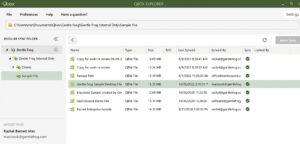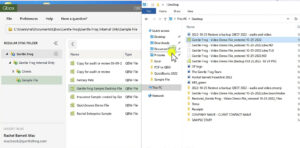In this tutorial, I’ll show you how to move a saved QuickBooks Desktop file into QBox.
Quick Instructions:
- Open QBox
- Navigate to the QBDT file on your computer
- Drag the file into the QBox Explorer
Keep reading for a complete walkthrough with screenshots:
What Is QBox?
QBox is a cloud service that’s built to work with QuickBooks.
Using other cloud services can corrupt your QuickBooks Desktop file over time, QBox won’t.
If you’d like to learn more about QBox and how to use it check out my blog post How to Use QBox With QuickBooks.
Moving Your QuickBooks Desktop File Into QBox
This is an extremely easy process.
First, open up QBox so you’re in the QBox Explorer.
Open the location on your computer where you have your QuickBooks Desktop file saved.
Drag and drop the file into the QBox Explorer.
That’s it! You now have your QuickBooks Desktop file saved in the QBox cloud.
NOTE: If you cancel your Qbox subscription, they’ll pull the desktop database file off your computer. If you choose to use and then stop using it, take a backup of the QBDT file or move it elsewhere on your computer before canceling.
☕ If you found this helpful you can say “thanks” by buying me a coffee…
https://www.buymeacoffee.com/gentlefrog
Below is a video if you prefer to watch a walkthrough.
If you have any questions about using QuickBooks with QBox click the green button below to schedule a free consultation.