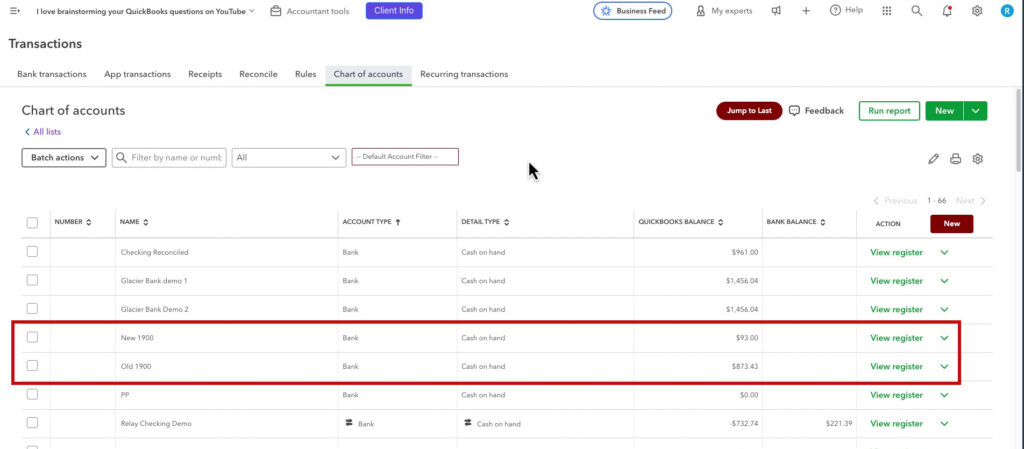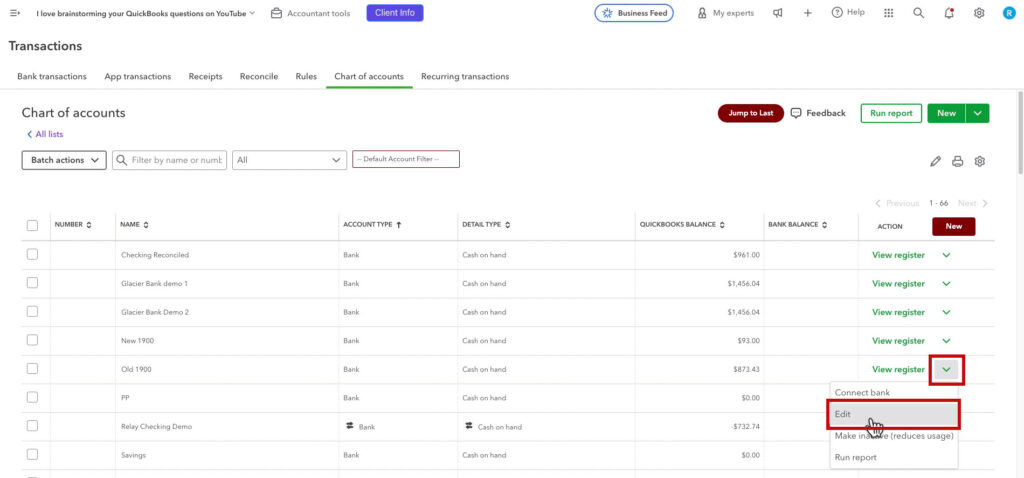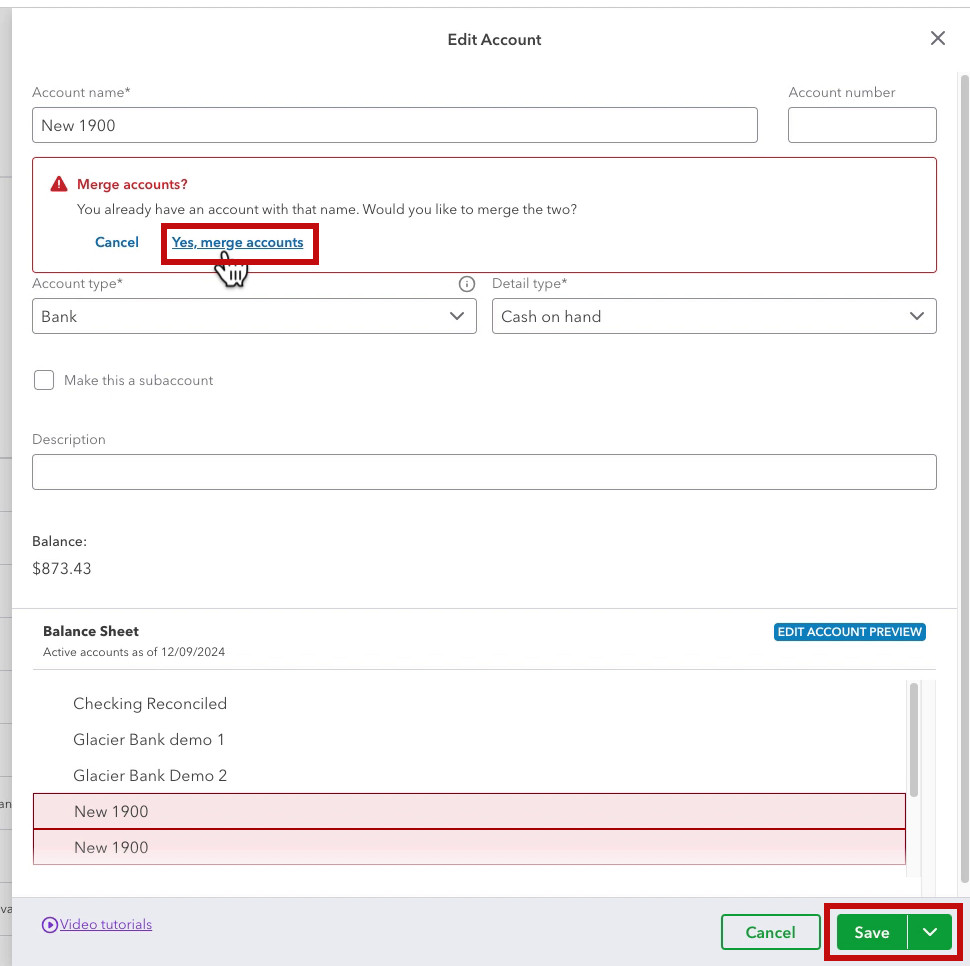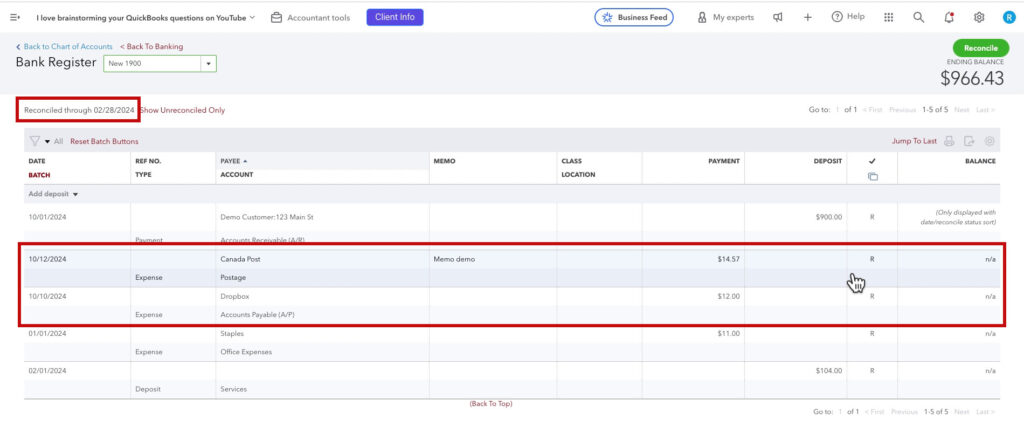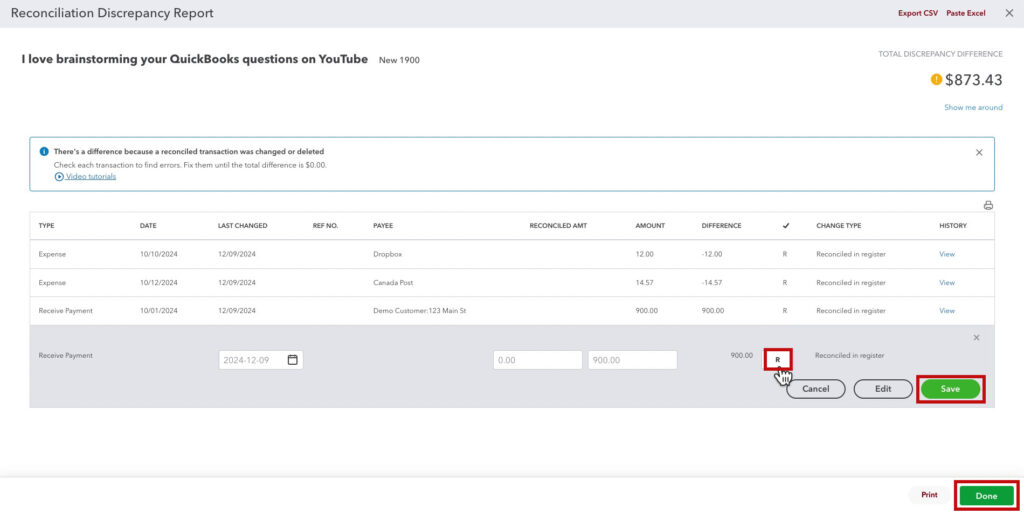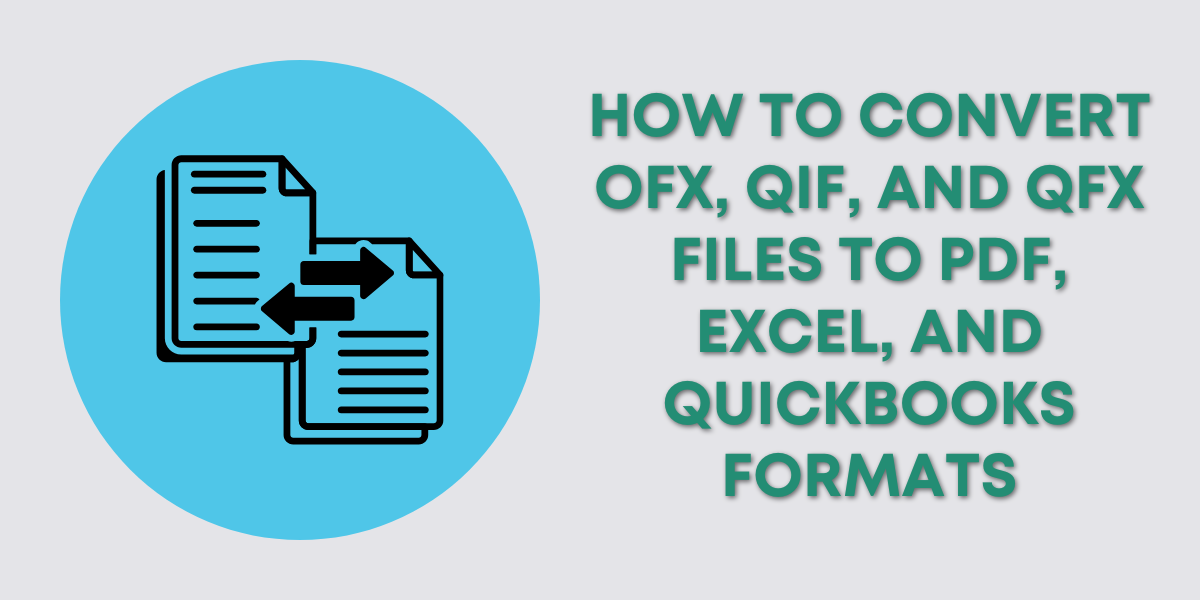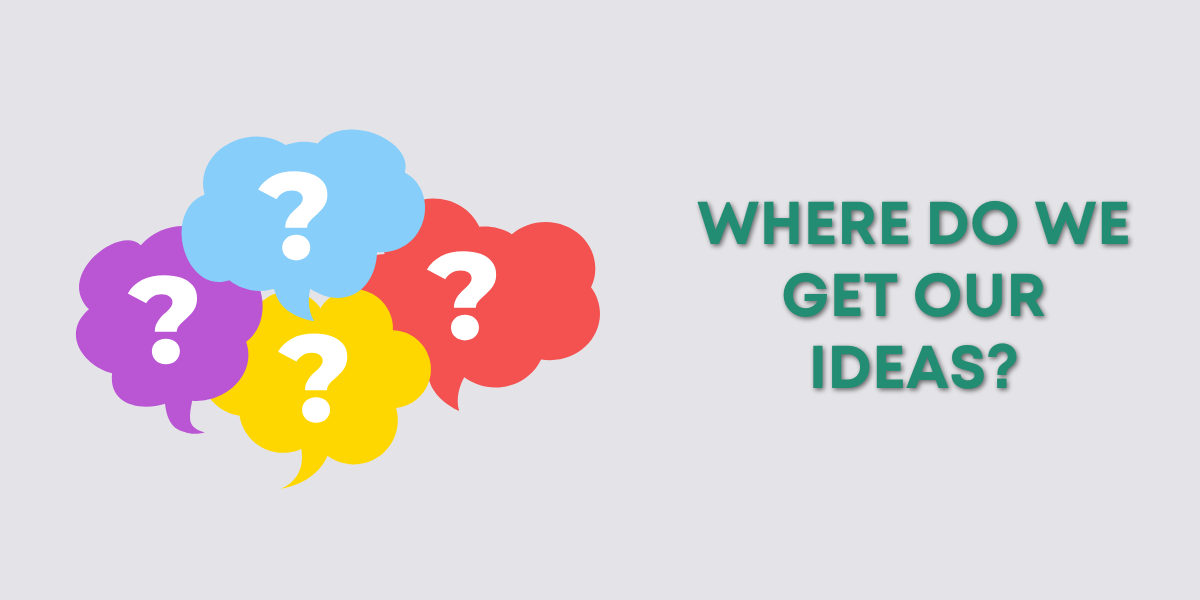If you use QuickBooks Online (QBO) and have multiple bank accounts, there may come a time when you consider merging two accounts. Perhaps because of duplicate entries, account restructuring, or cleanup.
However, if either or both of these accounts have been reconciled, merging them requires careful thought.
In this post, we’ll explain what happens when you merge two reconciled bank accounts in QuickBooks Online and what steps you should take to ensure your books remain accurate.
Quick Instructions For Merging Accounts:
- Decide which account you’re removing and which one you’re keeping.
- Navigate to the Chart of Accounts
- On the account you’re removing, click the drop-down arrow on the far right
- Click Edit
- Change the Account name to the name of the account you’re merging it into
- Click Save
- Click Yes, merge accounts
- Click Save
Keep reading for a complete walkthrough with screenshots:
Why Would You Merge Bank Accounts in QuickBooks Online?
Merging two accounts in QuickBooks is typically done when:
- Duplicate Accounts Exist: You accidentally created two accounts for the same bank.
- Account Streamlining: You no longer need separate accounts and want to consolidate historical transactions.
- Cleanup Projects: You’re organizing your Chart of Accounts and want to simplify its structure.
While merging can help clean up your QuickBooks, it’s important to know that the action is permanent and cannot be undone.
What Happens When You Merge Two Reconciled Bank Accounts?
Merging accounts that have already been reconciled can have significant effects on your QuickBooks data. Here’s what you need to know:
- Reconciled Transactions Stay Intact:
All transactions (reconciled or unreconciled) from the two bank accounts will be combined into the surviving account. The reconciled status will remain intact for all transactions, so you don’t lose the work you’ve already done during reconciliations. (This can cause some issues, which is covered below.) - Reconciliation Reports May Be Affected:
Historical reconciliation reports from the merged account will now appear under the surviving account. This means the records for both accounts are merged into a single reconciliation history. - Impact on Audit Trail:
The audit log in QuickBooks will reflect that changes have occurred, showing the merging activity. This ensures transparency but can make tracing the origin of transactions more difficult. - Chart of Accounts Updates:
After merging, one account will remain, and the other will disappear from your Chart of Accounts. All associated transactions will point to the surviving account.
Steps to Merge Two Reconciled Bank Accounts in QuickBooks Online
Before merging your accounts, note when the two accounts are reconciled through. QuickBooks can’t have two reconciliation dates; because of this, you’re likely to have some issues after the merge. We’ll go over this later.
In this example, I’m merging two accounts, New 1900 and Old 1900.
Old 1900 is reconciled through October 2024. New 1900 is reconciled through February 2024.
On the account you want to remove, click the drop-down arrow to the right of View register, then click Edit.
Change the name of the account to the name of the account you’re merging it into. In my case, I’m renaming Old 1900 to New 1900. Click the Save button.
A red warning box will appear on the Edit Account pop-out, asking if you want to merge the accounts. Click the Yes, merge accounts link. Then click the Save button again.
You’ll now have one account containing all the transactions.
Problems When Merging Bank Accounts
When I view the register for my merged account, I can see that it’s reconciled through February.
However, there are transactions from October that are reconciled. These are the transactions from Old 1900.
If I click the Reconcile button in the upper right corner, the Reconcile screen tells me the account is off by $873.43.
That’s the amount that was in Old 1900.
I’ll click the We can help you fix it link in the red warning box to go to the Reconciliation Discrepancy Report.
It shows the three transactions that were in Old 1900.
To fix this, I’ll click each transaction, click the R to unreconcile it, then click Save. After doing that for all three transactions, I’ll click the Done button in the lower right corner.
This isn’t so bad when there are only three transactions. But what if you merged two accounts with hundreds of transactions?
You’ll need to carefully think things through before merging two accounts. Everything is case-by-case. There is no one-size-fits-all solution.
Before doing a merge you can try testing it in the QuickBooks Online test drive account. This is a sample sandbox test account where you can play around without worrying about messing things up. When you close the browser, all the changes you made are reverted.
You can export data from the two accounts you want to merge, import that into the test drive account, merge them, and see what happens.
☕ If you found this helpful, you can say “thanks” by buying me a coffee… https://www.buymeacoffee.com/gentlefrog
If you have questions about merging accounts inQuickBooks Online, click the green button below to schedule a free consultation.