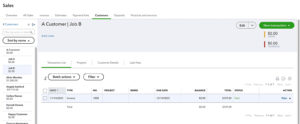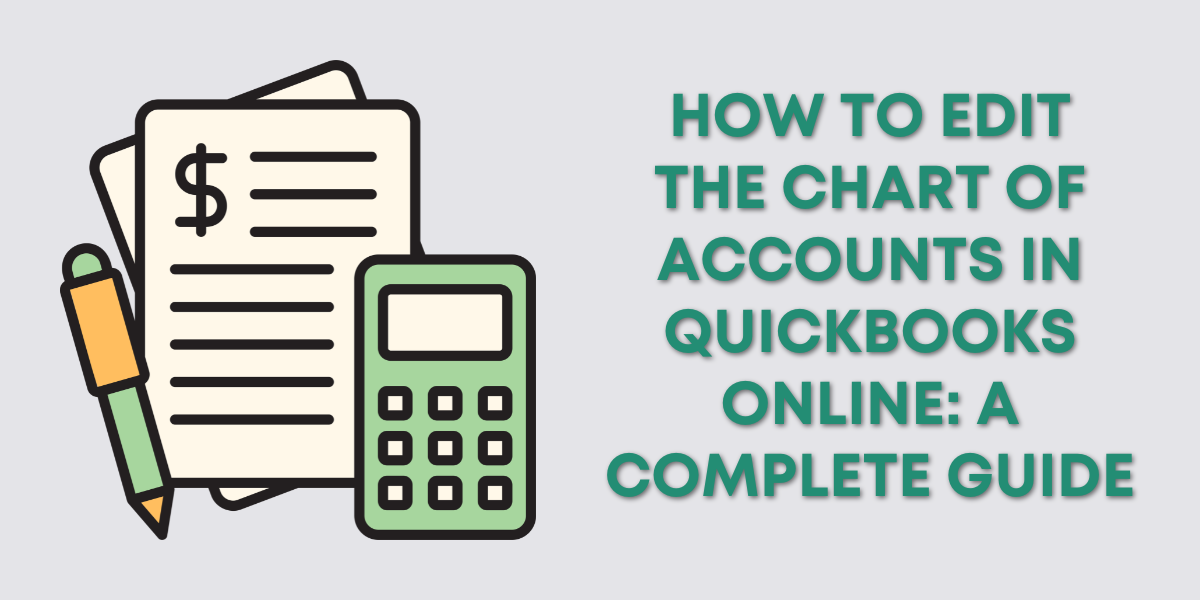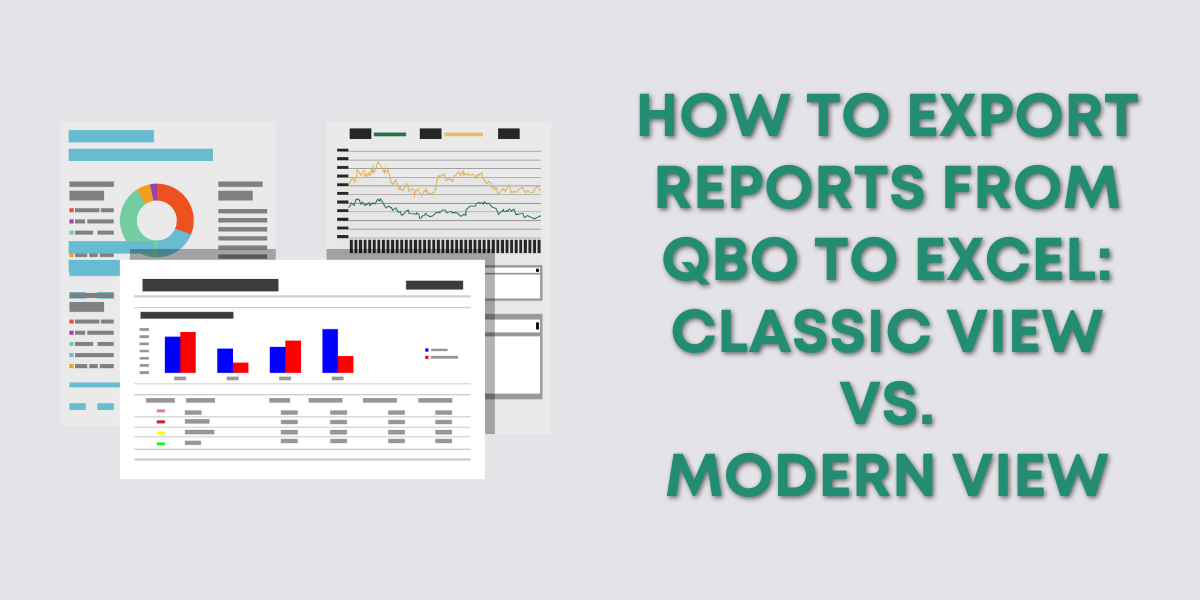In this QuickBooks tutorial, you’ll learn how to locate/identify how an invoice was paid.
Quick Instructions:
- Open the invoice
- Click the blue payment link on the right
- Click the date of the payment(s) to open the payment
Keep reading for a complete walkthrough with screenshots:
Finding How An Invoice Was Paid
In this example, I’m looking at the profile of a sub-customer.
There’s an invoice that shows it was paid but no information on HOW it was paid.
I click on the invoice to open it.
On the right side, there’s a blue text link saying “1 payment made ($129.00).” This text will be different depending on how many payments and the amount that was applied to your invoice.
When you click on that payment link a box appears showing the date of the payment, amount applied, and the payment number.
Click on the date and it will open the payment.
I can now see that my example invoice was paid as part of a larger payment by the parent customer of my sub-customer.
You now know how to find how an invoice was paid in QuickBooks Online. It’s that easy!
☕ If you found this helpful you can say “thanks” by buying me a coffee… https://www.buymeacoffee.com/gentlefrog
Below is a video if you prefer to watch a walkthrough.
If you have any questions about invoices and payments in QuickBooks Online click the green button below to schedule a free consultation.