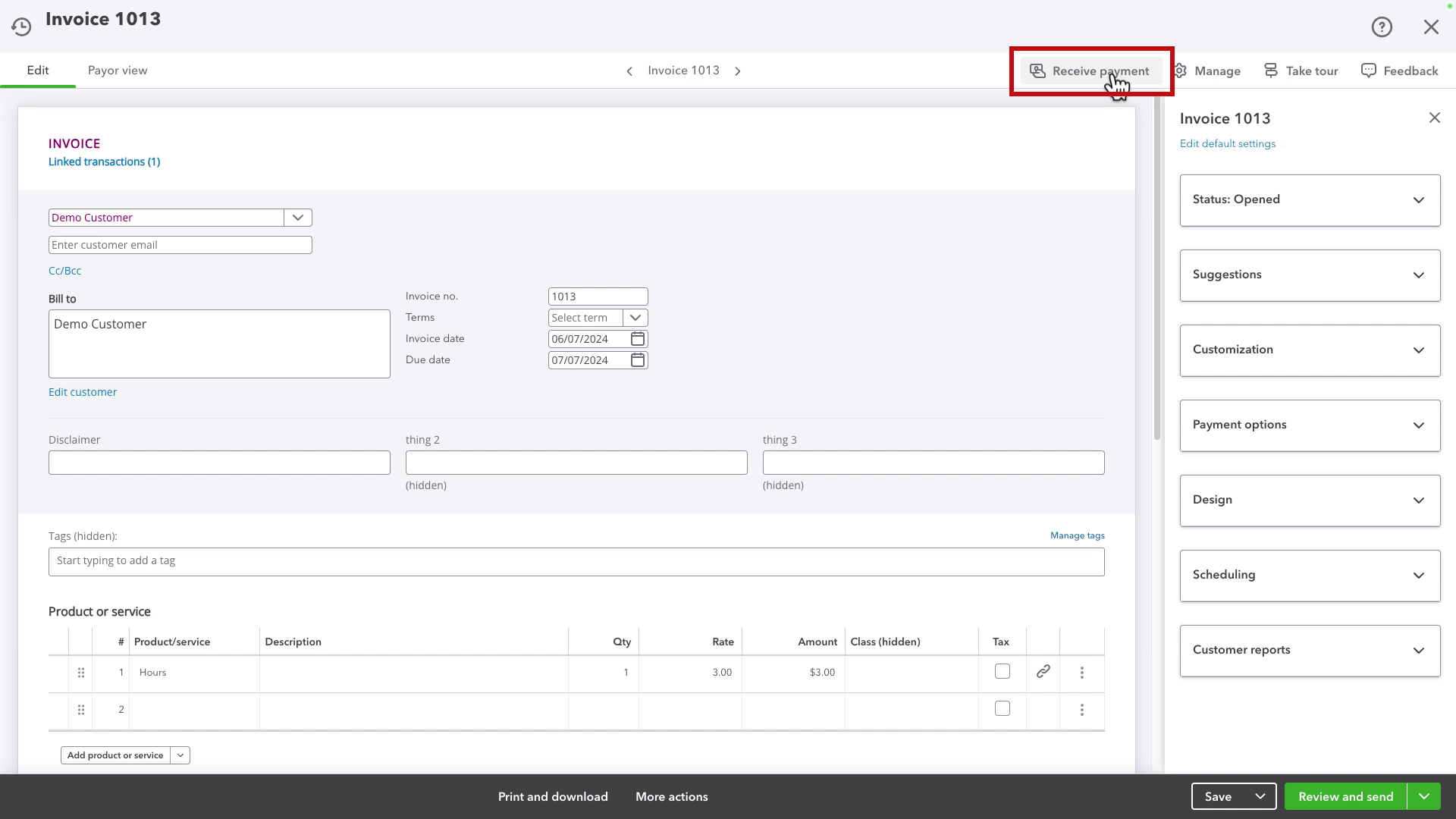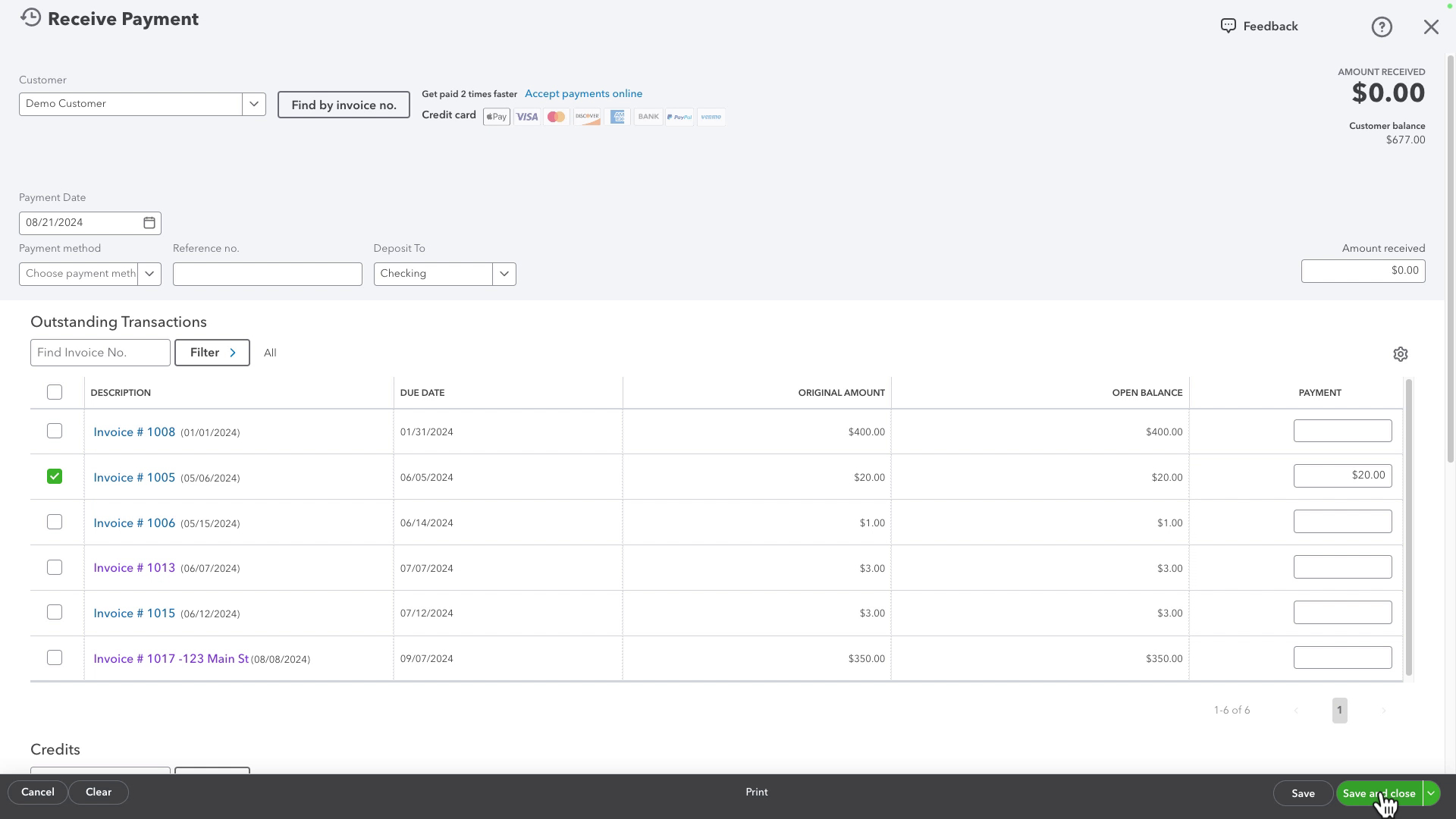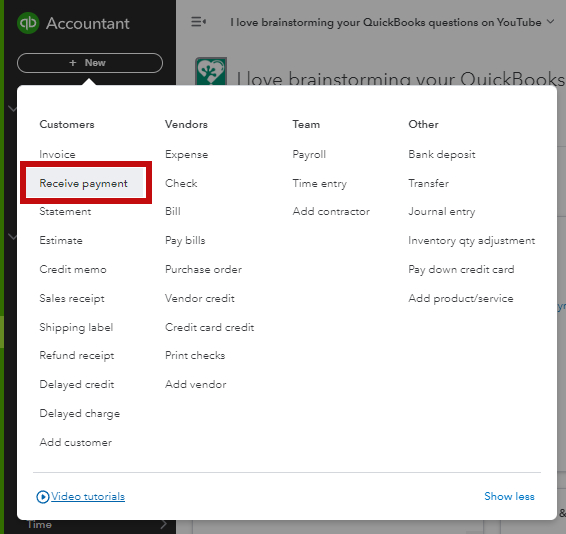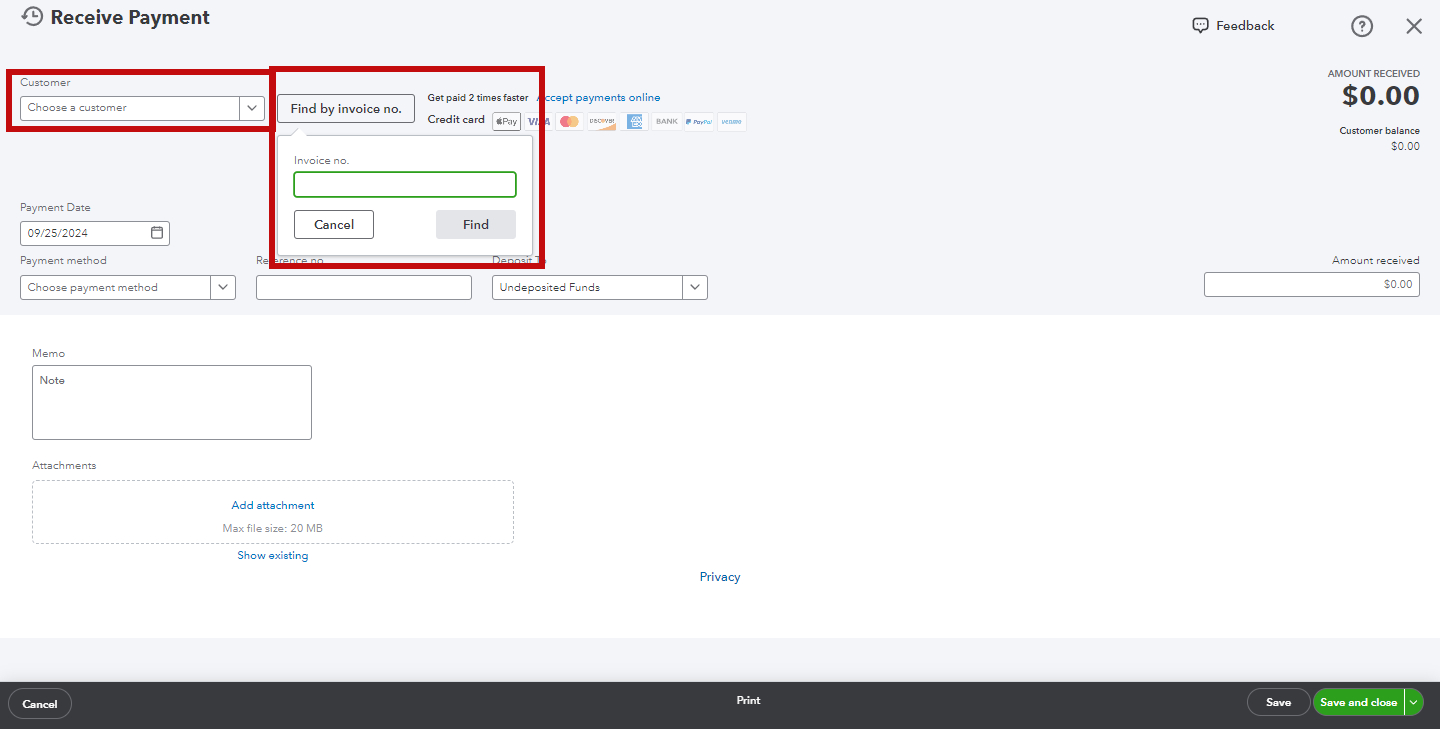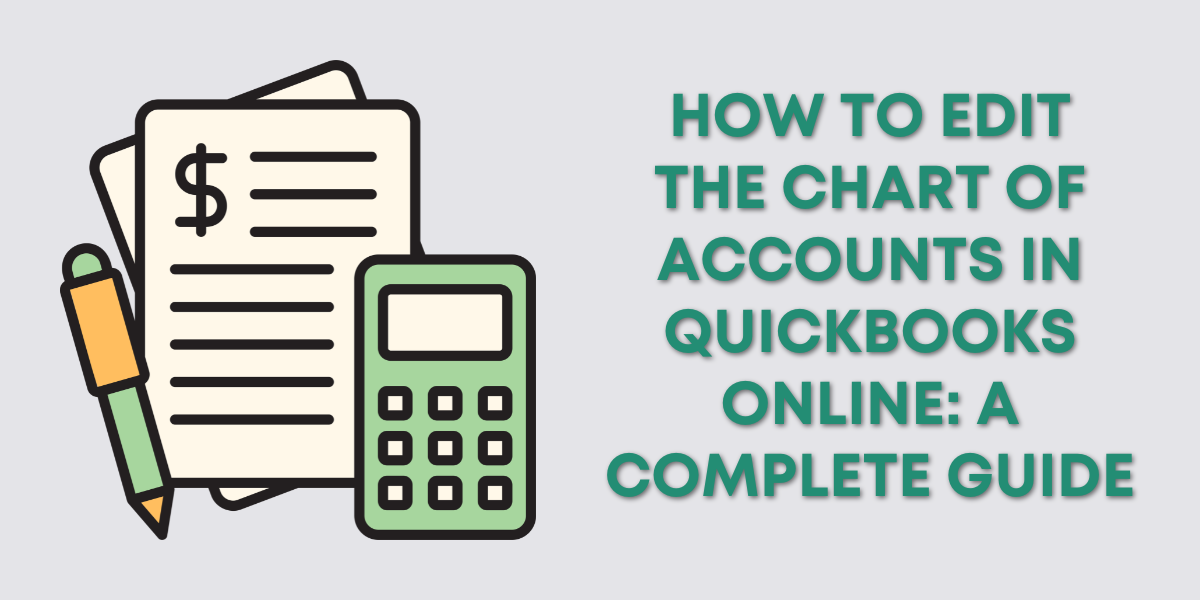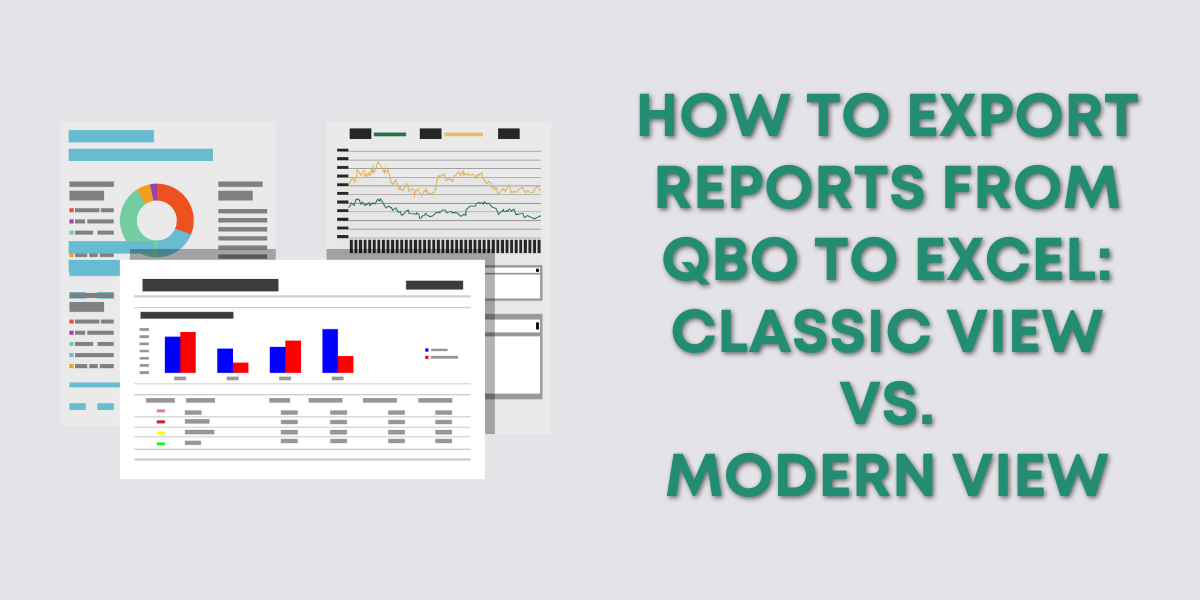Intuit made a big update to the invoice layout in QuickBooks Online early in 2024.
At that time, they moved many things, like receiving payments, to a tiny Actions menu.
As of August 2024, they removed the Actions menu and moved everything in it, including receiving payments.
In this blog post, I’ll show you how to receive payments since this August 2024 update.
Quick Instructions:
- Navigate to an open invoice
- Click Receive payment in the white bar above the invoice
- Fill out the Receive Payment screen
- Click Save and close
Keep reading for a complete walkthrough with screenshots:
Receive Payment – Invoice
From within an open invoice, you can now find Receive payment in the white bar at the top.
This will open the Receive Payment screen, which you will fill out as usual.
- Customer drop-down = Who paid you
- Payment method drop-down = How did they pay you
- Deposit to drop-down = Where did the money go
- Amount received box = How much did they pay you
- Outstanding Transactions = Which invoices do you want to mark as paid
Once you’ve filled everything out, click Save and close in the lower right corner.
Receive Payment – Menu
Intuit has been making lots of changes to QBO recently. If they change this again and you can’t figure out how to receive a payment on the invoice screen, there’s another way.
Click the + New button at the top of the left-side menu. Click Receive payment in the Customers column.
This will open a blank Receive Payment screen where you can use the Customer drop-down or search for the invoice number.
☕ If you found this helpful, you can say “thanks” by buying me a coffee… https://www.buymeacoffee.com/gentlefrog
If you have questions about receiving payments in QuickBooks Online, click the green button below to schedule a free consultation.