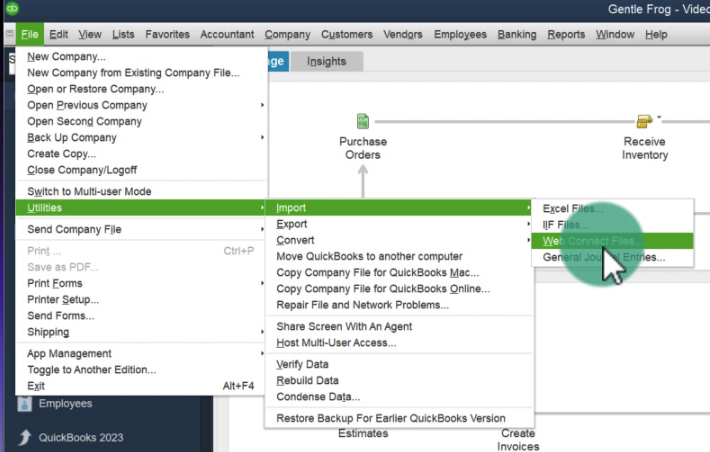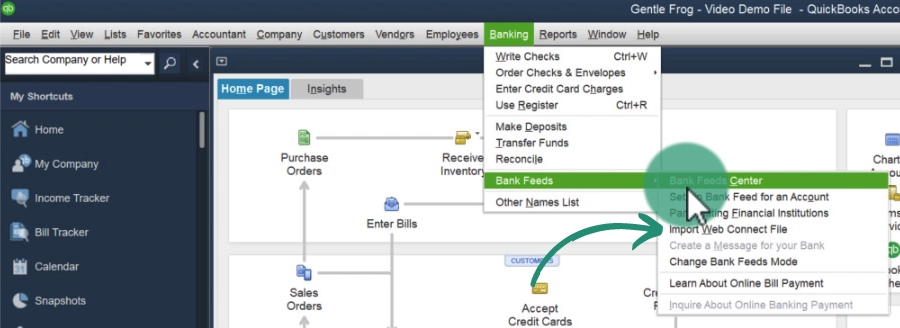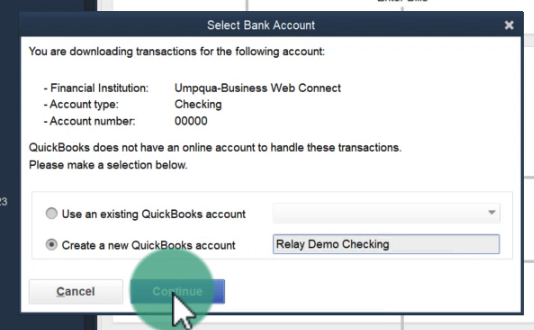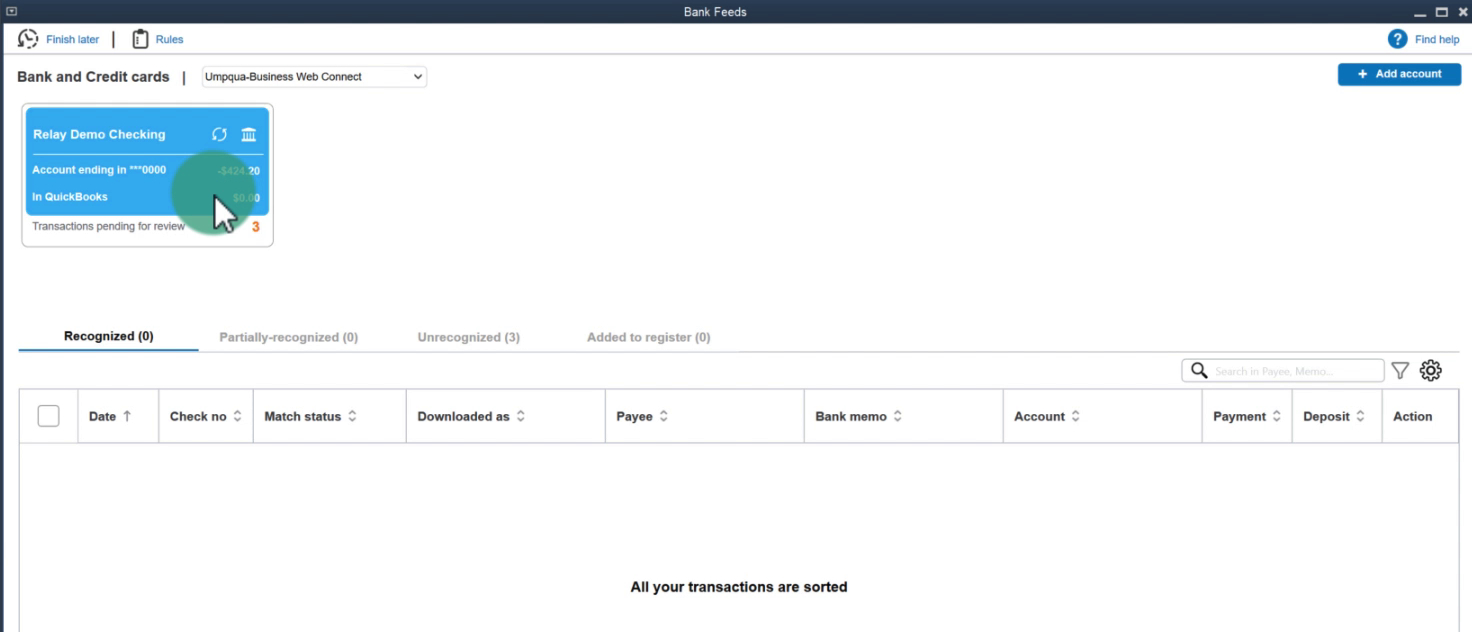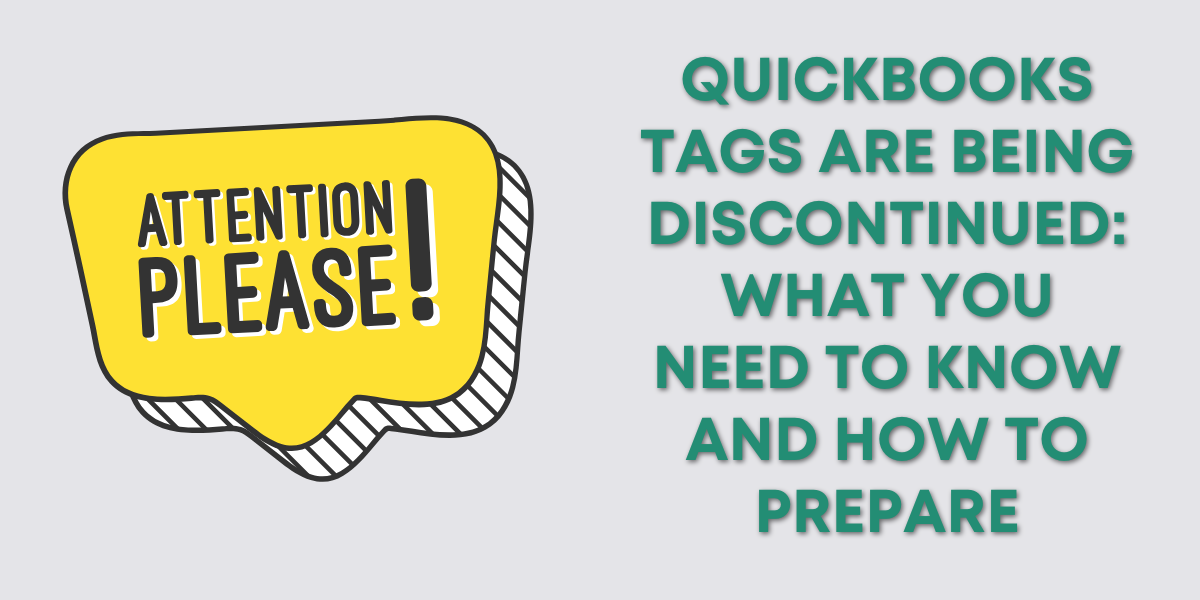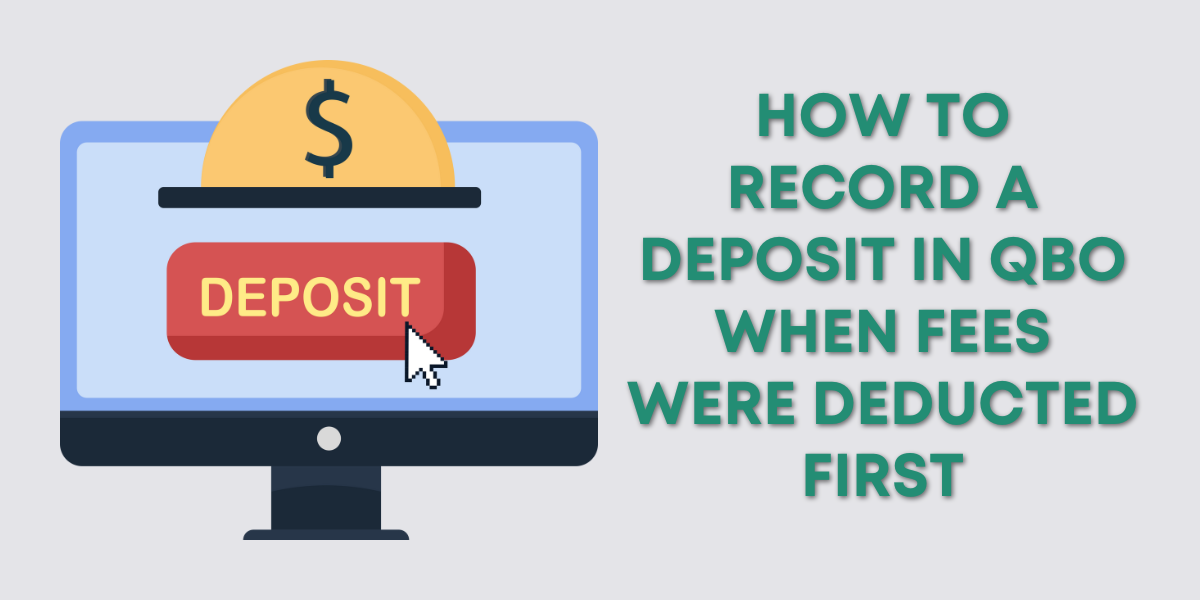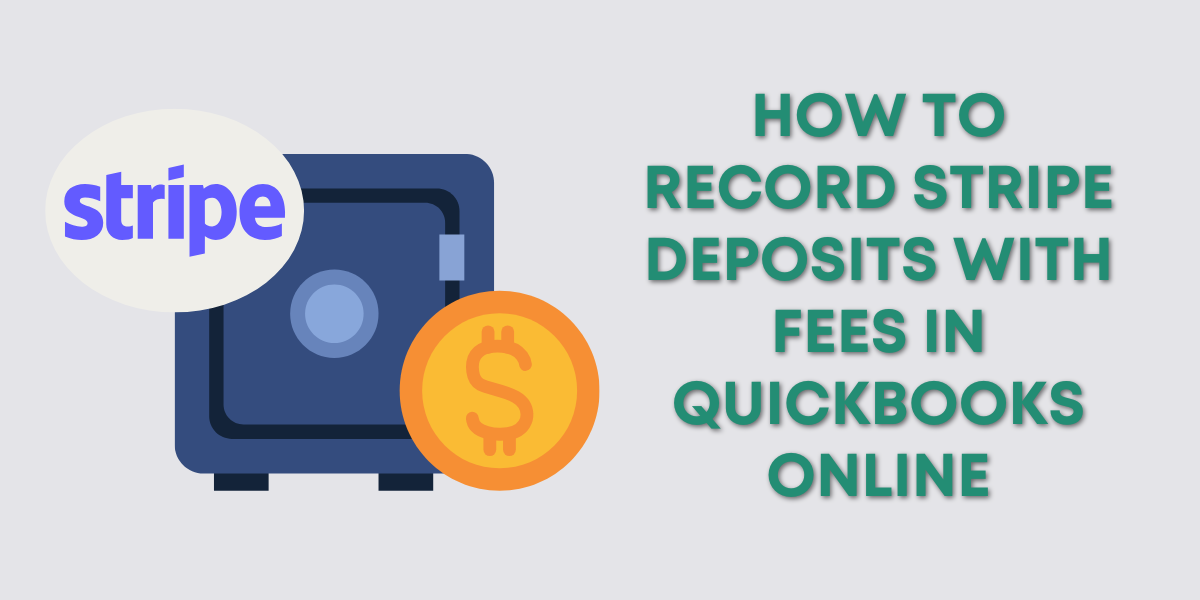If you’ve tried to import banking data into QuickBooks Desktop you’ll notice that you have one option, web connect.
This means you need a .qbo file. In this blog post, I’ll show a few different ways to import a .qbo file into QuickBooks Desktop.
Quick Instructions:
Three different methods:
- Double-click a .qbo file
- In the top main menu click File -> Utilities -> Import -> Web Connect Files
- In the top main menu click Banking -> Bank Feeds -> Import Web Connect File
Keep reading for a complete walkthrough with screenshots:
Getting Your .qbo File
A lot of banks will have the option to download a .qbo file. But if yours does not you can use a program like MoneyThumb to convert an Excel file, PDF, etc. into a .qbo file. I have a blog post showing you how to do that: How to Convert PDF Bank Statements Into QuickBooks .qbo Files with Money Thumb.
Once you have your .qbo file there are three methods you can use to upload it.
Uploading .qbo Files Into QuickBooks Desktop
Double-Click
This is the easiest method. If you only have one QuickBooks Desktop account you can double click on the .qbo file and it will open within your QuickBooks Desktop.
As a bookkeeper I have lots of QuickBooks Desktop accounts I work with. That means I can’t use this method, or it may open the file in the wrong account.
If you also have this problem here are two other methods you can use.
File -> Utilities
From the main top menu click File -> Utilities -> Import -> Web Connect Files.
Banking
Another way to import is from Banking in the main top menu. Click Banking -> Bank Feeds -> Import Web Connect File.
No matter which method you use the next steps will be the same.
Select Bank Account
Navigate to the file on your computer and open it.
A Select Bank Account pop-up will appear. You have two options:
- Use an existing QuickBooks account – select from a list of your existing accounts
- Create a new QuickBooks account – enter a new name for your new account
After picking one click the Continue button.
You will now see your imported transactions in your bank feed.
You now know how to import banking data into QuickBooks Desktop. Scroll down for a video if you’d like to watch a walkthrough.
☕ If you found this helpful you can say “thanks” by buying me a coffee… https://www.buymeacoffee.com/gentlefrog
If you have questions about importing data into QuickBooks Desktop click the green button below to schedule a free consultation.