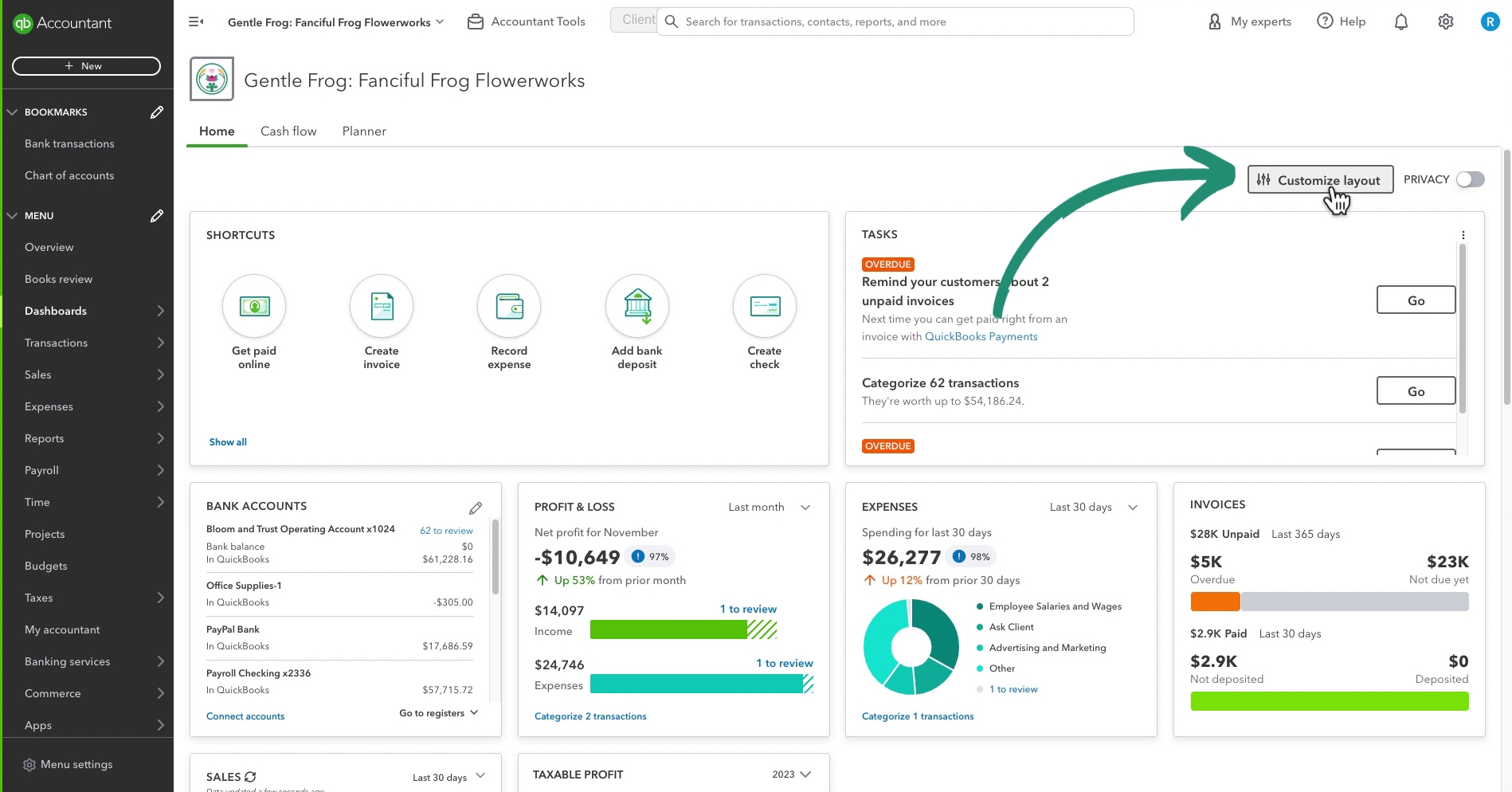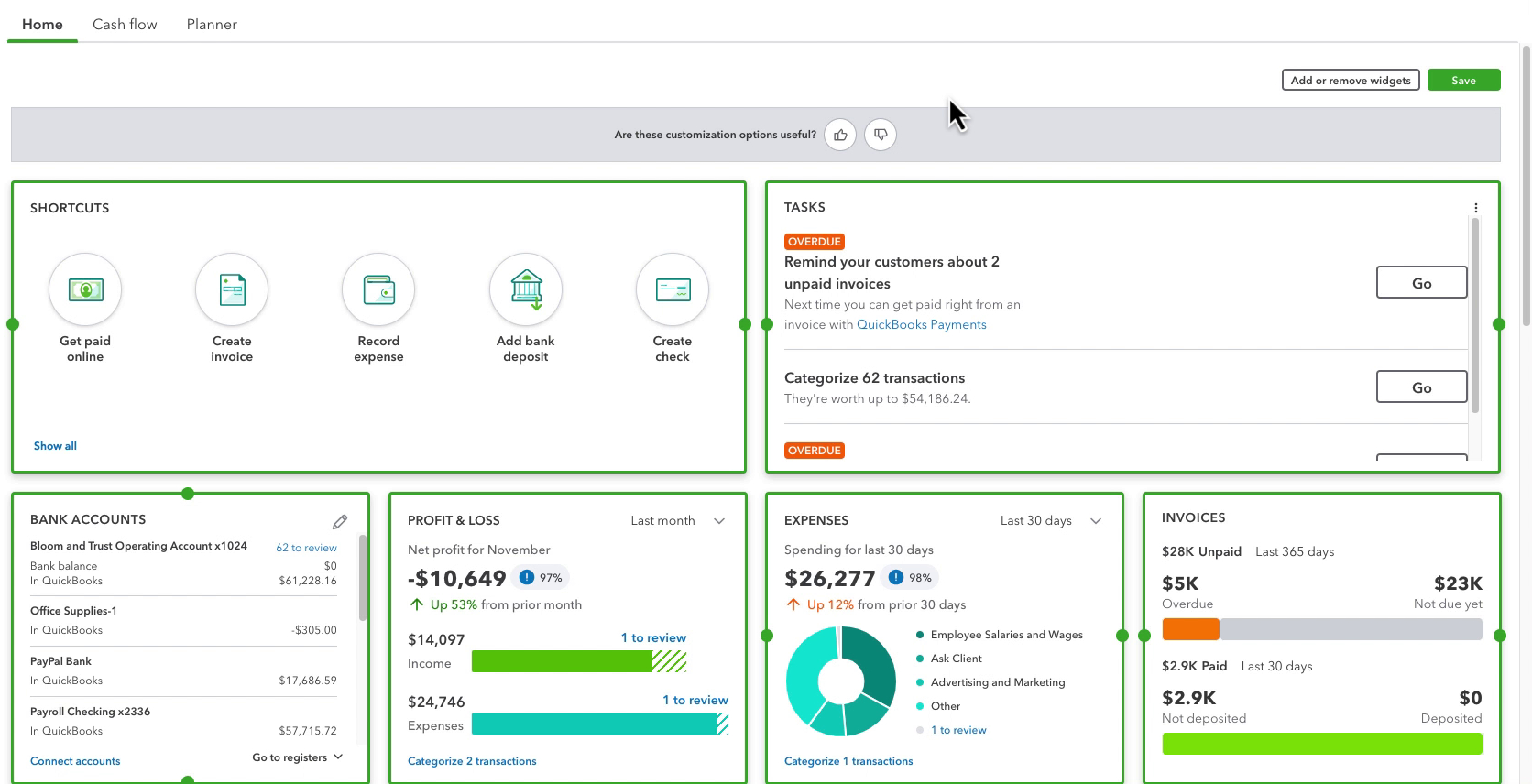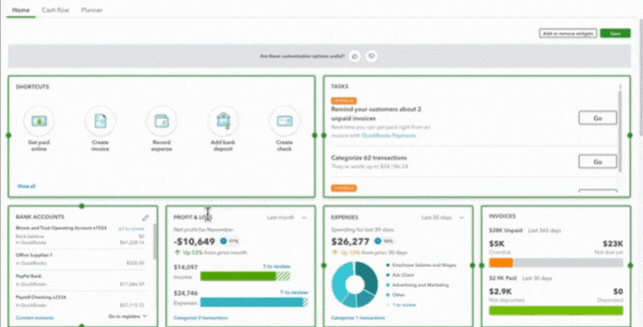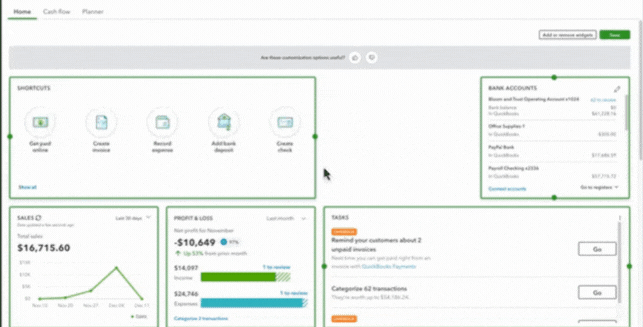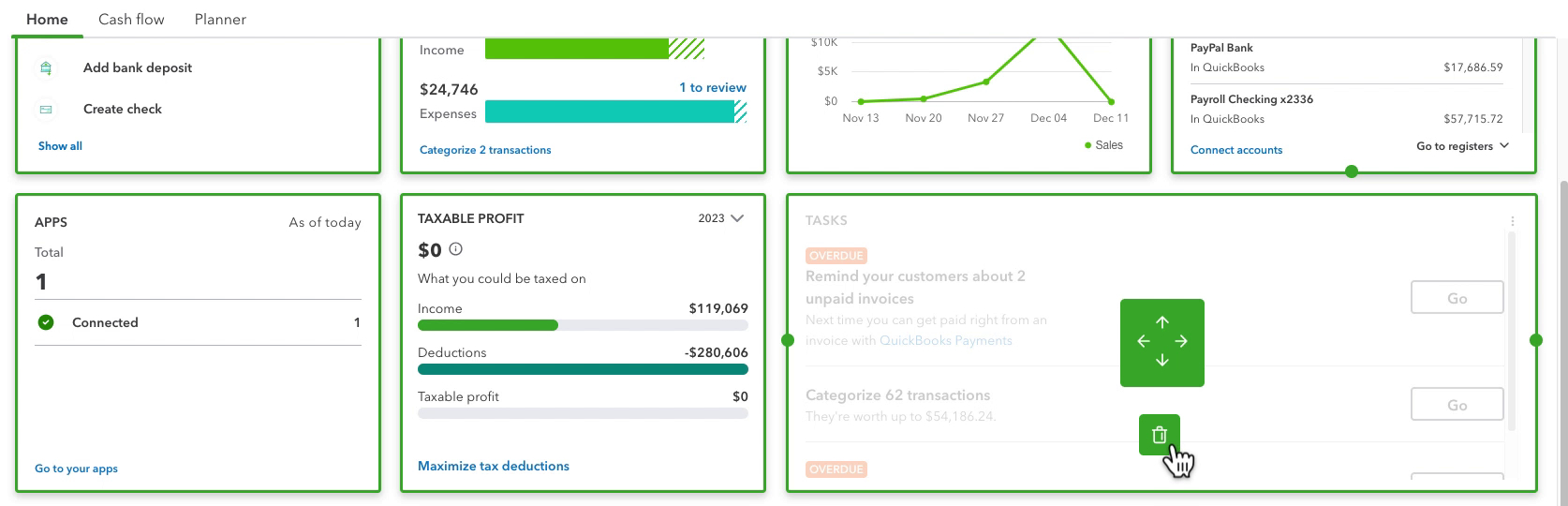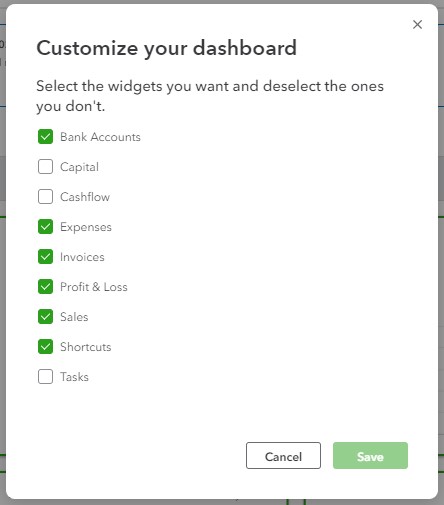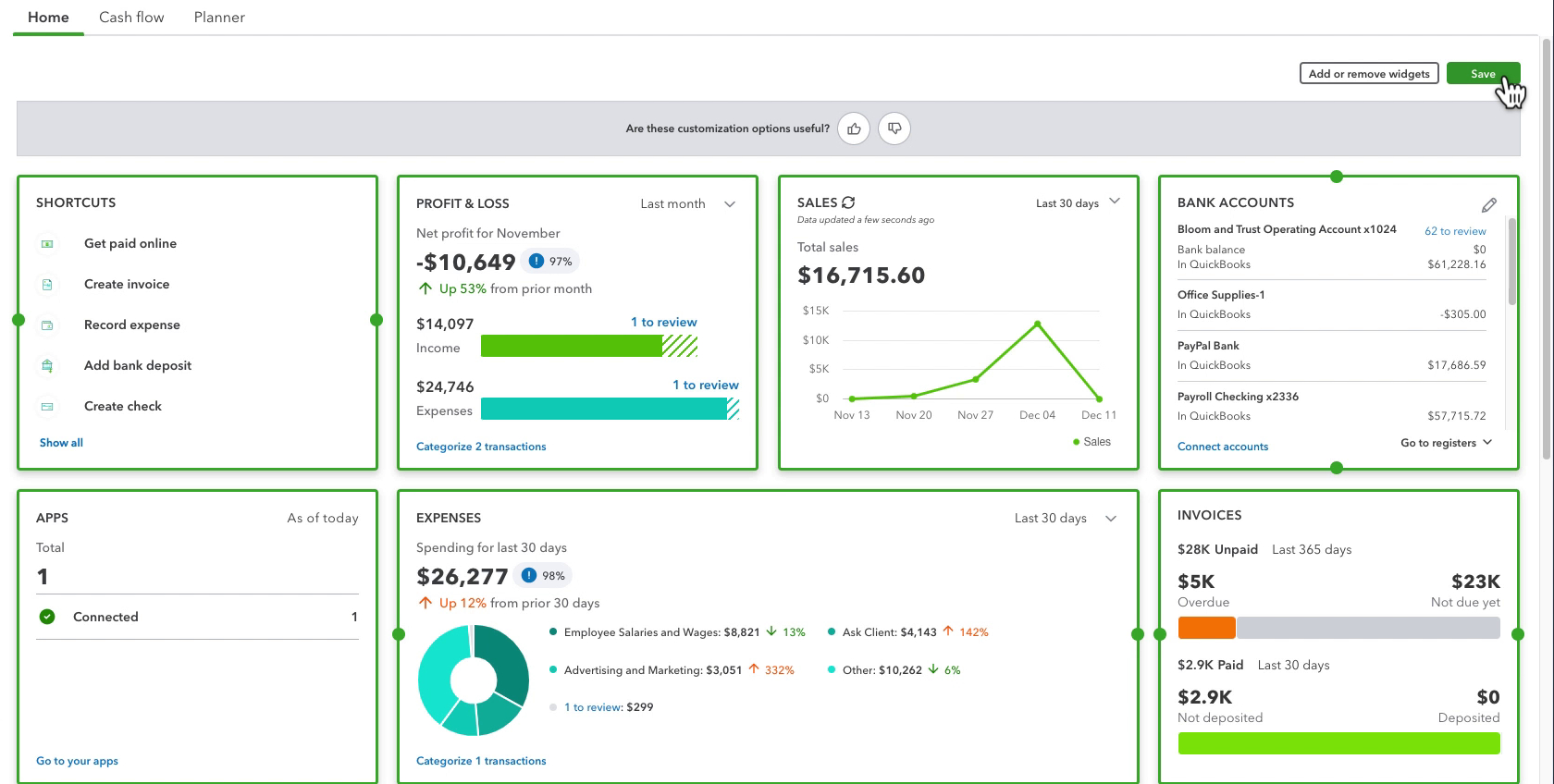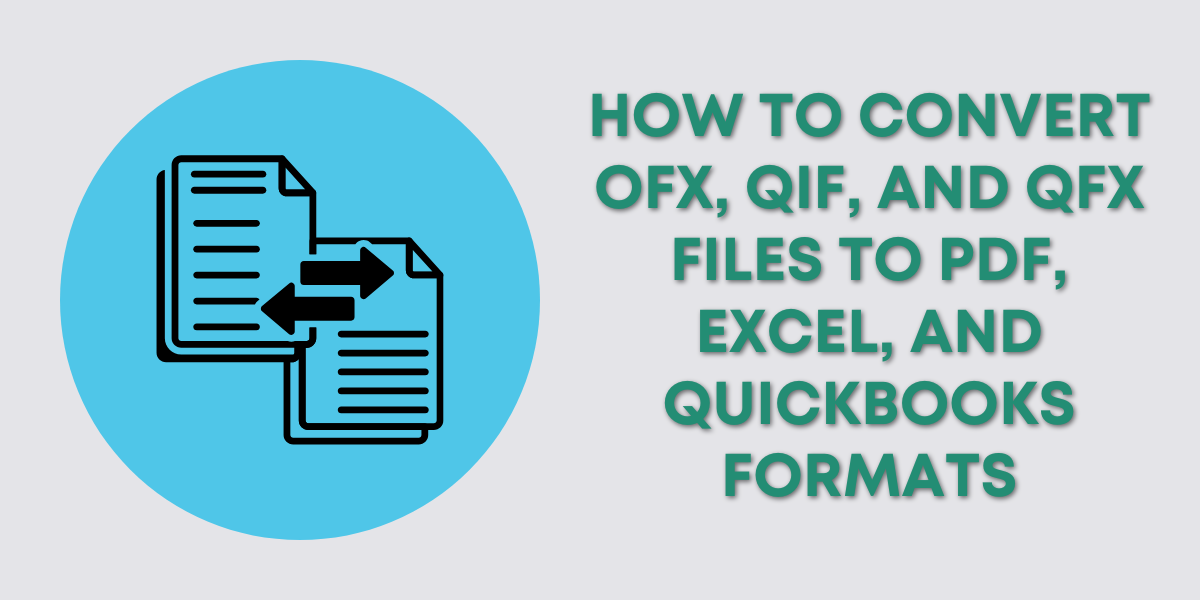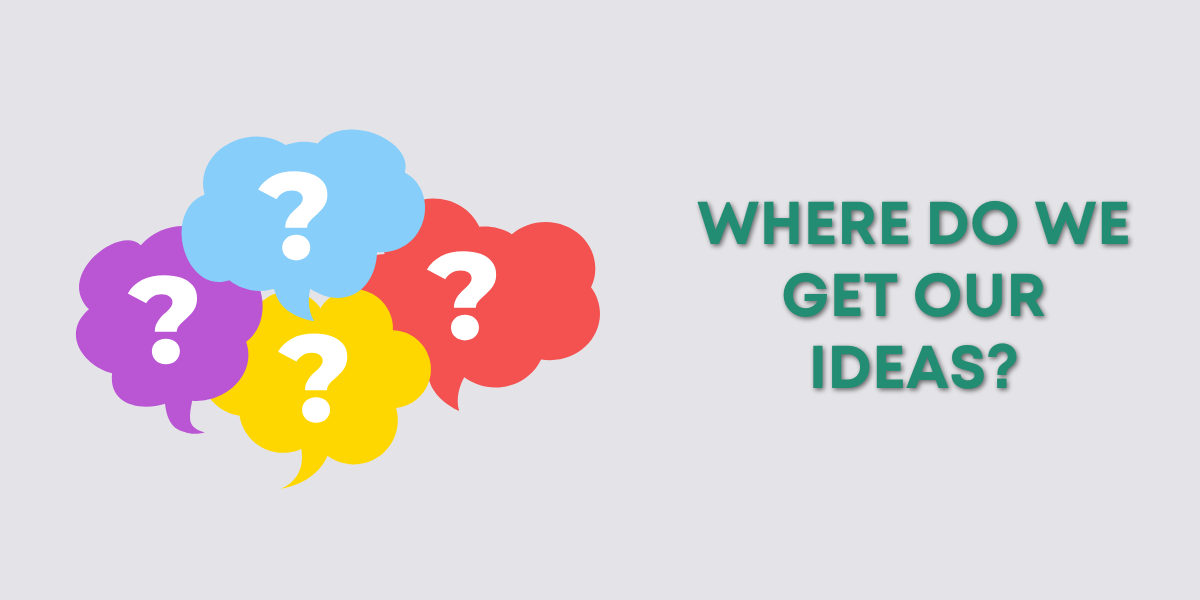Customize Layout
When you click on the Customize layout button green boxes appear around each widget.
Moving Widgets
When you hover over any of the widgets on the screen you’ll see a green square with arrows. If you click and hold your right mouse button on that square you can drag the widget around the screen.
As you drag the widget around other widgets will move to make space.
Resizing Widgets
To resize a widget click and hold one of the green balls on the left/right of the border box. When you move the mouse the widget will resize.
Add/Remove Widgets
To remove a widget by click the trash can icon that appears when you hover over it.
The other way to add/remove widgets is the Add or remove widgets button in the upper right.
A pop-up will appear with a list of all the widgets. Check/un-check widgets and click the save button.
Save Your Dashboard
Once you’re happy with the layout click the green Save button in the upper right.
☕ If you found this helpful you can say “thanks” by buying me a coffee… https://www.buymeacoffee.com/gentlefrog
Below is a video if you prefer to watch a walkthrough.
If you have questions about the QuickBooks Online home screen click the green button below to schedule a free consultation.