Have you ever found an invoice showing up in an incorrect location on your Profit and loss Report?
This happens when the product/service on the invoice is linked to the wrong income account. In this quick tutorial, I’ll show you how to fix this if it happens to you.
Quick Instructions:
- Click the gear in the upper right-hand corner
- Select Products and services
- Find the product/service you need to update
- Click Edit on the right under Action
- Under Income account click the drop-down and select the appropriate account
- Only check off “Also update this account in historical transactions” if you want to update ALL transactions for this product/service including past historical records
- Save & Close the product/service
What is a Product/Service
A product/service in QuickBooks is any product or service that you sell to customers.
Here’s an example of an invoice with the product/service of Catering:
Viewing The Transaction Journal
The Transaction Journal shows the debits and credits for a transaction. It provides a more focused view of amounts and accounts that are not visible when viewing the transaction.
From within an invoice, you can access the Transaction Journal by clicking More at the bottom of your screen and then selecting Transaction journal.
When I look at that Catering invoice, I can see I’ve increased my Accounts Receivable by $100 because I sent an invoice that hasn’t been paid yet.
I’ve also increased my Shipping Income… Shipping Income? That doesn’t sound right. I need to fix this.
To do this, I’ll change the income account linked to Shipping Income to something more appropriate, like Catering.
Updating Products/Services
To change the income account linked to a product/service, click on the gear in the upper right-hand corner, then select Products and Services.
This will bring up a list of all your Products and Services. Find the one you want to edit and click Edit in the Action column on the right.
Scroll down until you find Income account. Click the drop-down menu and select the appropriate account.
When you change the Income account a check box will appear “Also update this account in historical transactions.”
If you check that box, you will update ALL past instances of that product/service within QuickBooks. Only check that box if you are 100% sure you want to update your historical data.
When you’re ready, save and close the product/service.
You can now navigate back to the Profit & Loss report, and your invoice should now show up as the correct type of income.
☕ If you found this helpful, you can say “thanks” by buying me a coffee…
https://www.buymeacoffee.com/gentlefrog
Below is a video if you prefer to watch me show you how to do this.
If you have any questions about fixing problems in your Profit and loss reports or need any help with your QuickBooks, click the green button below to schedule a free consultation.

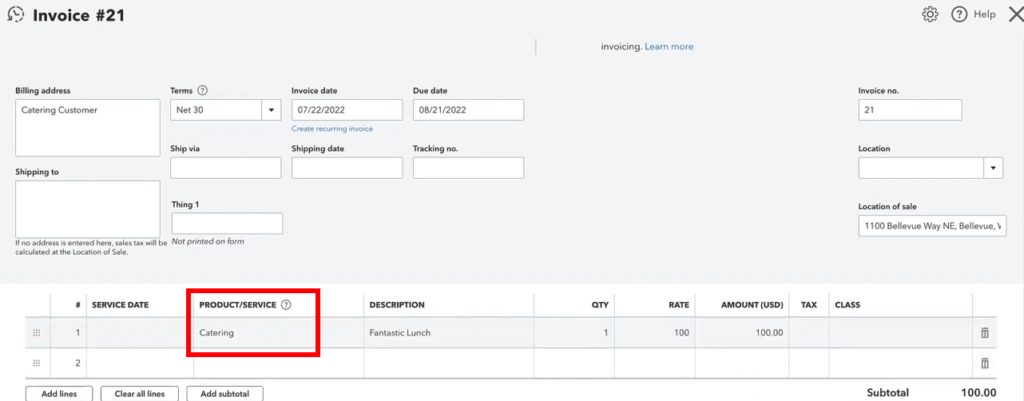
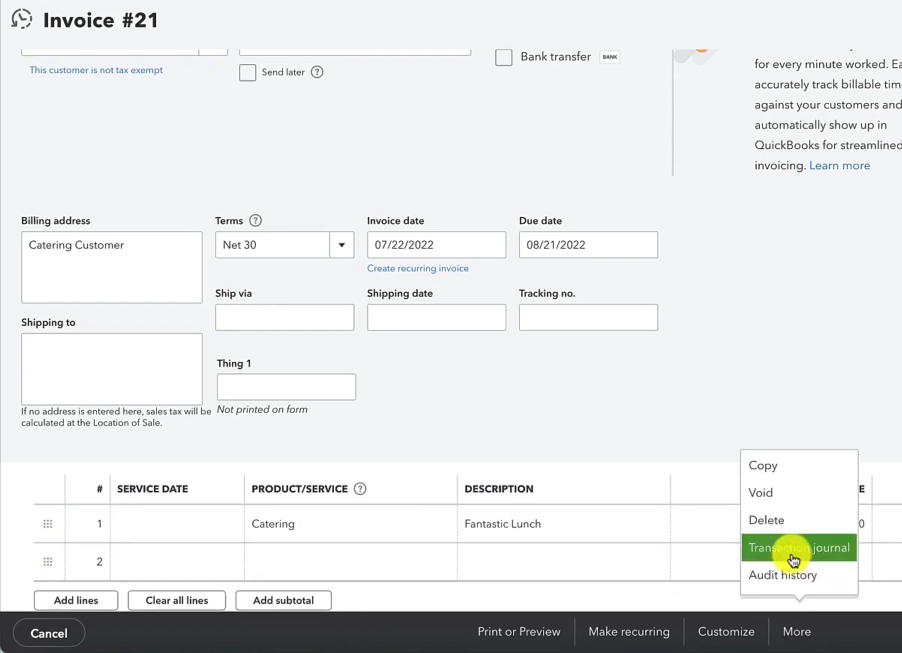

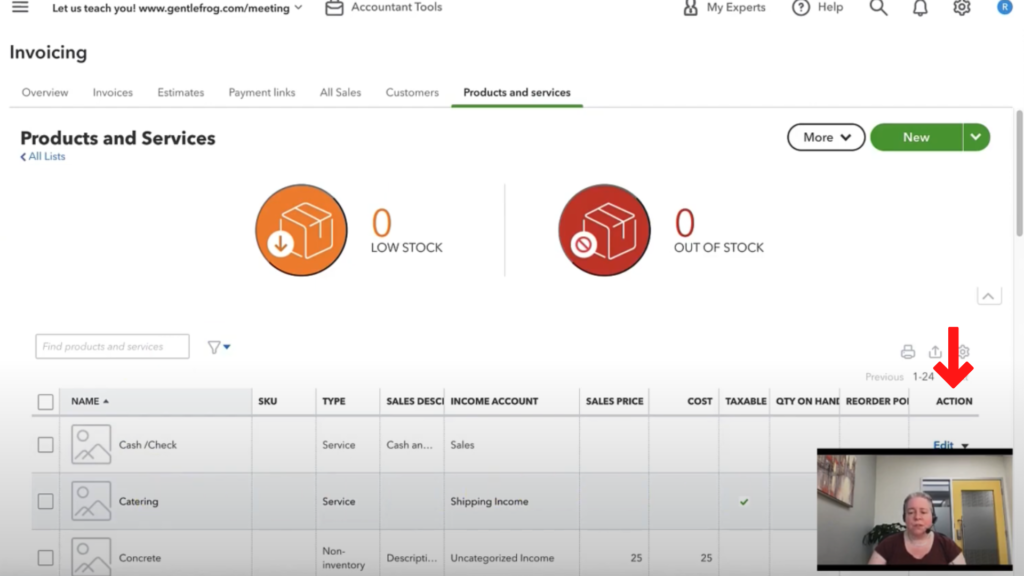
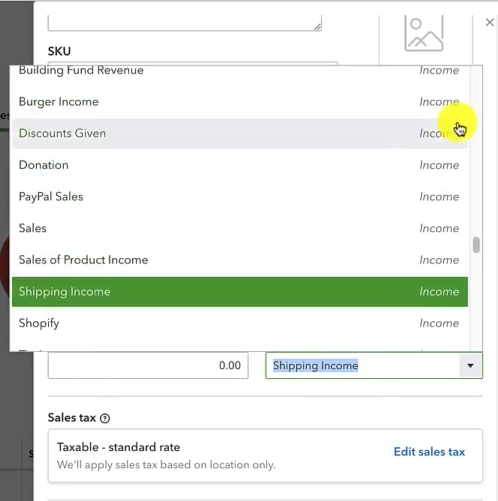







7 Responses
I am trying to utilize this feature to fix past transactions. The client had already changed the product to map to the correct account but the historical transactions were not fixed. I can’t use the Reclassify function and when I use this function, the checkbox for “Also update the account in historical transactions” is not on the screen. Do you have any suggestions how I can reclassify A/R transactions from the past?
Hi Pam,
It is possible, you can schedule a 15-minute meeting with Rachel and she can walk you through process: https://www.gentlefrog.com/meeting/
-Jess
The previous controller setup hundreds of accounts that are linked to products and service which were never used. They are all sitting on our trial bal at $0. I am trying to deactivate them but of course am unable to since they are linked to a service. Is there a way to declassify them as an income account so I can then deactivate them off of the COA?
Hi Scott,
You can try changing the Trial Balance Report setting so it doesn’t show up.
Also, here are the instructions from Intuit for changing a product type: https://quickbooks.intuit.com/learn-support/en-us/help-article/list-management/change-product-service-item-types-quickbooks/L9C6adXDc_US_en_US
-Jess
Rachel, Thank you for making this video! The problem I’m having is just what you mention in the video. While I have changed the mapping in the Product and Services list so future invoices will map to the correct account, I don’t want to check the “Also update this account in historical transactions” because it will change historical transactions for which my books have closed and tax filings made. I have about a dozen transactions in the current year I would like to fix. How can I do that?
Thank you!
Same Issue I face . How did you resolve it ?
This is slow, but it works:
Go into each invoice, add a new line and then add the product/service (which is already on the invoice), add the description & dollars as they appear on the invoice. Then delete the original line.
QB will map this money to the new location.