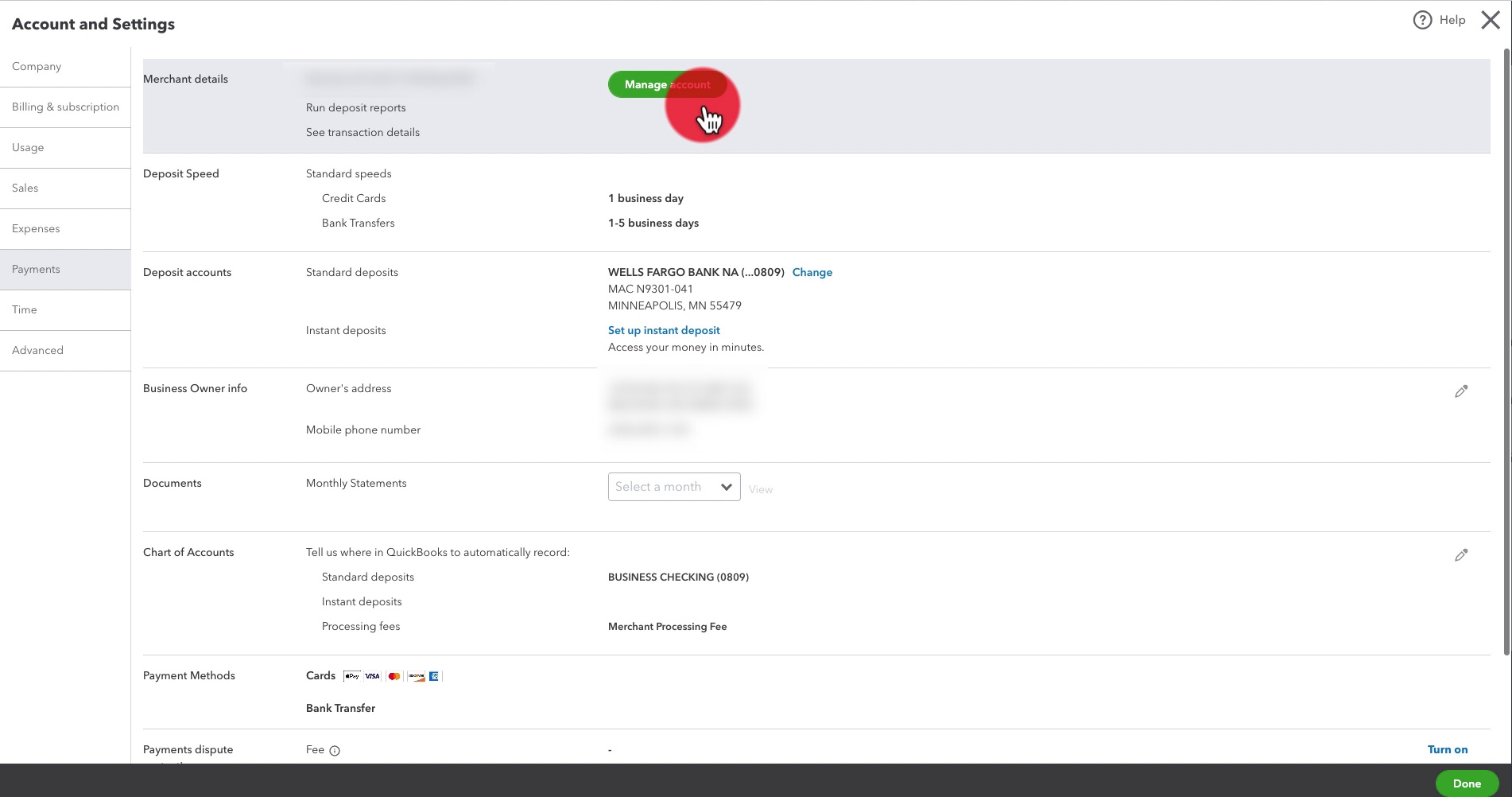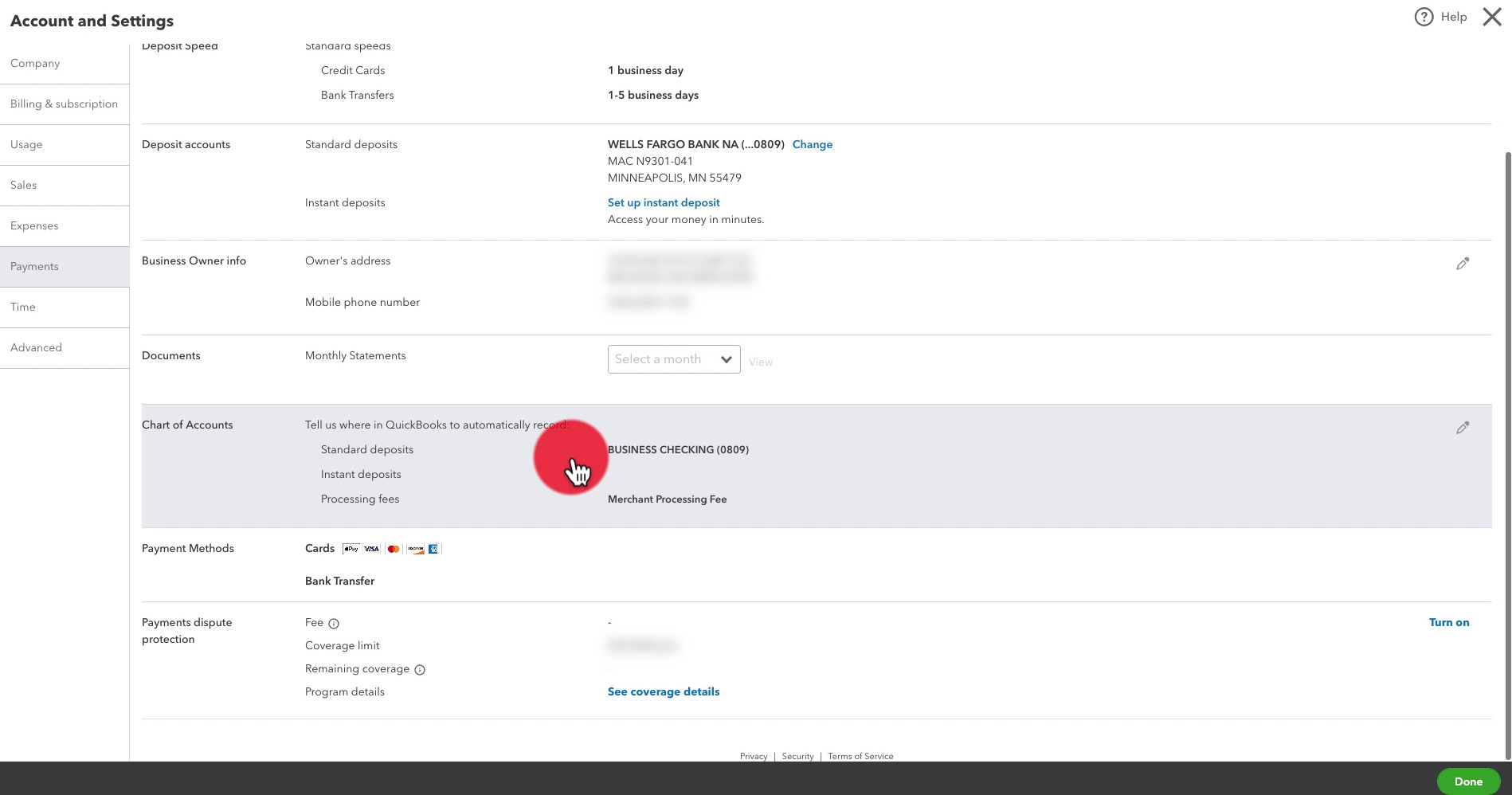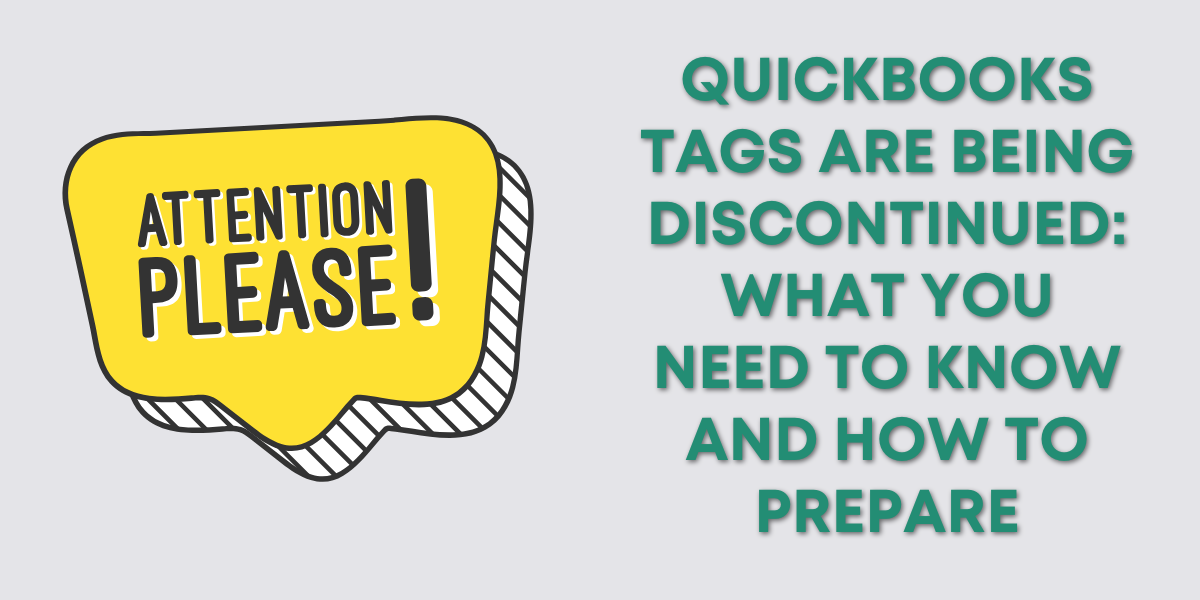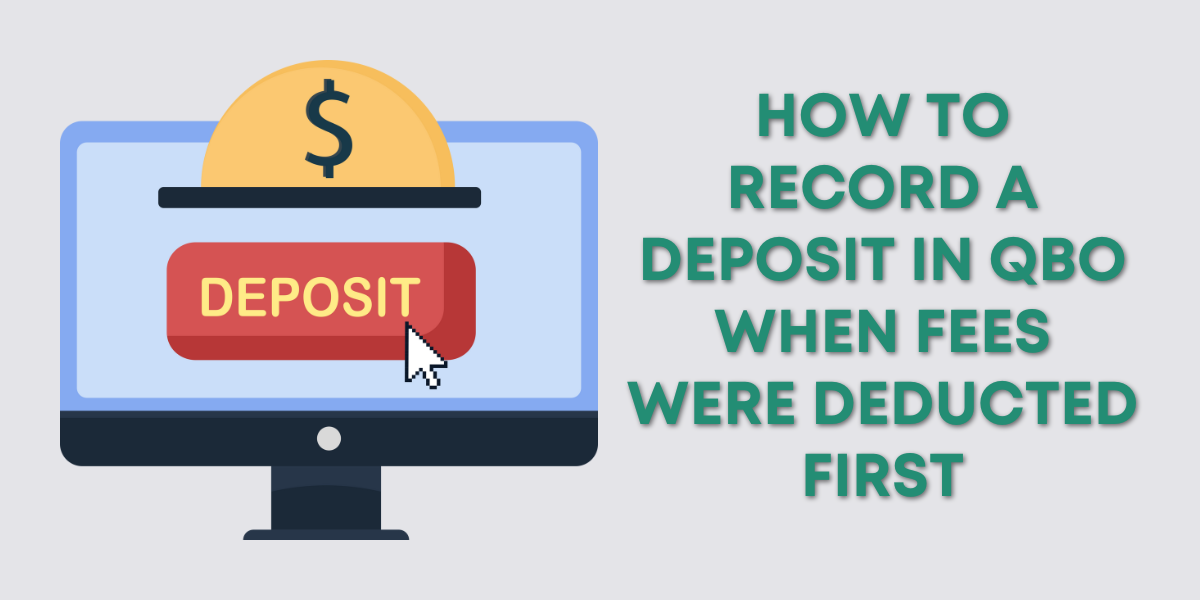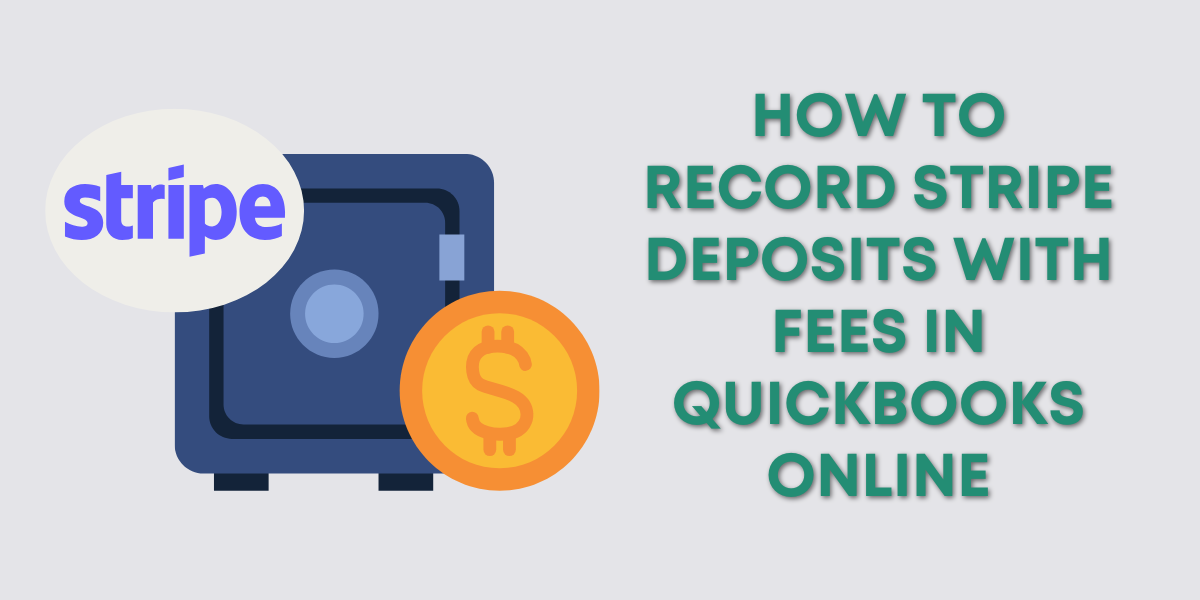Are you using QuickBooks Payments and have recently changed your bank account? It’s essential to ensure your funds get directed to the right place.
In this blog post, you’ll learn how to update your deposit account for Intuit QBO Payments. Ensuring your funds go to the right place, both in real life and in the QuickBooks chart of accounts.
Quick Instructions:
- Click the gear icon in the upper right corner
- Click Account and settings under YOUR COMPANY
- Click Payments in the left side menu
- In the Deposit accounts section click Change next to the bank account information
- Connect the new bank account
- In the Chart of Accounts section click pencil icon to the right to update the account
Keep reading for a complete walkthrough with screenshots:
What is QuickBooks Payments?
QuickBooks Payments is a feature within QuickBooks. You can use it to accept payments for invoices or sales receipts.
If you’re not already using QuickBooks Payments you can learn more about it here: https://quickbooks.intuit.com/payments/
Update QuickBooks Payments Within QBO
To change the bank account associated with QuickBooks Payments you’ll want to go to Account and settings.
To get there click the gear in the upper right corner. You’ll find Account and settings under YOUR COMPANY.
Once in Account and settings click Payments in the left side menu.
Clicking on the Manage account button in the Merchant details section will take you to your merchant account.
But what you want to change are within two other sections, Deposit accounts and Chart of Accounts.
Deposit accounts
The deposit account is where the money goes in real life. In my example QBO file when I get a payment through QuickBooks Payments it goes into my Wells Fargo account ending in 0809.
If your bank has changed click the Change link to the right to connect the correct bank account.
Chart of Accounts
The Chart of Accounts section tells QuickBooks what account to use to log the money within QuickBooks. In my example QBO file it goes into the account BUSINESS CHECKING (0809).
If your bank has changed click the pencil icon to the right to edit the account in the Chart of accounts.
☕ If you found this helpful you can say “thanks” by buying me a coffee… https://www.buymeacoffee.com/gentlefrog
If you have questions about using QuickBooks Payments click the green button below to schedule a free consultation.