In this quick tutorial, I’ll show you how to add a new user to your PayPal business account.
Add users to a Paypal business account:
- Click your user name in the upper-right-hand corner
- Click Account Settings
- Select Account Access
- Click “Update” next to Manage Users
- Click the Add User button
- Enter the user’s name, email address, user ID
- Select what the user can access
- Click Done
The new user will receive an email about activating their account and creating a password.
Once a user is added you can edit their permissions if needed.
Edit a Users Permissions:
- Click your user name in the upper-right-hand corner
- Click Account Settings
- Select Account Access
- Click “Update” next to Manage Users
- For the user you’d like to edit click the 3 dots under Actions
- Select “View Profile”
Add permissions:
- Click the blue “Add Permissions” button
- Check off permissions you’d like to add
- Click the “Continue” button
Remove permissions:
- Click the checkmark box next to permissions you’d like to remove.
- Click the “Remove Permissions” button
We are not affiliated with PayPal and do not provide technical support for Paypal. Please follow this link for PayPal support questions: https://www.paypal.com/us/smarthelp/contact-us
☕ If you found this helpful you can say “thanks” by buying me a coffee…
https://www.buymeacoffee.com/gentlefrog


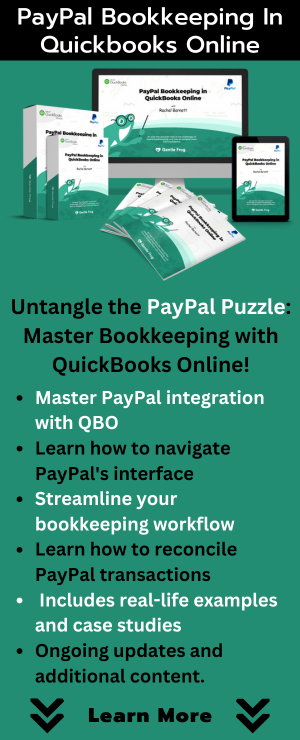
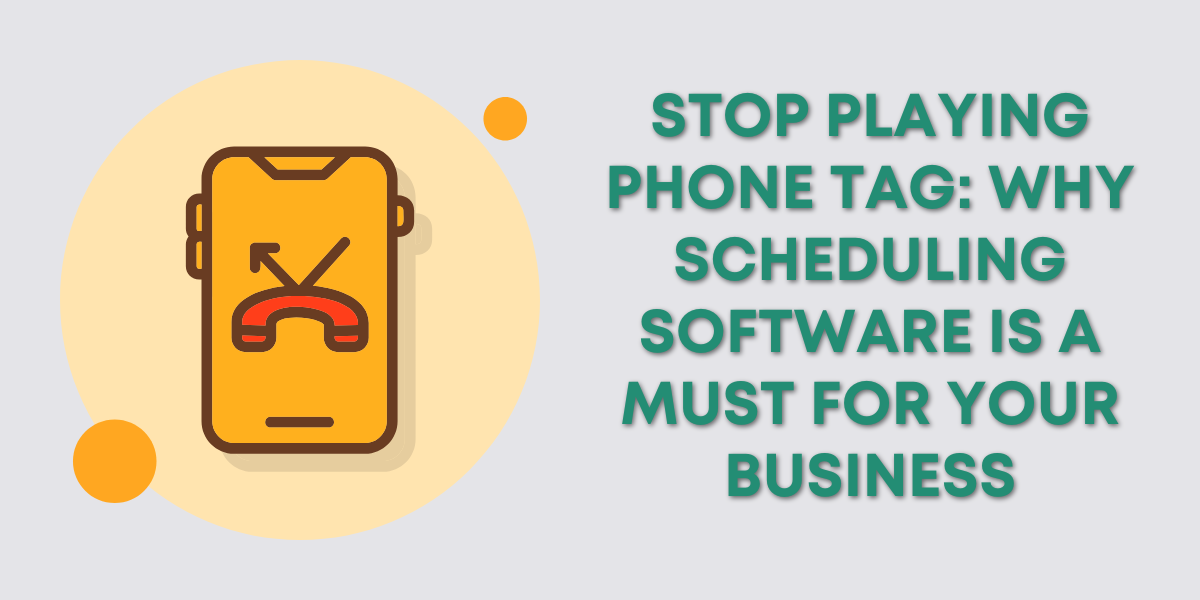
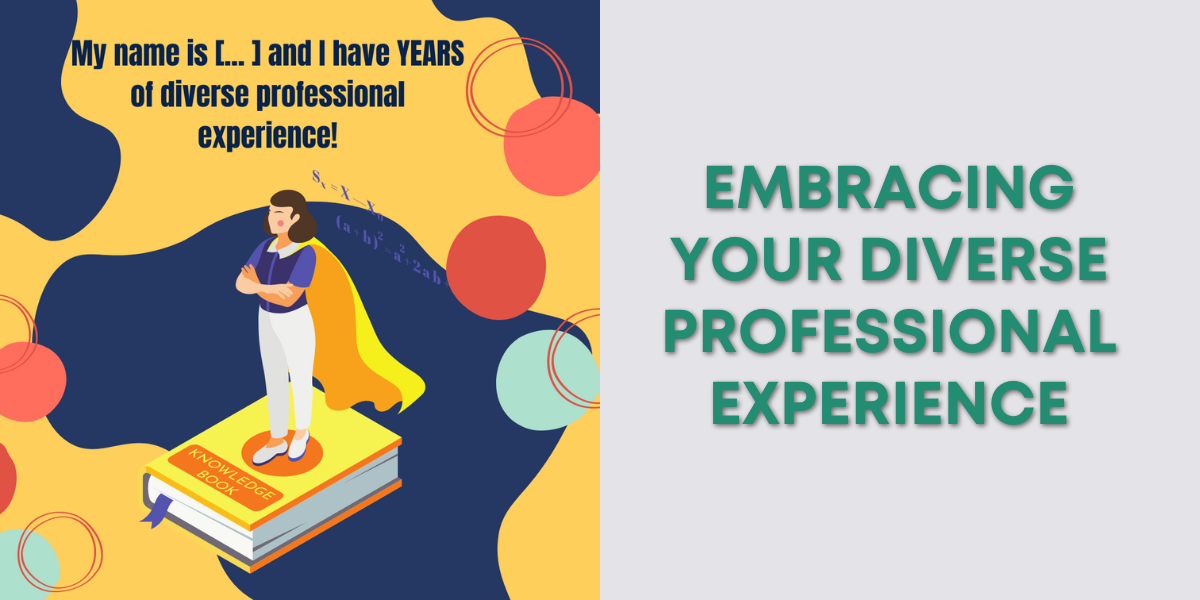
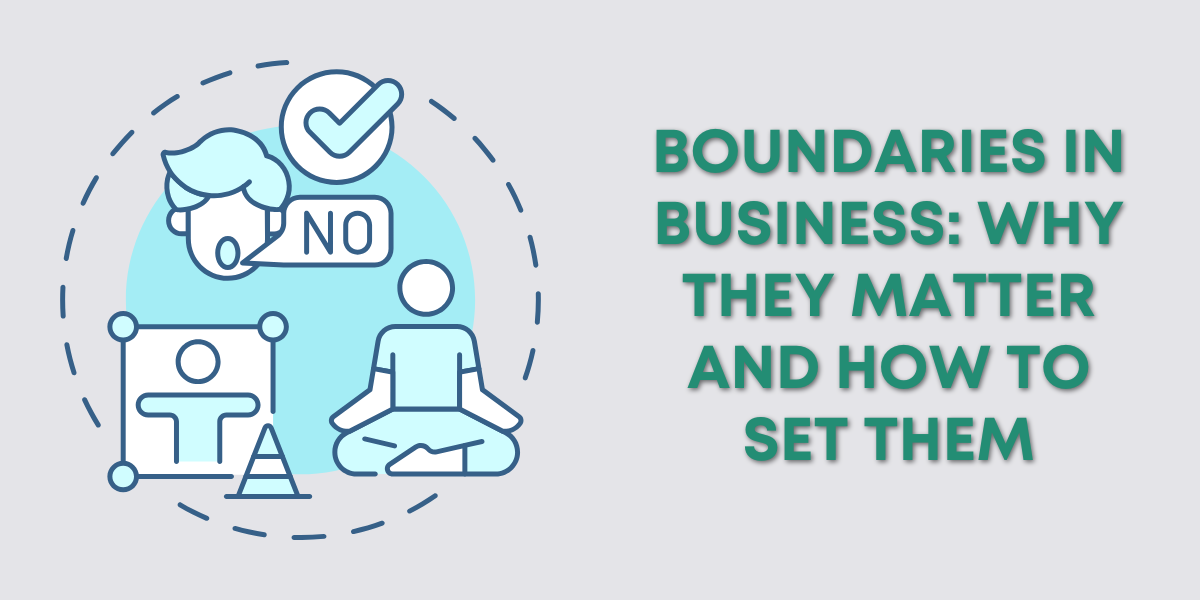
13 Responses
Hi, I have been added to my boss’s Paypal business account following your instructions. However, I am unsure how I can access their PayPal through my account. Please let me know what I can do from my end, and how.
Thank you in advance
Amy
Hi Amy,
That’s a question for Paypal Tech support. Once you have access if you have any questions about Paypal and QuickBooks we’ll be happy to help you out.
-Jess
I have the same problem, my team members tried to login at their respective events this weekend and could not.
Hi Rick,
Contact Paypal support, they’re very helpful and should be able to help your team get logged in: https://www.paypal.com/us/smarthelp/contact-us
-Jess
Hi, I have been added to my boss’s Paypal business account also. But I cannot access it as it needed to confirm my identity, please let me know how can I get access to it. Thank you
Hi Pauline,
I’m pretty sure Paypal does require identity confirmation. Follow the instructions provided by Paypal to verify your identity and contact their support if you have any questions https://www.paypal.com/us/smarthelp/contact-us
-Jess
Hello, I don’t understand how to login to my account. A new user has been created in the business account, a new user has been added, but it is not possible to log in under the new user account. What am I doing wrong?
I’d suggest contacting Paypal support, they should be able to help you with this issue: https://www.paypal.com/us/smarthelp/contact-us
-Jess
Hello, my client is trying to add me as a team member which they have done perfectly. But now when I log in, it says “sorry we couldn’t confirm it was you, ask your administrator to add a phone number to your profile.” Please could you tell me how to get to this setting so that I can instruct my client on how to do this.
Hi Brad,
Your client should be able to go into “Manage Users” select your profile and update the information. If he’s having trouble with it he can contact Paypal support here: https://www.paypal.com/us/smarthelp/home or give them a call at 1-888-221-1161.
-Jess
Hi – I’m looking for more details on what each user permission gives access to. I’m just want the user to be able to see what payments were received in the account. What would be the correct user permission for this
Hi Irs,
You’ll have to contact PayPal for that information: https://www.paypal.com/bm/smarthelp/contact-us
-Jess
This article very well described the reason behind to set up PayPal business account.. I would all like to recommend it.