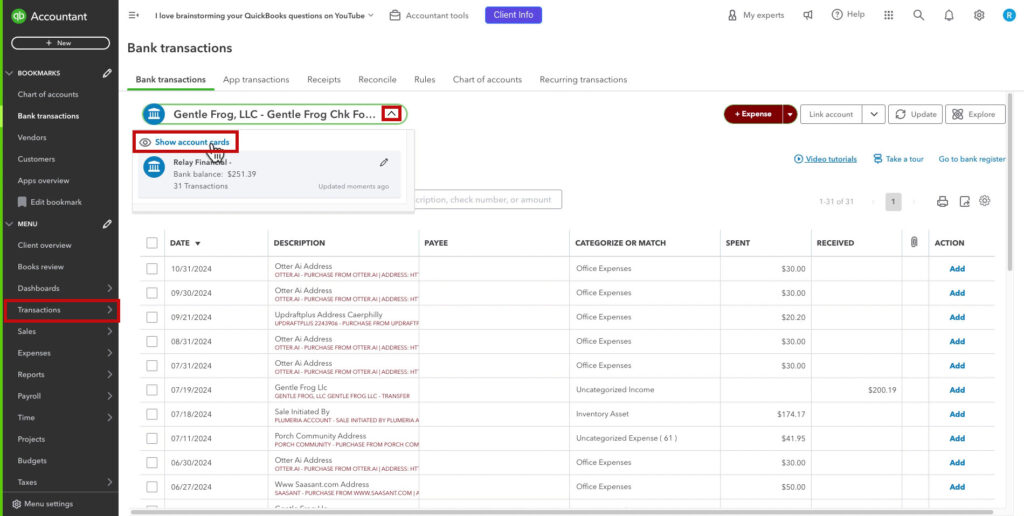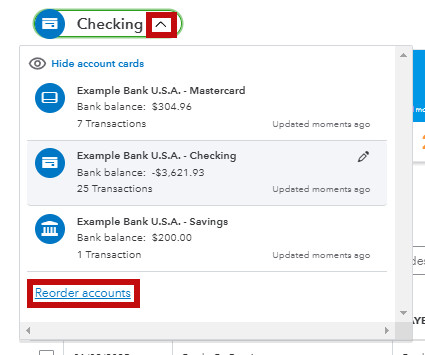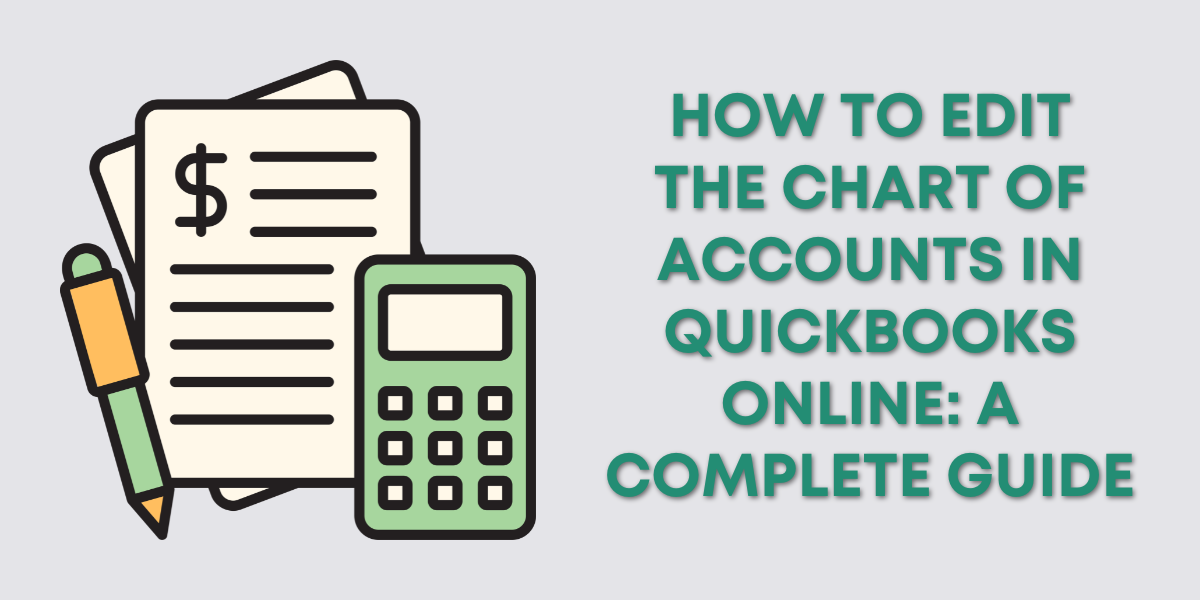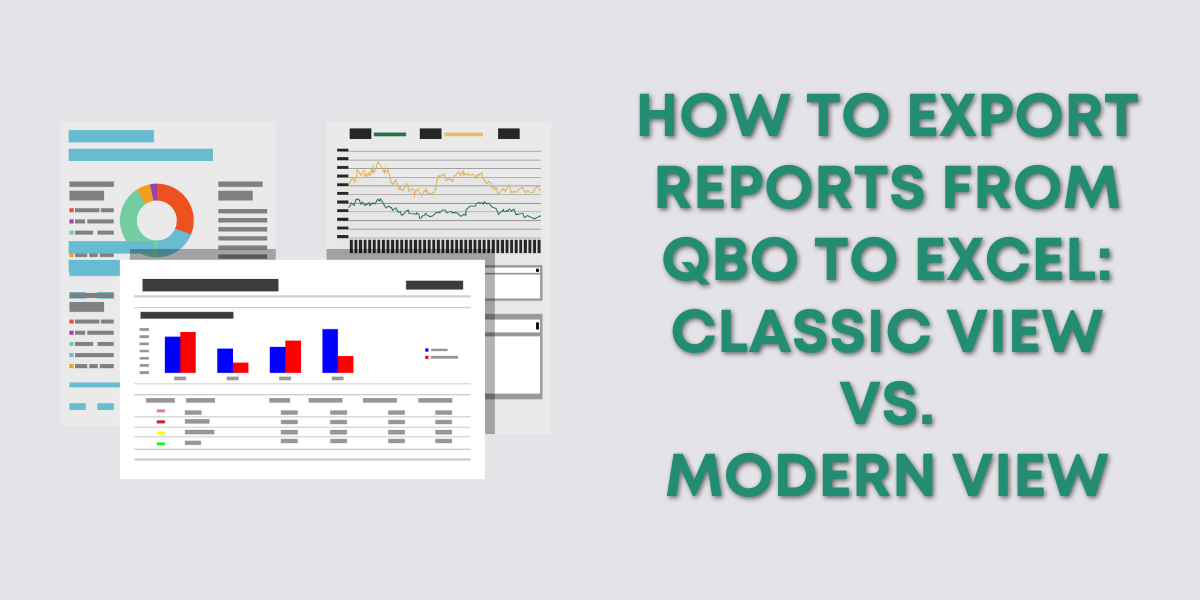Have you ever watched one of my YouTube videos and wondered, “why don’t I have those blue boxes on the Bank transactions screen?”
These boxes are called Account Cards. They give you a clear, visually organized way to view:
- Current Account Balances: Quickly see your bank or credit card account balance compared to the balance in QuickBooks.
- Transactions For Review: Easily track how many transactions need to be categorized or matched.
In this quick guide, I’ll show you how to enable these blue account cards if they’re not showing for you, and how to rearrange them.
How to Enable Account Cards in QuickBooks Online
First, navigate to the Bank transactions screen by clicking Transactions in the left-side menu.
Towards the top of the screen is the name of the currently selected bank account. To the right of that name is a drop-down arrow.
Click on that drop-down arrow, then select Show account cards.
Once enabled, your accounts will now be displayed in the card format, giving you an at-a-glance overview of your finances.
How to Rearrange Account Cards
Here’s a bonus tip. If you’d like to rearrange the account cards, click that drop-down again to the right of the account name. At the bottom of the menu, click Reorder accounts.
In the pop-up that appears, click the pencil icon in the upper right corner.
Click the bank accounts and drag them into the order you’d prefer. Click the Save link in the top right corner. Then click the X to close the pop-up.
You now have your account cards displayed in the order you prefer.
☕ If you found this helpful you can say “thanks” by buying me a coffee… https://www.buymeacoffee.com/gentlefrog
Below is a video if you prefer to watch a walkthrough.
If you have questions about Bank Transactions QuickBooks Online click the green button below to schedule a free consultation.