In this tutorial, you’ll learn how to download your statements and transaction history from your PayPal business account.
Quick Instructions:
Download Statements:
- Click Activity in the main menu
- Select All Reports
- Click Statements on the left-hand side
- Select Monthly
- Download PDFs or CSVs
Download transaction history with a running balance:
- On the homescreen scroll down to Recent Activity
- Click on Activity (including balance & fees)
- Click the Download link in the upper-right of the transaction list
- Click the Transaction Type drop-down and select Balance affecting
- Select a date range
- Under Format select CSV
- Click the Create Report button
- Click the Download link to the right of your report
Keep reading for a complete walkthrough with screenshots:
Downloading Your PayPal Statements
PayPal is like a bank account. Like most bank accounts you’ll want your statements in order to reconcile your account with QuickBooks (or whichever accounting software you use).
To download your statements first click Activity in the PayPal main menu.
Then select All Reports.
On the left-hand side click Statements.
Then select Monthly.
You’ll now see a list of monthly statements. I prefer to download PDF copies of whatever I need.
You can also request and then download CSV files. If you have not connected your PayPal account to QuickBooks you can use the CSV files to import your transactions.
PayPal PDF Statement Overview
Here is what your PayPal PDF statement will look like.
Page one tells you your Balance Summary: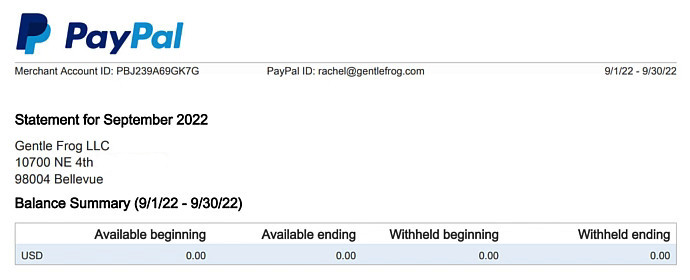
Next will be your Activity Summary: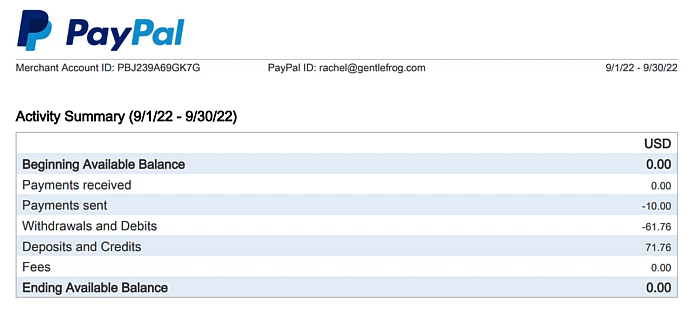
Then you’ll see summaries of your Payments sent, Withdrawals and Debts, and Deposits and Credits: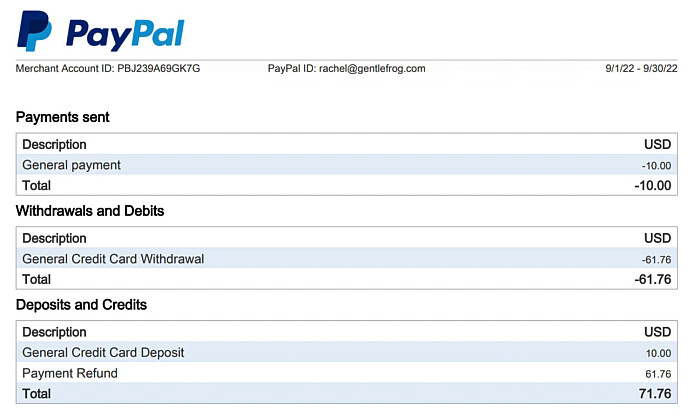
Finally, you’ll get to the Transaction History:
These are the statements you’ll use when reconciling your account.
Getting Your PayPal Transaction History With a Running Balance
Most banks will show you a list of your transactions with a running balance down the side. This can be really helpful.
Unfortunately, it takes a few extra steps to get this from PayPal.
Starting on the PayPal Home screen scroll down to the Recent activity block. Click on Activity (including balance & fees).
What you’ll see now are your transactions but still no running balance.
Click the little blue Download link just above the list of transactions. This will take you to Activity download in Reports.
In the Transaction Type drop-down select Balance affecting. Select the date range you’d like and CSV in Format. Then click the Create Report button.
When your report’s ready it will appear in the Activity reports list. Click the Download link to download the CSV.
When you open the CSV you’ll need to scroll over to the right until you find the Balance column.
This might feel like a lot of extra work but there’s a reason I like to download this report.
I sometimes get frustrated when reconciling my PayPal account (yes, even I get frustrated reconciling PayPal!).
I have currency conversions, account holds, and various other “stuff” in my statements.
If I can see a running balance then I can match things 1-to-1 with the register in QuickBooks.
You now know how to download your PayPal statements and transaction history.
☕ If you found this helpful, you can say “thanks” by buying me a coffee… https://www.buymeacoffee.com/gentlefrog
Below is a video if you prefer to watch a walkthrough.
If you have any questions about reconciling PayPal and QuickBooks click the green button below to schedule a free consultation.
We are not affiliated with PayPal and do not provide technical support for Paypal. Please follow this link for PayPal support questions: https://www.paypal.com/us/smarthelp/contact-us

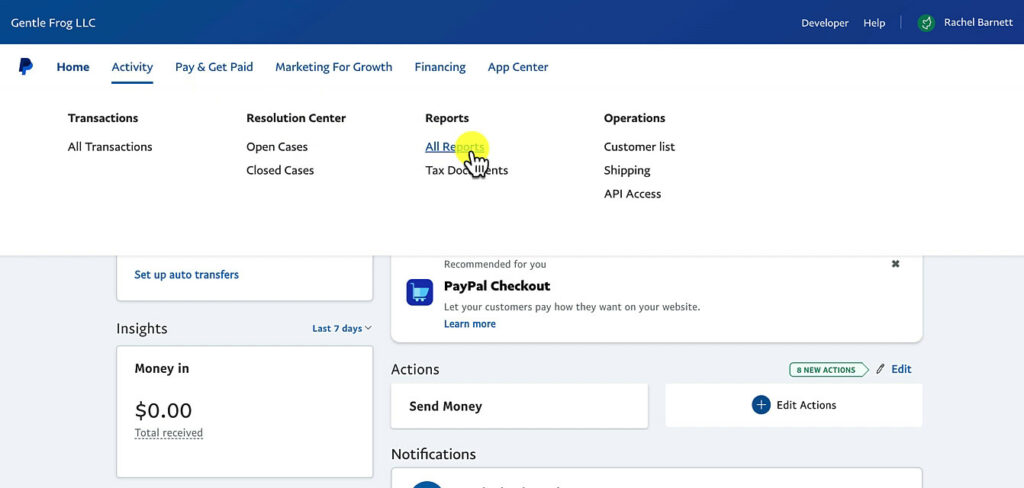
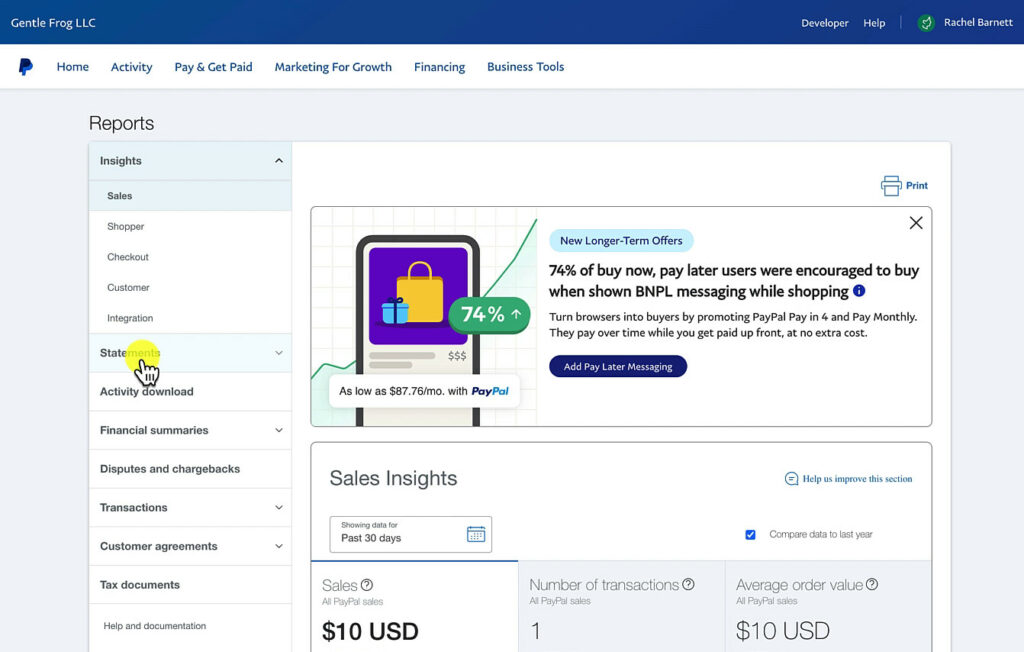
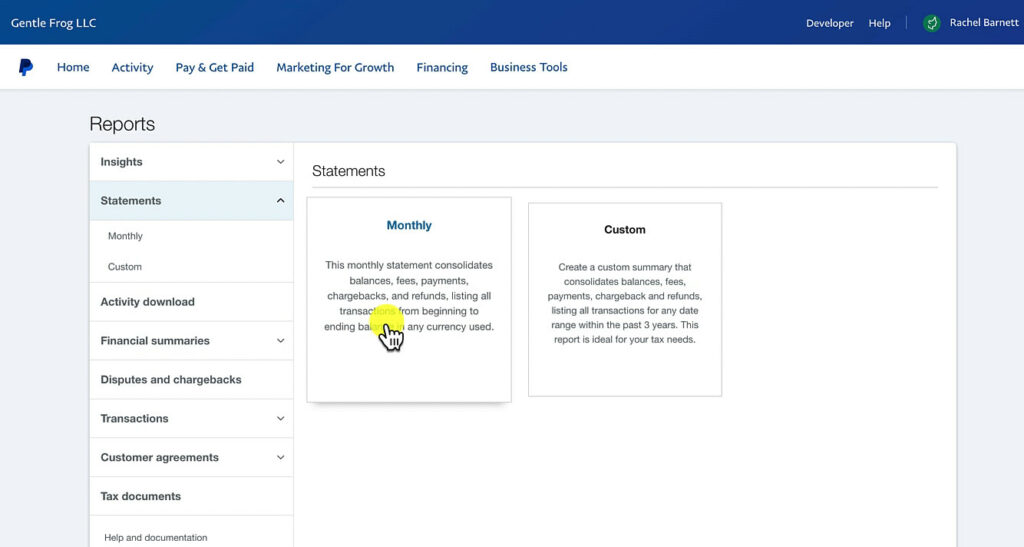
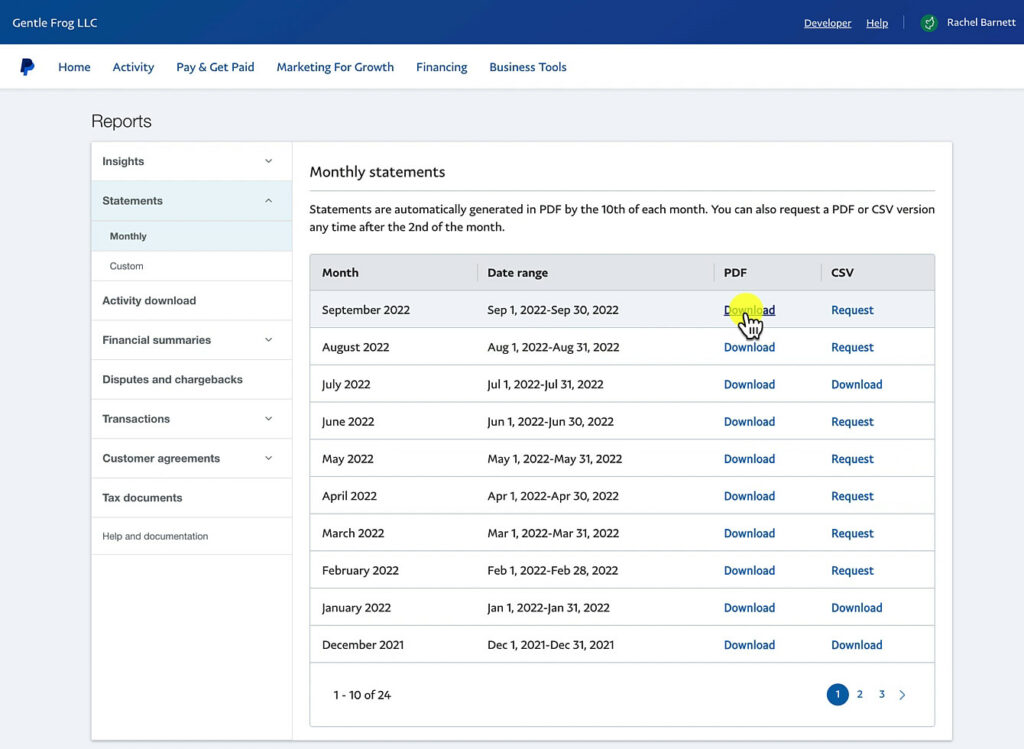
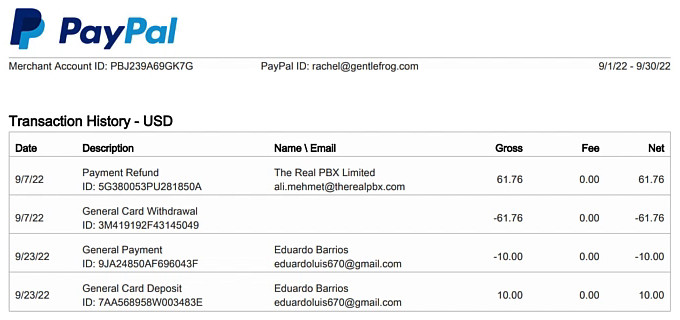
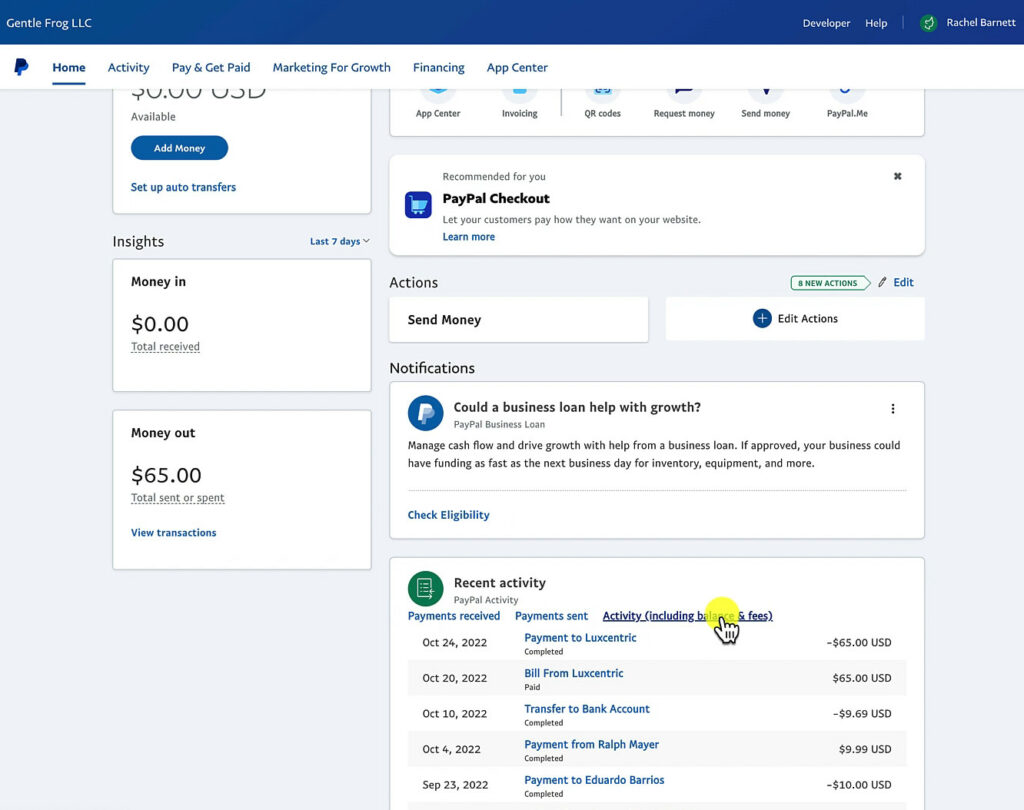
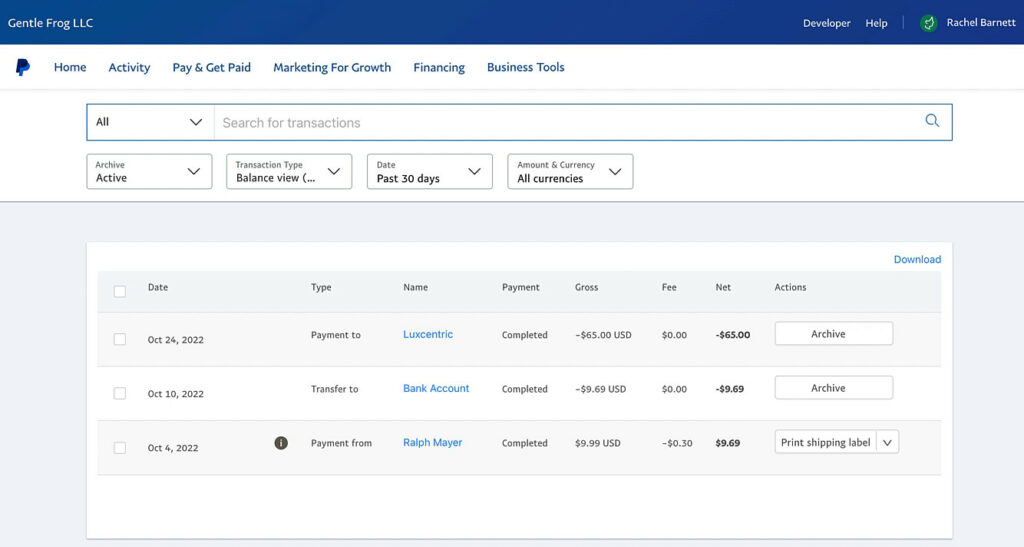
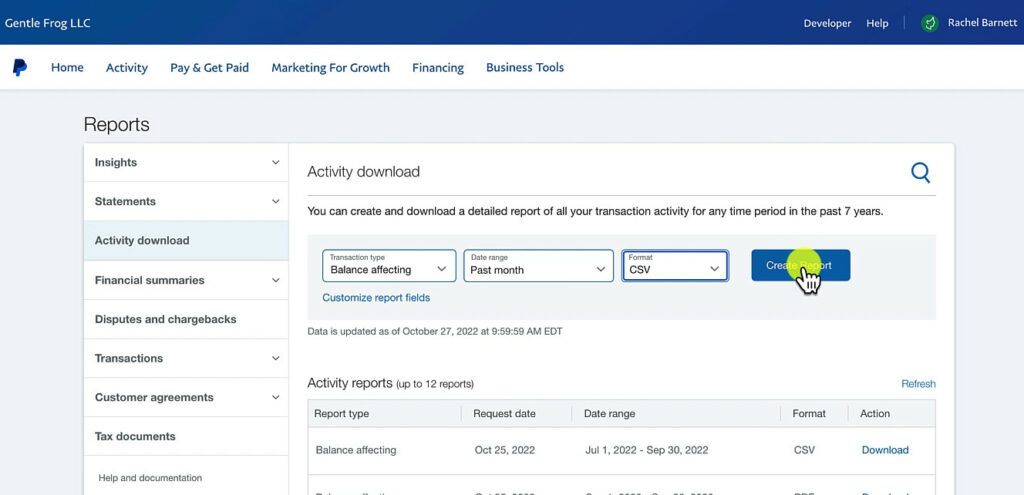
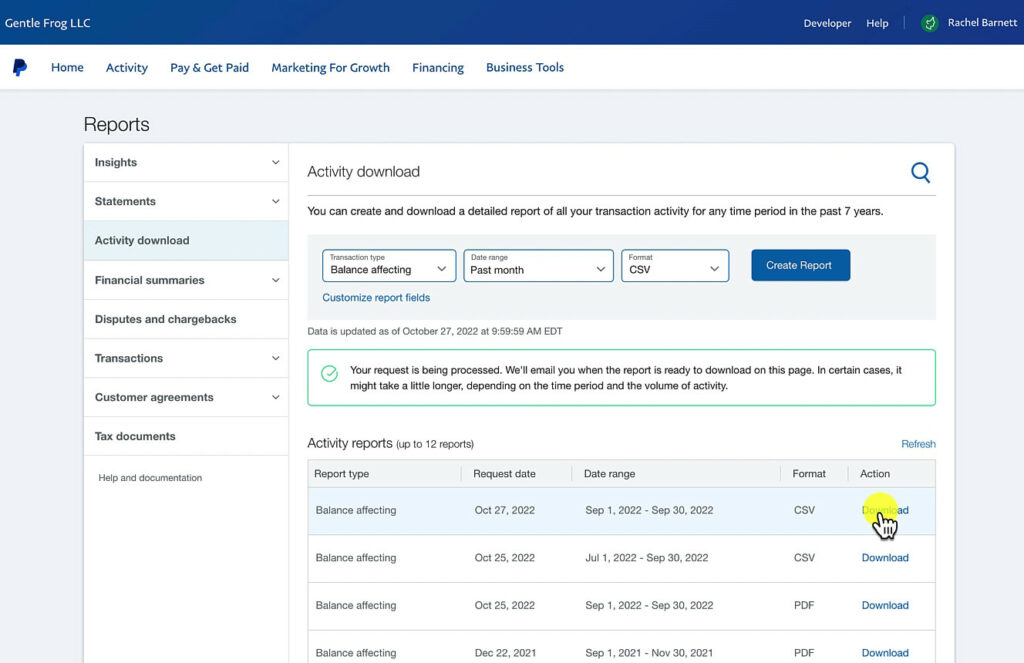
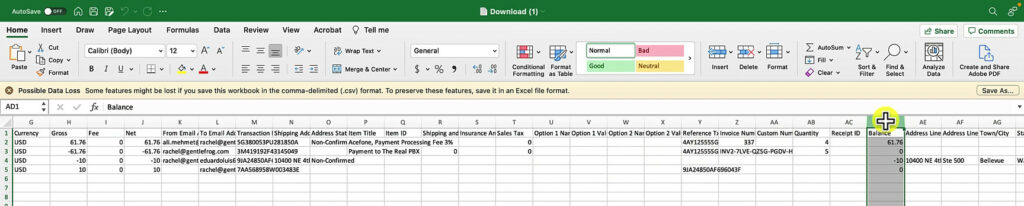

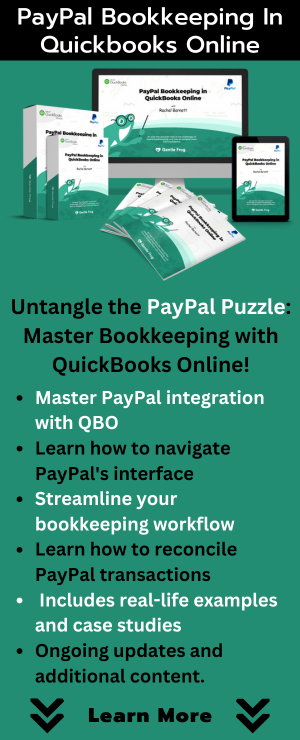




5 Responses
how do i download my paypal statement?
Hi John,
PayPal has updated things since this blog post was written. Currently in my PayPal to get to statements do the following:
-click Activity in the menu
-click the download icon to the right of the search bar
-click All Transactions under Statements
Then you’ll be able to download your statements by month.
If that doesn’t work for you you’ll have to contact PayPal. They change things too often for us to keep up with it.
-Jess
Beautiful!!!
Hello guys i want to know about my transaction from my pay pal account balance.i need your help guys
You can schedule a free consultation/discovery call and we can see if it’s something we can help you with: https://www.gentlefrog.com/meeting/
-Jess