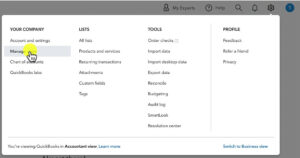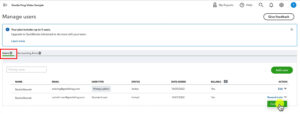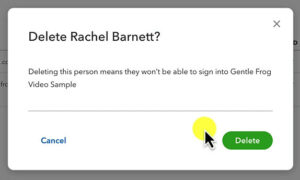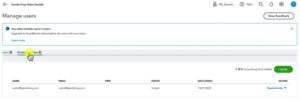In this tutorial, I’ll show you how to delete a user from your QuickBooks Online account.
Quick Instructions:
- Click the gear in the upper right corner
- Click Manage Users
- Select the Users or Accounting Firms tab (depending on the type of user you’re deleting)
- Find the user in the list
- Click the drop-down arrow to the right
- Click Delete
- On the verification pop-up click Delete
Keep reading for a complete walkthrough with screenshots:
Delete a Standard User
From any page in QBO click on the gear in the upper right-hand corner.
Under YOUR COMPANY click on Manage users.
Make sure you’re in the Users tab.
In your list of users find the one you’d like to remove and on click the little down arrow to the right.
A drop-down will appear with the option “Delete.”
A pop-up will appear to verify that you actually want to delete the user.
Click the Delete button.
Delete an Accountant User
Make sure you’re in the Accounting firms tab and repeat the instructions for a Standard User.
Wow, that was easy! You now know how to delete users from your QuickBooks Online account.
☕ If you found this helpful you can say “thanks” by buying me a coffee… https://www.buymeacoffee.com/gentlefrog
Below is a video if you prefer to watch a walkthrough.
If you have any questions about adding users to QuickBooks Online click the green button below to schedule a free consultation.