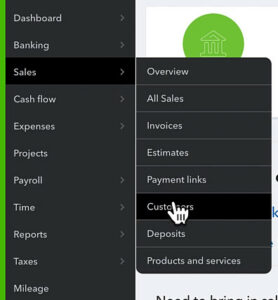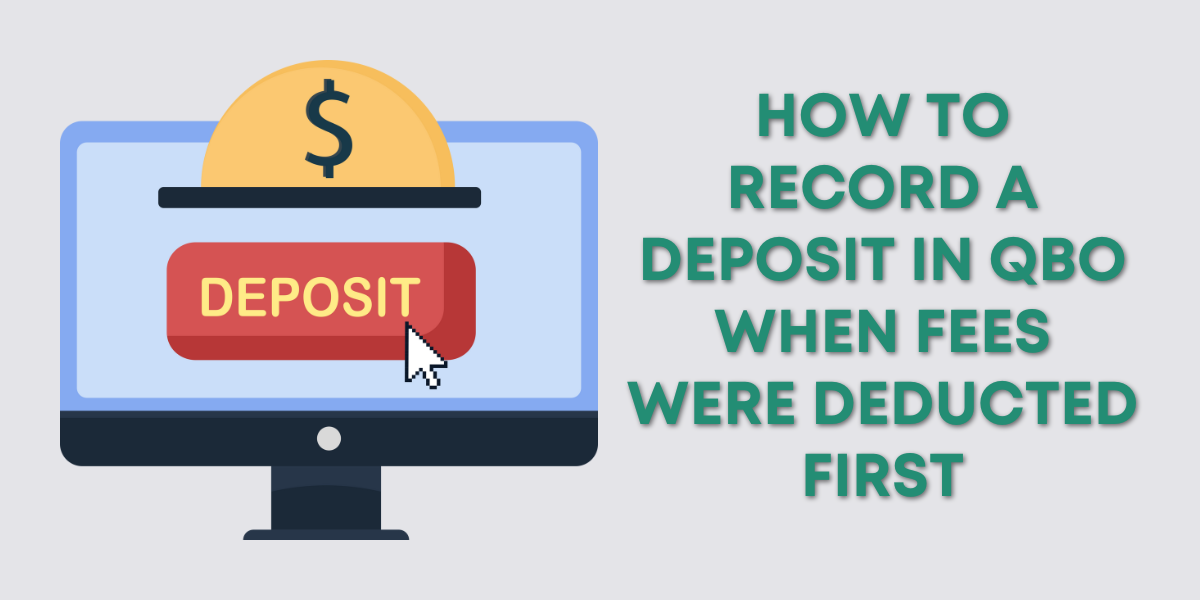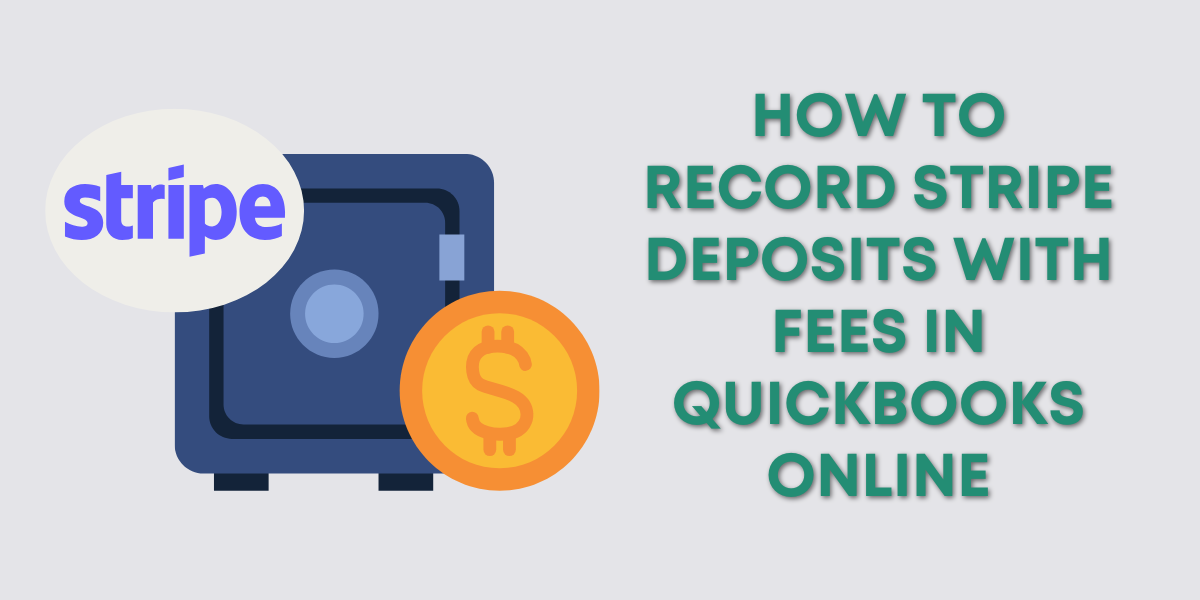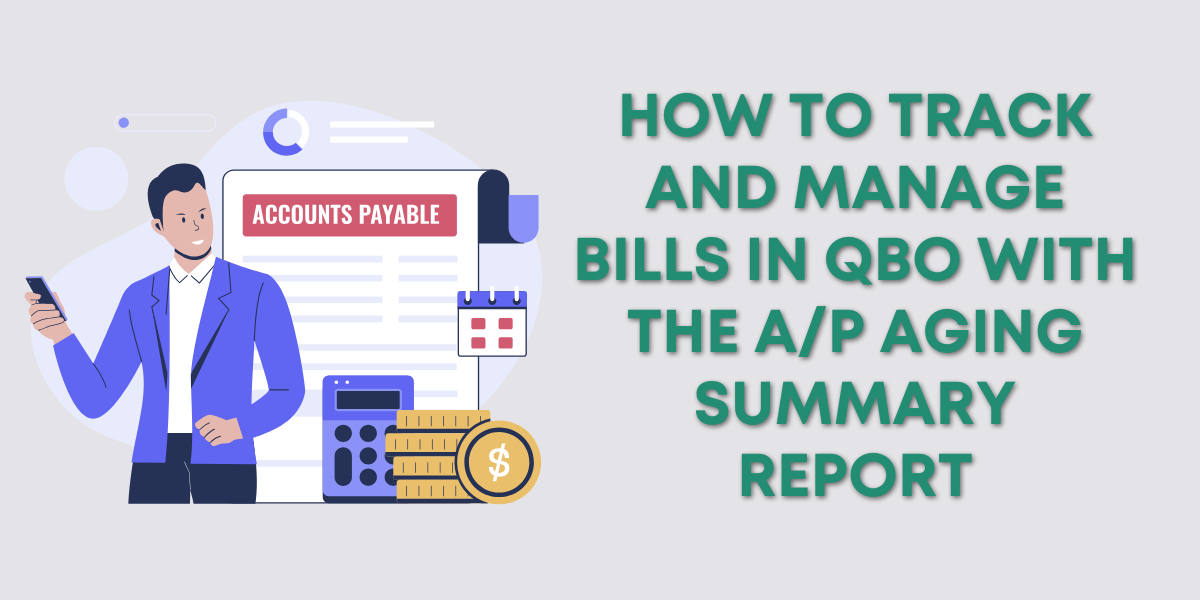Estimates in QuickBooks are used for quotes, bids, or proposals.
In this blog post, you’ll learn how to create an estimate in QuickBooks Online. Then convert it into an invoice.
Quick Instructions:
Create an Estimate:
- Click the +New button
- Under CUSTOMERS select Estimate
- Fill in the Estimate screen as needed
- Click Save and close
Convert an Estimate into an Invoice:
- Click Sales -> Customers in the left-side menu
- Search for the customer
- Click Create invoice to the right of the estimate
Convert Estimate into an Invoice:
Keep reading for a complete walkthrough with screenshots:
Create an Estimate
To create an estimate click the +New button in the upper left. Under the CUSTOMERS column select Estimate.
Now you’ll fill in the Estimate screen as needed.
- Customer: Required.
- Email: Only needed if you’re emailing the estimate. You can enter multiple email addresses.
- Billing address: The customer’s billing address, will update automatically but can be overwritten.
- Estimate date: The date you’re sending the estimate.
- Expiration date: Optional
- Location: Optional
- Tags: Optional
Select the PRODUCT/SERVICE you’re creating an estimate for. Add a DESCRIPTION, QTY, and RATE. AMOUNT will automatically calculate.
Click the Save and Close button when you’re finished.
Convert an Estimate Into An Invoice
When it’s time to convert your estimate into an invoice you’ll click Sales in the left side menu, then Customers.
Search for the customer. In the customer’s transaction list find the estimate and click on Create invoice on the right.
This converts all the data from the estimate into an invoice.
At the top of the invoice, there’s a link to the original estimate.
You can edit anything within the invoice and it will not affect the original estimate.
When ready click Save and close.
If you open the original estimate the status will be updated to Closed. On the right, under AMOUNT, you’ll find a link to the invoice.
You now know how to create an estimate and then convert it into an invoice in QuickBooks Online.
☕ If you found this helpful you can say “thanks” by buying me a coffee… https://www.buymeacoffee.com/gentlefrog
Below is a video if you prefer to watch a walkthrough.
If you have any questions about estimates in QuickBooks Online click the green button below to schedule a free consultation.