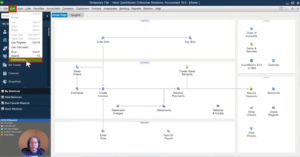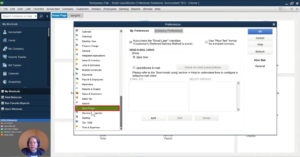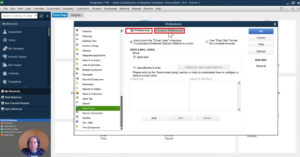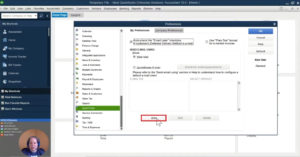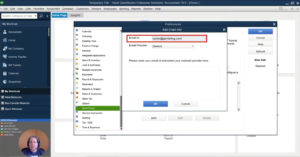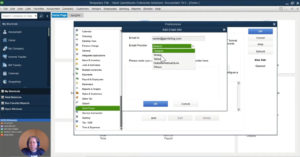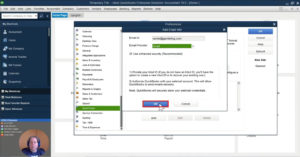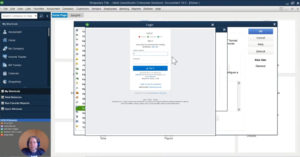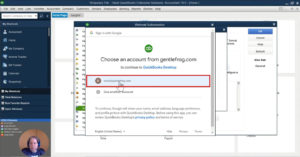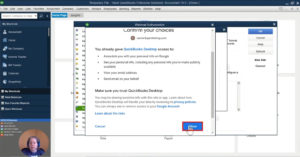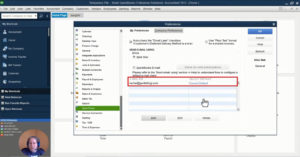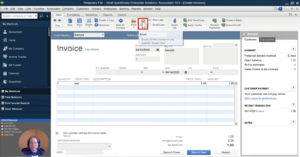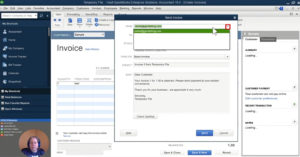In this tutorial, you’ll learn how to add your email account to QuickBooks Enterprise. This will allow you to send emails directly from the software.
I’ll also show you how to email invoices you create within your QuickBooks file to your customer or client.
You can also follow these steps to update or change your email address within QuickBooks Enterprise.
Add an Email Address
To add an email address click on Edit in the top menu and select Preferences.
In the left side menu of the Preferences pop-up window scroll down to “Send Forms.”
You’ll see two tabs “My Preferences” and “Company Preferences.”
To add your email address select My Preferences.
Company Preferences is where you’d go to update your invoice template, which we’re not doing at this time.
At the bottom of the preferences window click the Add button.
This opens an “Add Email Info” pop-up window.
In the Email ID field enter the email address you’d like to use when sending invoices.
Now select your Email Provider from the drop down.
*The following screenshots may be slightly different if you’re using a different email provider.*
I use Google Apps for Business so I select Gmail and keep the enhanced security box checked.
Click the blue OK button to save these settings and an Intuit Login screen will appear.
This is the login screen for Intuit’s website. It’s different from what you use to login to your Enterprise file.
If you don’t know your user ID and password for Intuit’s website click the “I forgot my user ID or password” link to reset them.
I’ve entered my information and I’m now logged into my Intuit account. I get a message asking me to “Choose an account from gentlefrog.com” and I select the email address I entered earlier, [email protected].
I then get a screen confirming my selection and letting me know what this gives Google access too and click the blue Allow button to confirm.
You’ll now be seeing the My Preferences screen again with the email address you added under E-MAIL IDS.
You can now use that email address when sending invoices to your clients or customers.
You can add as many email accounts as you’d like. Perhaps you have [email protected] or [email protected] email addresses, these can be added in the same way.
Emailing an Invoice
Now that you have an email address added to your account I’ll show you how to email an invoice to a customer.
I’ve created a sample invoice to show you how this is done.
In the top ribbon of the invoice click on Email.
This opens a pop-up window where you enter your company’s email address to send from and the customer’s email address you’d like to send to then click OK.
A new pop-up will open showing the email your customer/client will receive.
At the top in the FROM field you’ll see the email address you entered.
If you click your email address a drop down menu will appear showing all the email addresses you’ve added to your account. You can select whichever one you’d like to use.
That’s all their is to it. You now know how to add email addresses to your QuickBooks Enterprise account and use those email addresses to send invoices.
☕ If you found this helpful you can say “thanks” by buying me a coffee…
https://www.buymeacoffee.com/gentlefrog
If you’d like you can watch me walk through this process in the video below: