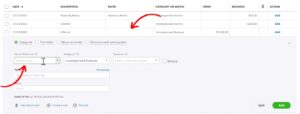When categorizing transactions in the QuickBooks Online bank feed you’ll often come across transactions with a blank Payee.
The Payee is the Vendor/Customer associated with the transaction.
You can quickly add these to QuickBooks without leaving the bank feed.
Quick Instructions:
- Click a transaction with no Payee
- Click the Vendor/Customer drop-down
- Type the vendor or customer’s name
- Click the Add box
- In the New Name window select a Type
- Click Save
Keep reading for a complete walkthrough with screenshots:
Add a Vendor/Customer From Within the Bank Feed
If you come across a transaction with a blank payee field click on that transaction to open it.
In the Vendor/Customer field in light gray, it will say Select payee.
Click the Vendor/Customer drop-down and type the name of the vendor or customer. If no match is found an Add box will appear below the drop-down.
When you click on the Add box the New Name pop-up will appear. The Name field is pre-populated with what you entered in the Vendor/Customer drop-down.
Select the type of Vendor/Customer:
- Vendor
- Customer
- Employee
You can click + Details to open the Vendor/Customer/Employee information window. From here you can add as much additional information as you’d like.
You do not need to add any additional information. Your new Payee only needs a Name and Type.
When you’re ready click Save.
You now know how to add a vendor or customer to Quickbooks Online from within the bank feed.
☕ If you found this helpful you can say “thanks” by buying me a coffee… https://www.buymeacoffee.com/gentlefrog
Below is a video if you prefer to watch a walkthrough.
If you have any questions about adding vendors to QuickBooks online click the green button below to schedule a free consultation.