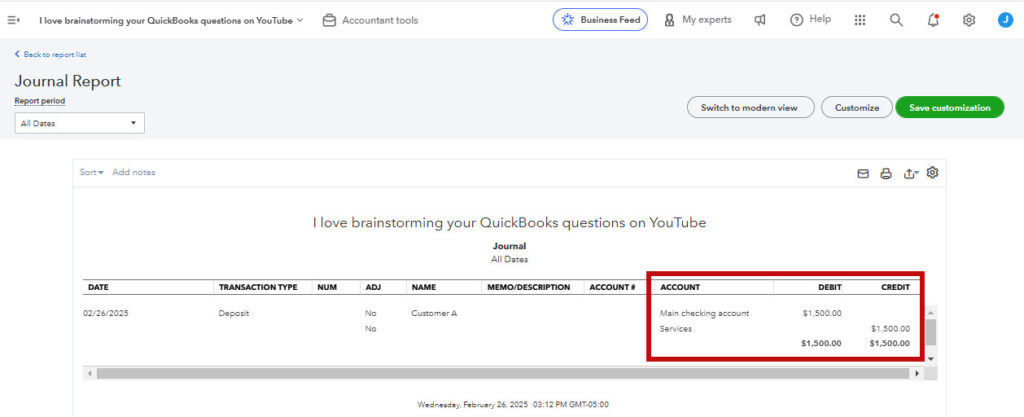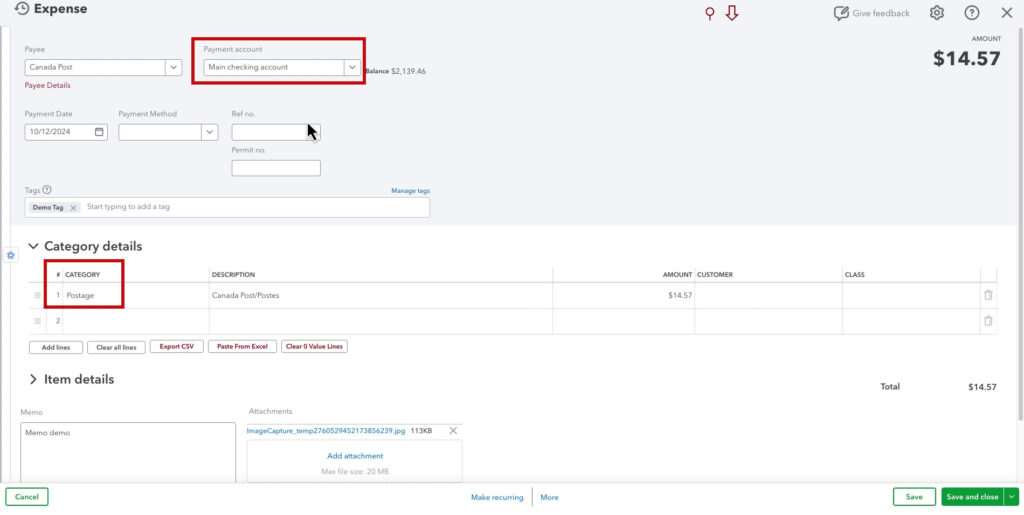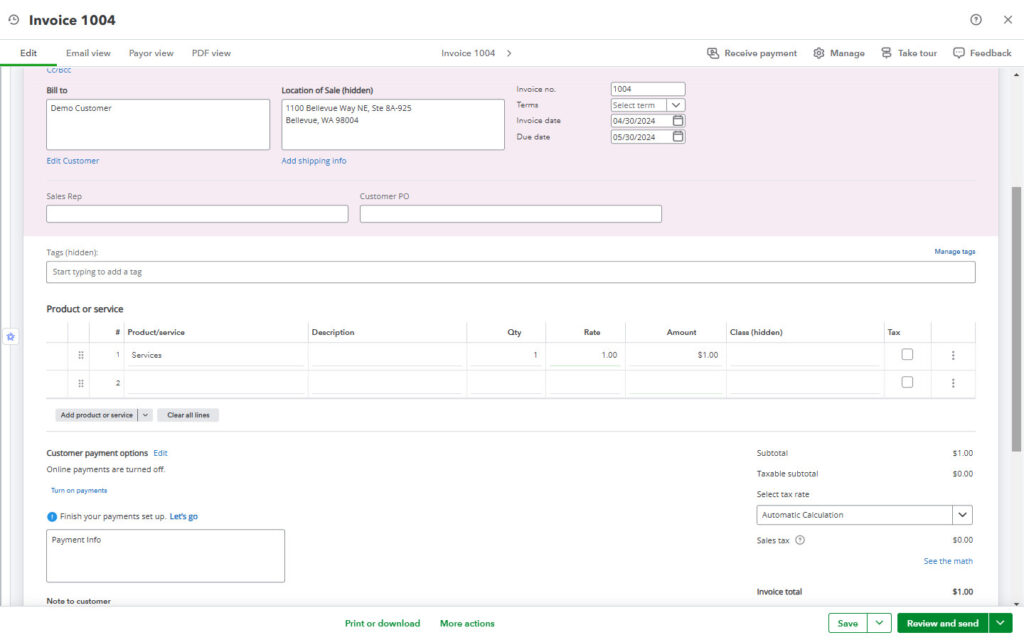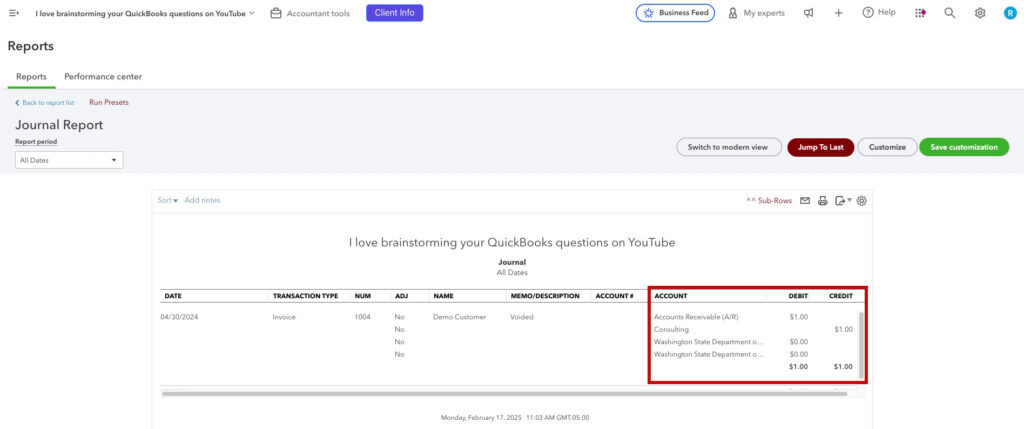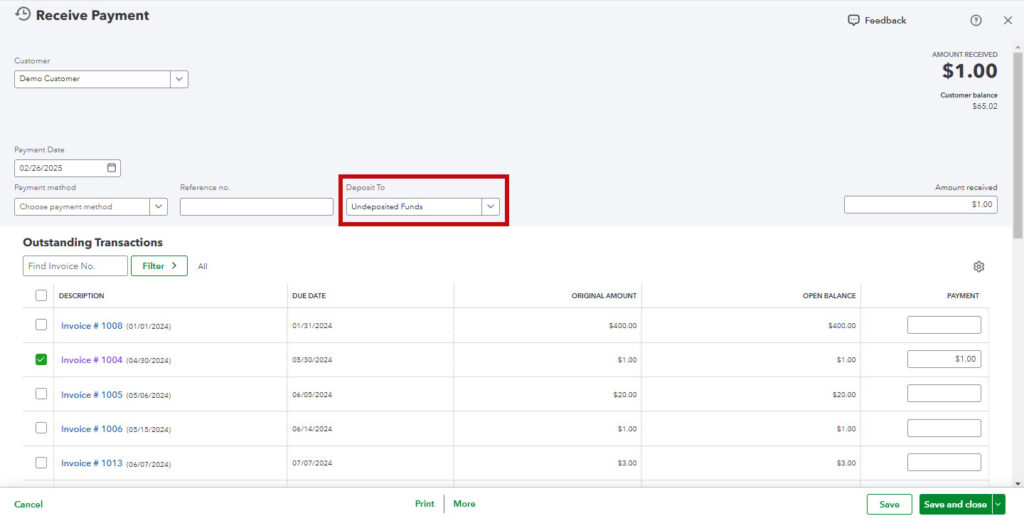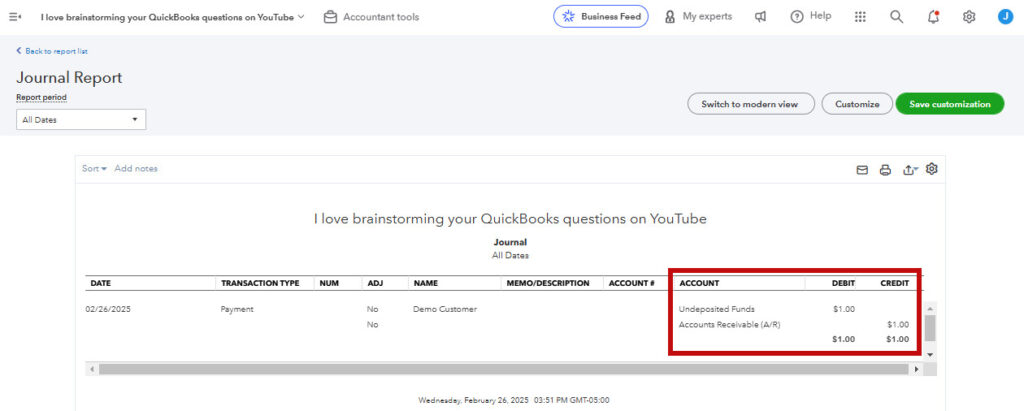If you’ve ever wondered how QuickBooks keeps your books balanced, the answer is double-entry bookkeeping.
Every transaction you enter into QuickBooks affects at least two accounts—one as a debit and the other as a credit.
Understanding double-entry bookkeeping can help you troubleshoot errors and ensure your business’s finances are accurate.
In this guide, we’ll explain double-entry bookkeeping, how it works in QuickBooks Online, and how to view the behind-the-scenes journal entries.
What Is Double-Entry Bookkeeping?
Double-entry bookkeeping is an accounting system where every transaction has at least one debit and one credit, keeping the books balanced.
🔑Key Rule: Debits must always equal credits.
How Double-Entry Bookkeeping Works
Every financial transaction affects at least two accounts:
- A Debit – Increases assets or expenses, decreases liabilities or income.
- A Credit – Increases liabilities or income, decreases assets or expenses.
💡 Example:
- You receive a $1,000 customer payment.
- Debit: Bank Account +$1,000 (increases assets)
- Credit: Accounts Receivable -$1,000 (decreases what customers owe you)
Result: Your books stay balanced, reflecting the inflow of cash and the decrease in outstanding invoices.
How QuickBooks Uses Double-Entry Bookkeeping
QuickBooks Online automates double-entry bookkeeping, applying debits and credits for every transaction.
Even though you may not see these journal entries directly, QuickBooks performs them behind the scenes.
You can view these entries if you want to check how QuickBooks records debits and credits by clicking More (or More actions) → Transaction journal at the bottom of any transaction.
Examples of Double-Entry Bookkeeping in QuickBooks Online
1. Bank Deposit Example
Let’s say you deposit $1,500 into your checking account.
Behind the Scenes (Journal Entry):
- Debit: Checking Account $1,500
- Credit: Services (Income Account) $1,500
2. Expense Example
If you record an expense of $14.57 for postage, QuickBooks debits the expense account and credits the bank account.
Behind the Scenes (Journal Entry):
- Debit: Postage Expense +$100
- Credit: Checking Account -$100
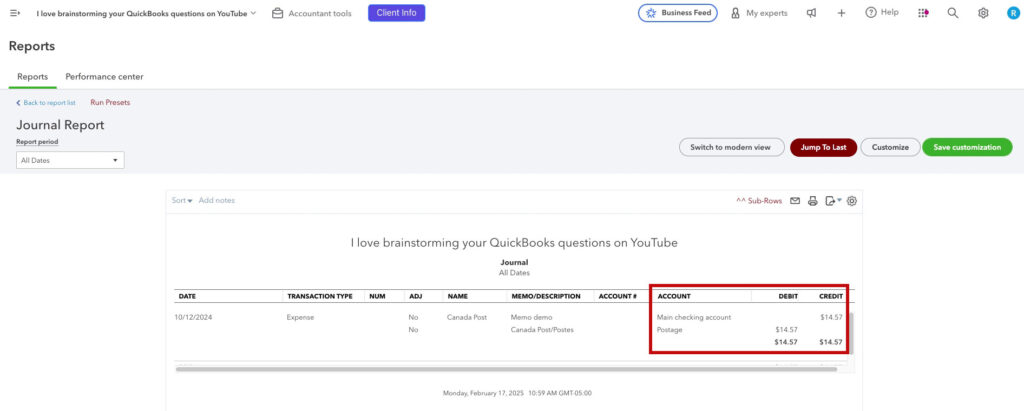 💡Tip: Even though the form says “Expense,” it doesn’t always mean it’s an actual expense—it could also be a transfer, depending on the accounts selected.
💡Tip: Even though the form says “Expense,” it doesn’t always mean it’s an actual expense—it could also be a transfer, depending on the accounts selected.
3. Invoice Example
When you create an invoice for $1 to a customer, QuickBooks records the sale as income and accounts receivable.
Behind the Scenes (Journal Entry):
- Debit: Accounts Receivable +$1 (customer owes you money)
- Credit: Services Income +$1
NOTE: In the example screenshot above the income account is Consulting, not Services. That’s because Services is a product mapped to the Consulting income account.
Also, the Washington State Department of Revenue shows up with $00.00 because the expense has “Automatic Calculation” selected for sales tax, but no tax applies.
What Happens When the Invoice is Paid?
It depends on how the money is received. If it goes directly into a bank account, that account is debited, and accounts receivable are credited. However, in this example, the funds are deposited into Undeposited Funds and then later deposited.
- Debit: Undeposited Funds +$1
- Credit: Accounts Receivable -$1 (reduces what the customer owes)
Why Double-Entry Bookkeeping Matters
Even though QuickBooks handles double-entry bookkeeping automatically, understanding how it works helps you:
- Troubleshoot errors – If your financial reports don’t look right, you can check the journal entries to see what went wrong.
- Improve financial decision-making – Knowing where money moves helps you better understand cash flow.
- Ensure accurate reports – Since every transaction affects at least two accounts, keeping books balanced means your reports remain trustworthy.
💡 Tip: If QuickBooks isn’t categorizing transactions correctly, check the Product and Service List to see which account each item is linked to.
Key Takeaways:
- Double-entry bookkeeping records every transaction with at least one debit and one credit.
- QuickBooks automatically applies debits and credits for all transactions.
- You can view journal entries by clicking More (or More actions) → Transaction journal at the bottom of any transaction.
- Checking debits and credits helps troubleshoot incorrect transactions.
- Understanding double-entry bookkeeping makes you a better bookkeeper.
💡 Need more help with QuickBooks? Check out our QuickBooks training and coaching for personalized support!
Watch the video below for a visual walkthrough of these examples: