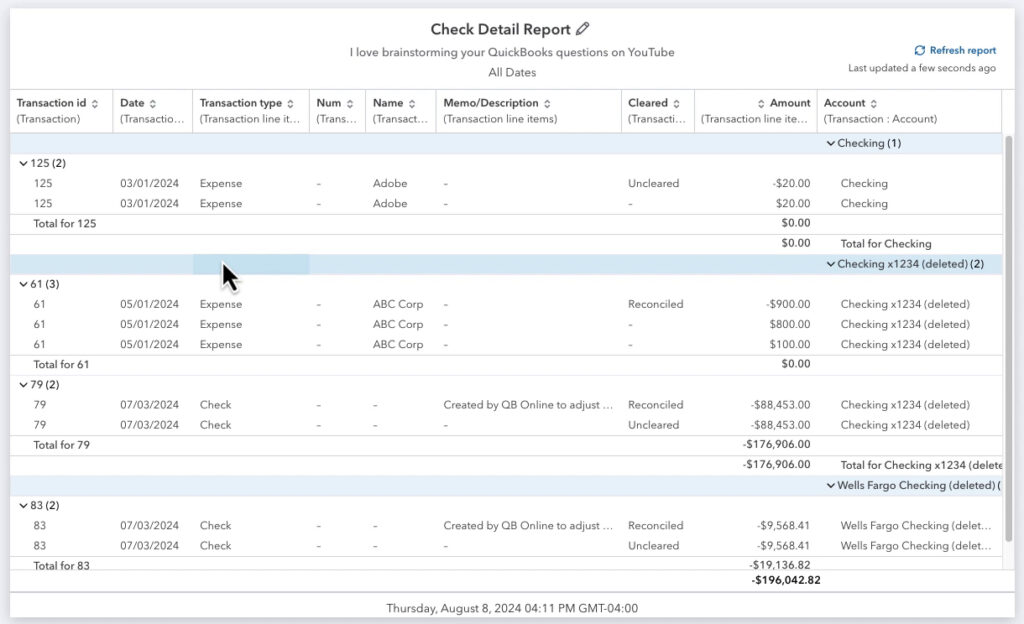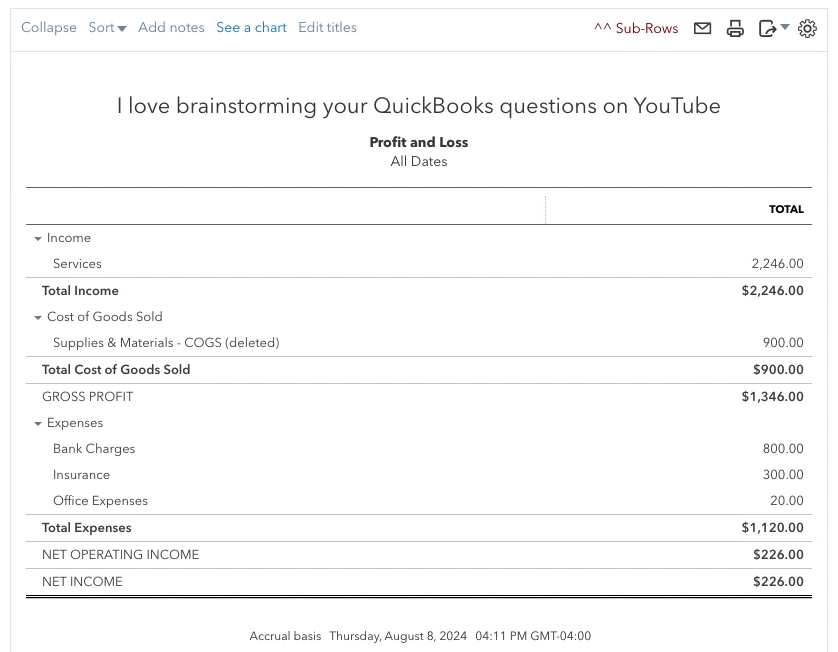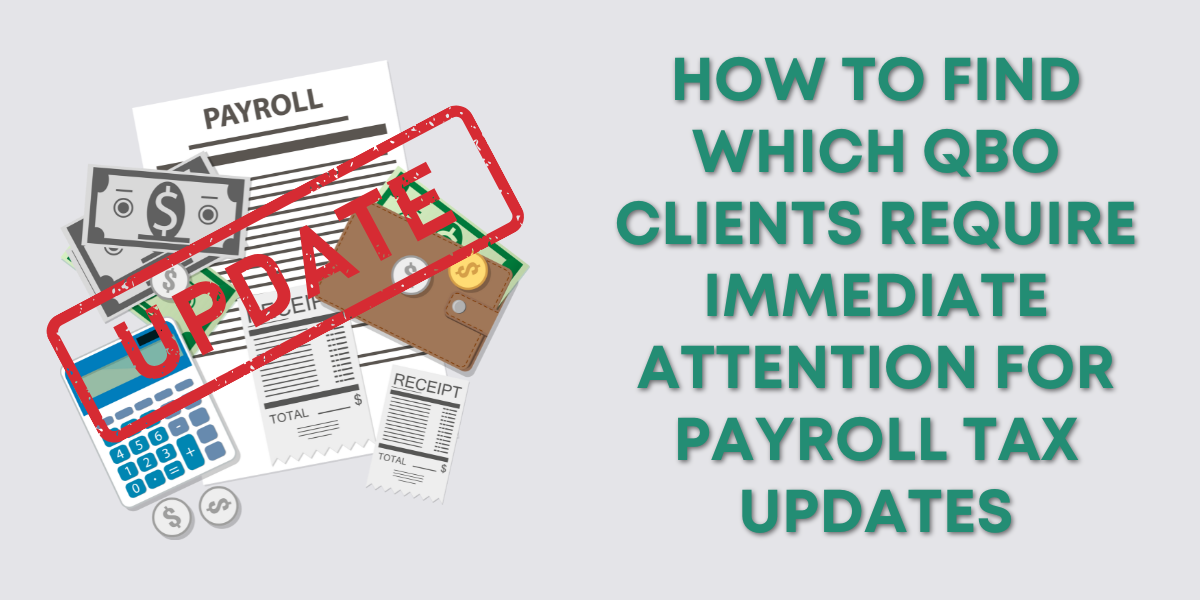Modern Vs. Classic View Reports
QuickBooks Online reports are transitioning to a new “Modern View.”
They claim these new Modern View reports load faster and crash less. They have improved user permissions, and you can preview customizations before saving your report.
Here are examples of reports in Modern View and Classic View.
Check Detail Report in Modern View:
Proft and Loss Report in Classic View:
Report Groups
The first issue I’ve found is with report groups.
I have my Check Detail Report under Monthly Reports and my Profit and Loss under Weekly Reports.
If I try to change the group, both reports have one option: the group they’re already in.
Profit and Loss in Classic View:
Check Detail Report in Modern View:
When I create new custom reports, I can add them to the groups that match their report type (classic/modern).
In other words, you cannot have Modern View and Classic View reports in the same group.
Emailing Grouped Reports
For years, I’ve grouped reports and scheduled them to email to clients or me.
This is still doable with Classic View reports, but I can’t find a way to do it with Modern View reports.
Set Email Schedule For Grouped Classic View Reports
To set an email schedule for grouped Classic View reports, click Edit to the group’s right.
Toggle Set email schedule on.
You have options for setting up the recurrence and editing the email.
Click Save and close when you’re done.
Schedule Modern View Reports
When you click on Edit for a group of Modern View reports, a pop-up window appears where you can edit the group name. There’s no option to batch schedule Modern View reports.
Instead, you must schedule each report individually by clicking the arrow to the far right and selecting Create a schedule.
This takes you to the Create a workflow page, where you have scheduling options similar to those in the Classic View reports.
When you’re finished, click Save and turn on.
That’s it. The purpose of this blog post was not to complain about these issues. The purpose is to show you that if you’re used to creating report groups and sending multiple reports simultaneously, you can’t currently do that with Modern View reports.
If you find a workaround for this please let me know in the comments below.
☕ If you found this helpful you can say “thanks” by buying me a coffee… https://www.buymeacoffee.com/gentlefrog
Below is a video if you prefer to watch a walkthrough.
If you have questions about custom reports in QuickBooks Online click the green button below to schedule a free consultation.