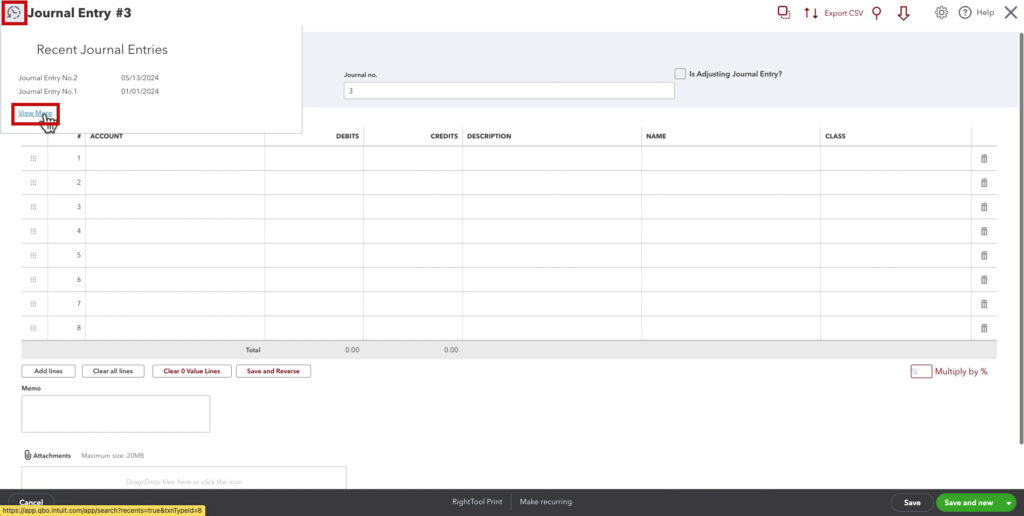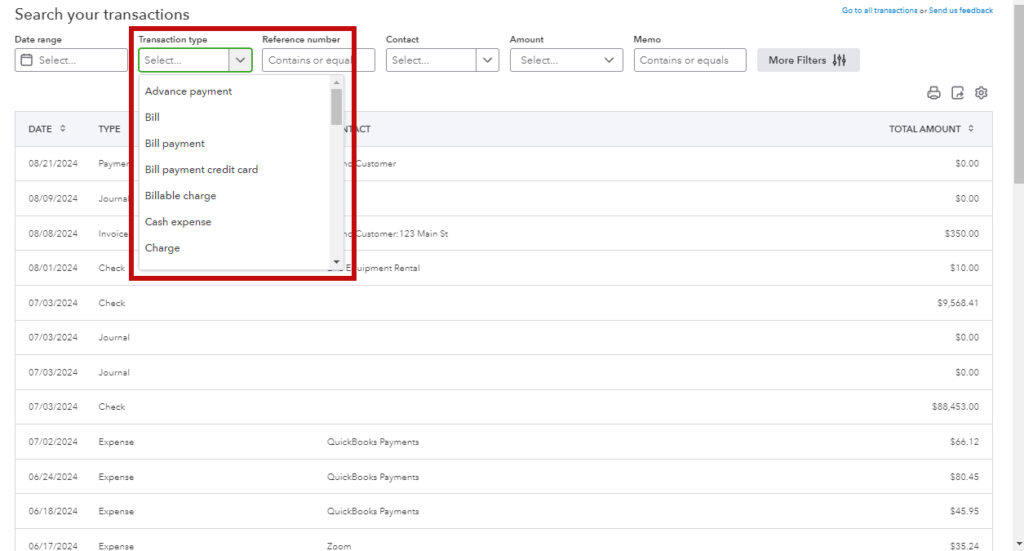In this blog post, I’ll show you how to find past transactions in QuickBooks Online.
There are a few different ways to do this.
Quick Instructions:
From a transaction:
- Open a transaction
- Click the rewind icon in the upper left corner
- Click View More
From the home screen:
- Click the magnifying glass icon in the upper right
- Click Go to transaction search
Keep reading for a complete walkthrough with screenshots:
Recent Transactions
When you open a transaction in QuickBooks Online, there’s a rewind (clock with a backward arrow) icon in the upper left corner. Clicking this icon opens a list of recent transactions of whatever type you’re in.
Click the View More link to open the Search your transactions screen.
In the Transaction type drop-down menu, select the type of transaction you want. A list of ALL transactions of that type will then appear.
Go To Transaction Search
Another way to access the transaction search is to click the Magnifying Glass icon at the top right of the home screen.
Then click Go to transaction search at the bottom of the search box.
☕ If you found this helpful, you can say “thanks” by buying me a coffee… https://www.buymeacoffee.com/gentlefrog
If you have questions about the Chart of Accounts QuickBooks Online, click the green button below to schedule a free consultation.