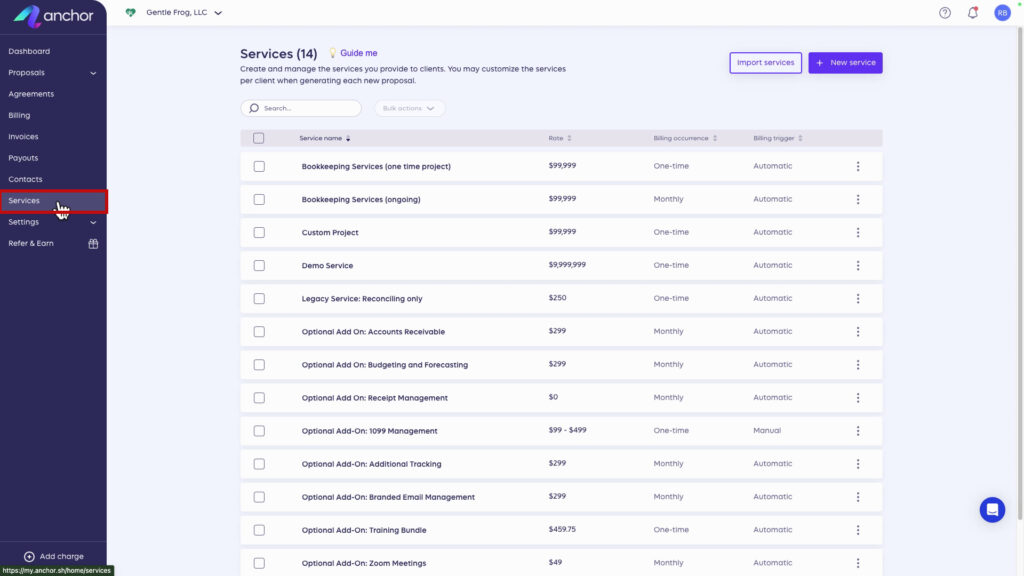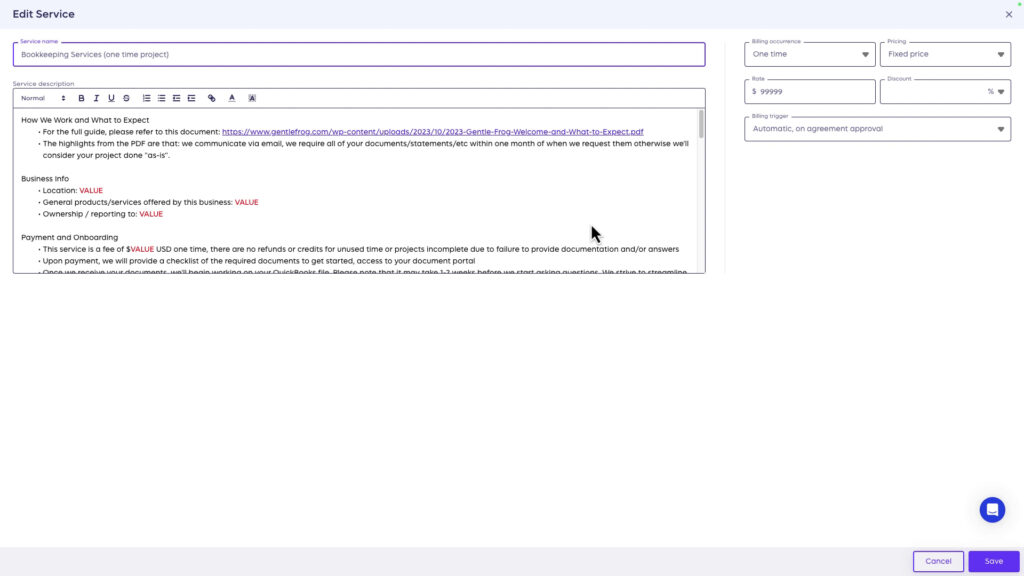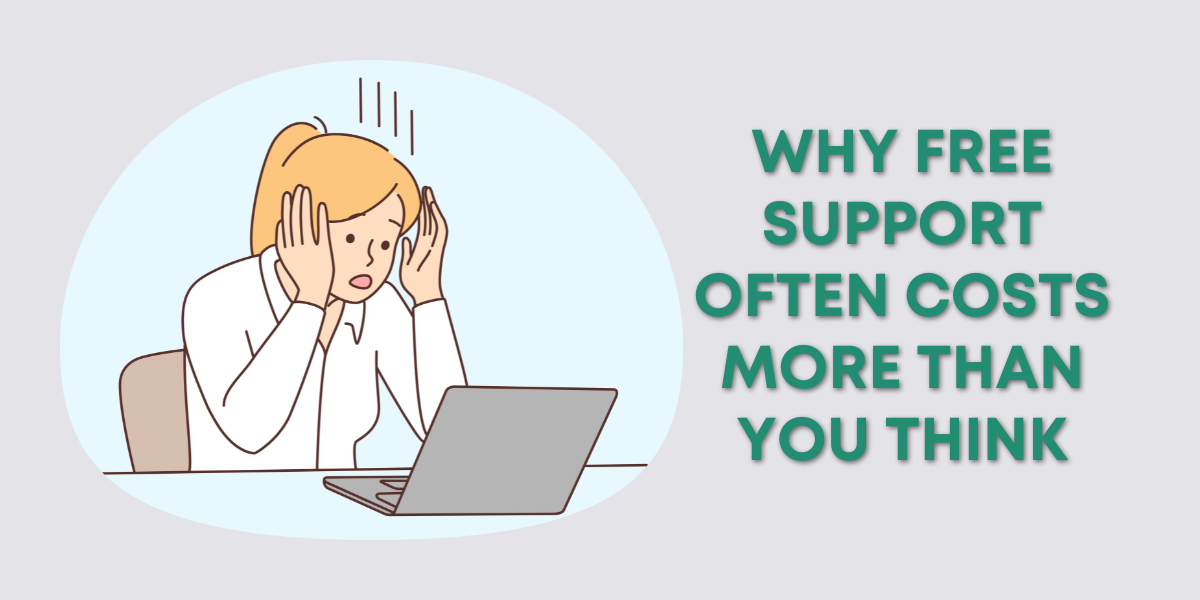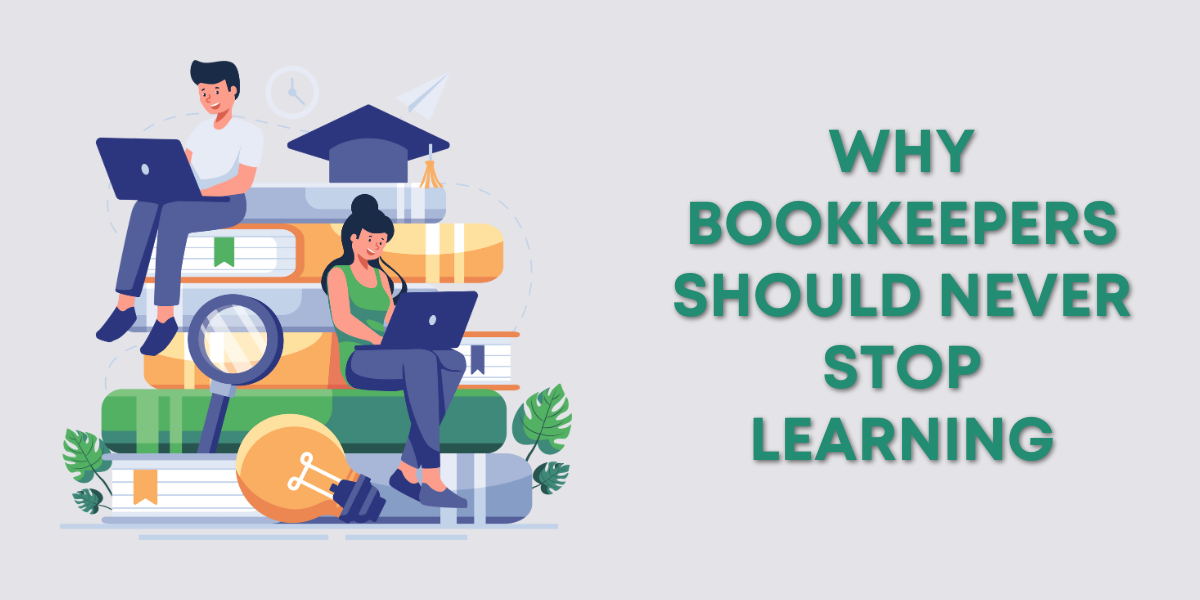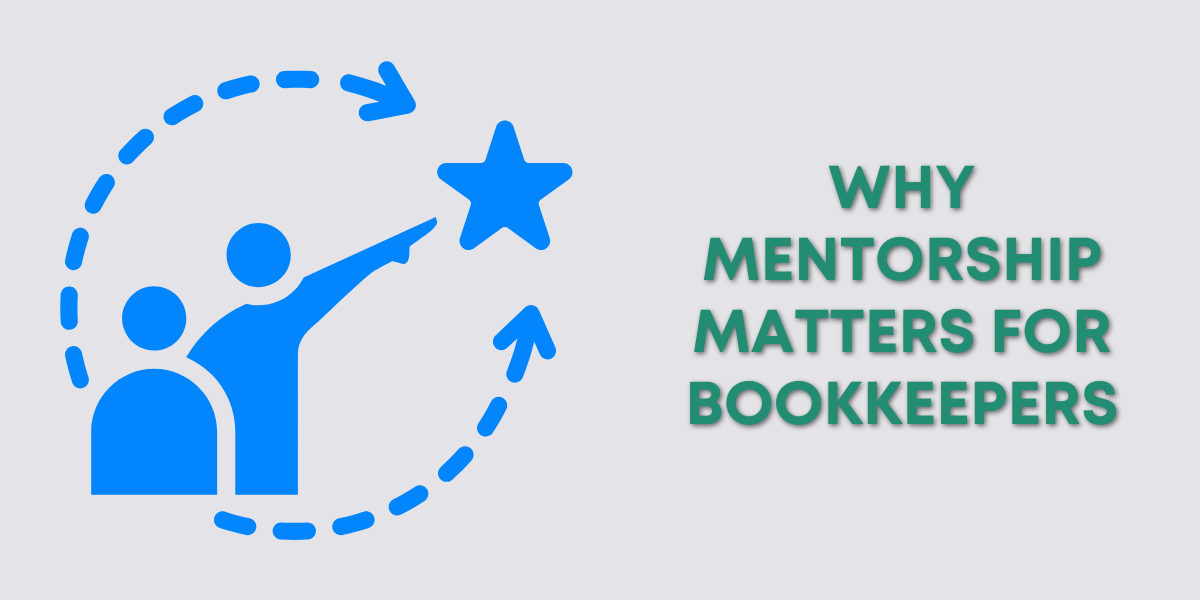Services List
Clicking Services in the left side menu will open your list of default services.
Edit a Service
When you hover over a service in the list, an Edit button appears on the right.
The edit screen is very simple. On the left, you have the service name and description, and on the right, the settings for that service.
Think of these default services as templates. When you add a service to a proposal, you can edit it before sending the proposal.
Here is an example of one of my services for bookkeeping:
I use red text to highlight placeholders that I update for each proposal. You could highlight the text instead, whatever makes it easy for you to find the text you need to update.
Settings
The settings on the right include:
- Billing occurrence: One time, Weekly, Biweekly, Monthly, Quarterly, Yearly
- Pricing: Fixed price, Price per hour, Price per unit, Price range
- Preapproved hours: Appears when you select Price per hour. Payments up to this amount do not require client approval.
- Min/Max Price: Selecting Price range removes the Rate box and replaces it with Mine price (optional) and Max price boxes.
- Rate: Dollar amount
- Discount: Optional, can be a dollar amount or percentage
- Billing trigger: Automatic (Only available for Fixed price services), Manual
When you’ve finished creating your new service, click the Save button in the lower right corner
Delete or Duplicate a Service
To delete or duplicate a service from the list, click the 3 dots on the right. This opens a menu with both options.
If you click delete, a pop-up warning will appear stating that you won’t be able to access it again once you delete it.
If Anchor looks like software you’d like to use, you can get a $50 credit when signing up with my affiliate link: https://join.sayanchor.com/SGb7ez
Below is a video if you prefer to watch a walkthrough.
If you have questions about software for your bookkeeping/client business click the green button below to schedule a free consultation.