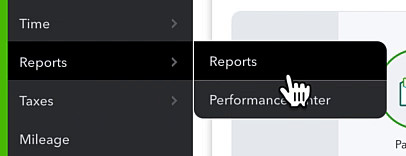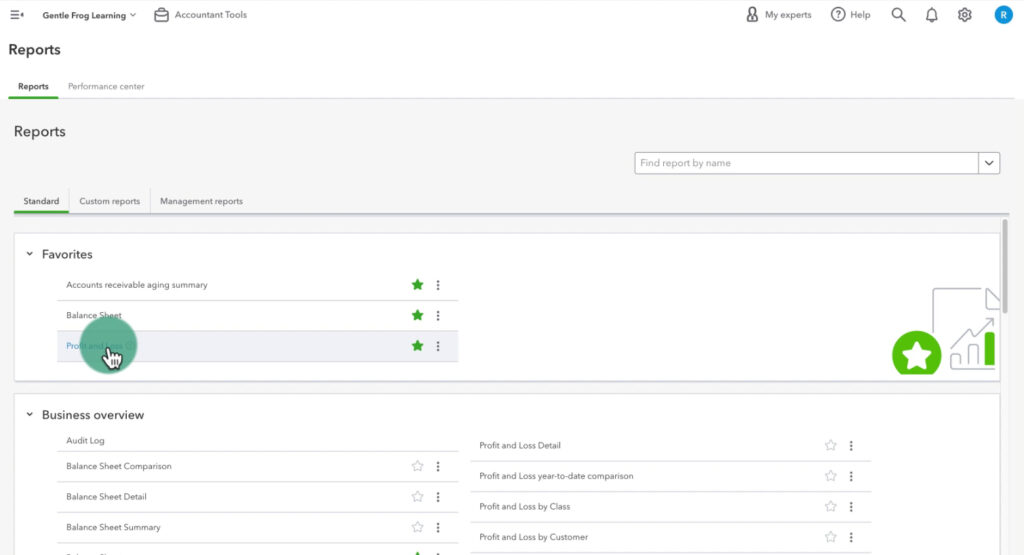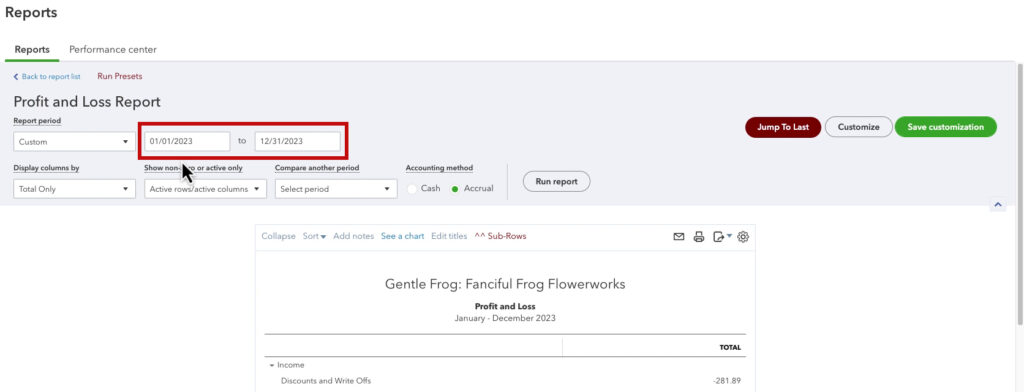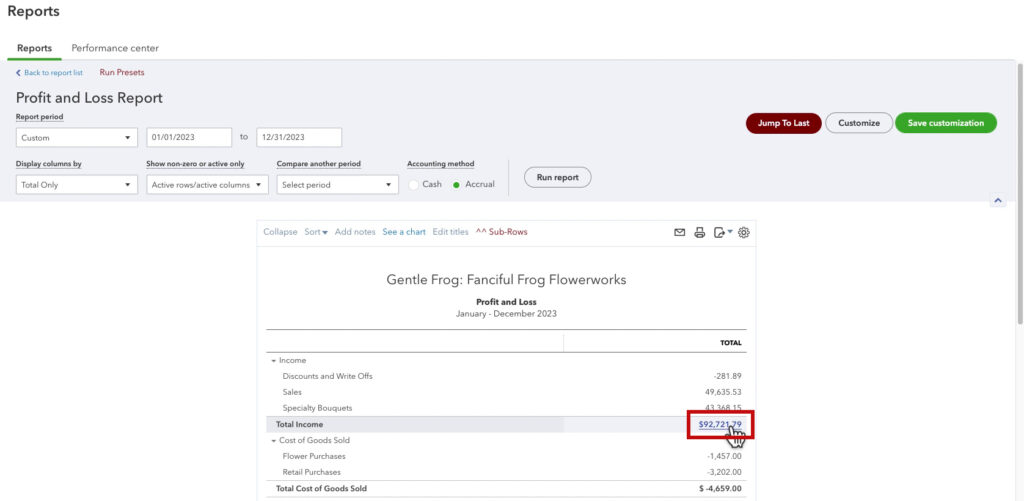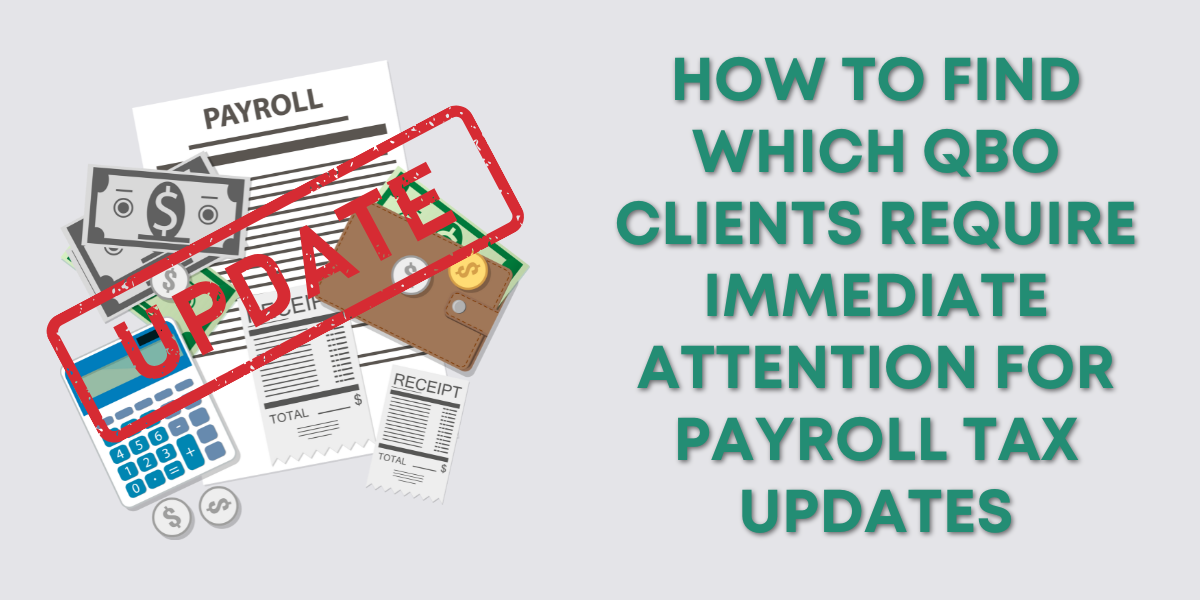In this blog post, you’ll learn how to see the detail behind your income.
If you’re ever looking at your Profit and Loss and thinking about things don’t seem quite right. You can check the Income Detail Report.
Quick Instructions:
- Click Reports in the left side menu
- Click Profit and Loss
- Select a Report period
- Select an Accounting method
- Click Run report
- Click the amount on the Total Income line
Keep reading for a complete walkthrough with screenshots:
Income Detail Report
To get to the Income Detail Report click Reports in the left side menu.
In the Favorites section click Profit and Loss.
At the top of the report select the date range you’d like to check.
Check that you have the Accounting method selected that you use.
Click Run report.
To get to the Income Detail Report click the bold number to the right of Total Income.
The Income Detail Report lists all the transactions that are added together to make that Total Income amount.
If you want to look at the report and make notes you can export a CSV version.
To do this click the icon in the top right that looks like a piece of paper with an arrow. From the drop-down menu select Export to CSV.
Cash vs. Accrual
You can compare your Cash and Accrual income amounts by running a Profit and Loss for each and exporting CSVs of their Income Detail Reports. You can then put them side by side and compare.
☕ If you found this helpful you can say “thanks” by buying me a coffee… https://www.buymeacoffee.com/gentlefrog
If you have questions about tracking your income in QuickBooks Online click the green button below to schedule a free consultation.