In this blog post, I’m going to show you what to do if you find an Opening Balance Equity account on your Balance Sheet.
The example I’m using is one that I come across most often. A new company, or a company that’s just started using QuickBooks. Where the funds in Opening Balance Equity are actually an owner’s investment.
Quick Instructions:
If you found Opening Balance Equity on the Balance Sheet…
- Click the Total for the Opening Balance Equity line
- Click the transaction that has a balance
- Click the Opening Balance Equity account
- In the drop-down menu select Owners Contribution
- Click the Save and close button
If you found Opening Balance Equity in your Chart of accounts…
- Click View register
- Click the transaction that has a balance
- Click the Edit button
- Click the Opening Balance Equity account
- In the drop-down menu select Owners Contribution
- Click the Save and close button
Keep reading for a complete walkthrough with screenshots:
What is Opening Balance Equity?
Opening Balance Equity is an account automatically created by QuickBooks as a placeholder.
It most often appears when a company starts using QuickBooks for the first time. QuickBooks likes to balance the accounting equation (assets = liabilities + equity). If the equation is off it will take the difference and put it into Opening Balance Equity.
It’s QuickBooks saying, “I don’t know where this money came from so I’m going to put it here for you.”
If you find Opening Balance Equity on your balance sheet you should move the balance to the account it actually belongs in.
Opening Balance Equity on the Balance Sheet
You’ll find Opening Balance Equity towards the bottom in the Equity section.
If you click on the total it will open the Transaction Report. Showing transactions for the current year.
I have a Deposit with a $50 balance.
From here you can click on the transaction that has a balance to open and fix it.
Opening Balance Equity in the Chart of Accounts
You can also get to Opening Balance Equity by searching for it in the Chart of accounts.
Click Accounting in the left side menu then click Chart of accounts.
Use the search box above the list of accounts. When you find your account click View register.
The register will give you a list of all transactions from the start of your QuickBooks.
Once again I can see the $50 deposit. From here you click on the transaction, then click the Edit button.
Fixing Opening Balance Equity
No matter which way I get there I end up at the same place. A Deposit that has $50 in Opening Balance Equity.
To “fix” this all you have to do is click on where it says “Opening Balance Equity” under ACCOUNT. In the drop-down menu select “Owners Contribution.”
Click the Save and Close button.
This moved the balance from the Opening Balance Equity account to the Owners Contribution account.
You can both the Chart of Accounts and the Balance Sheet to see that the balance has in fact been moved.
Scroll down to watch a video walkthrough.
☕ If you found this helpful you can say “thanks” by buying me a coffee… https://www.buymeacoffee.com/gentlefrog
If you have questions about Opening Balance Equity in QuickBooks Online click the green button below to schedule a free consultation.

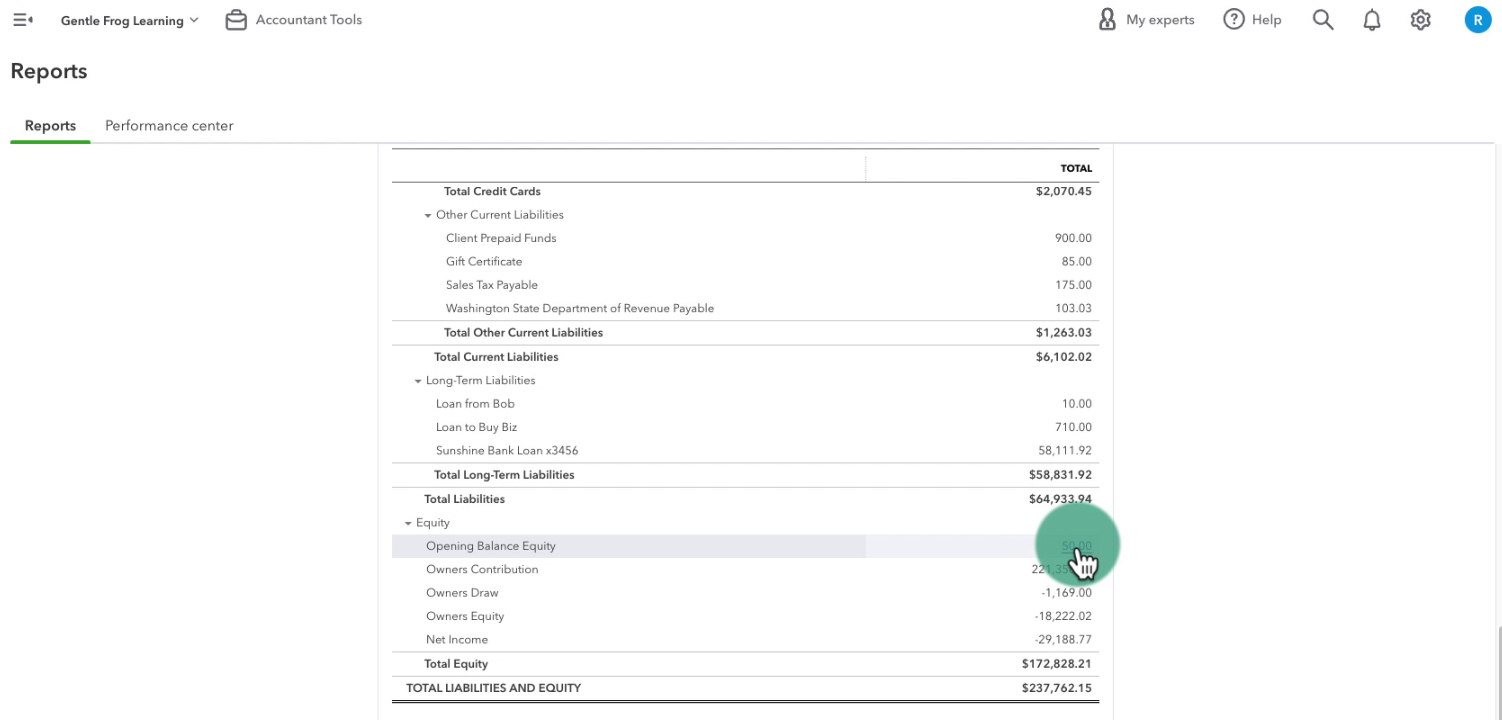
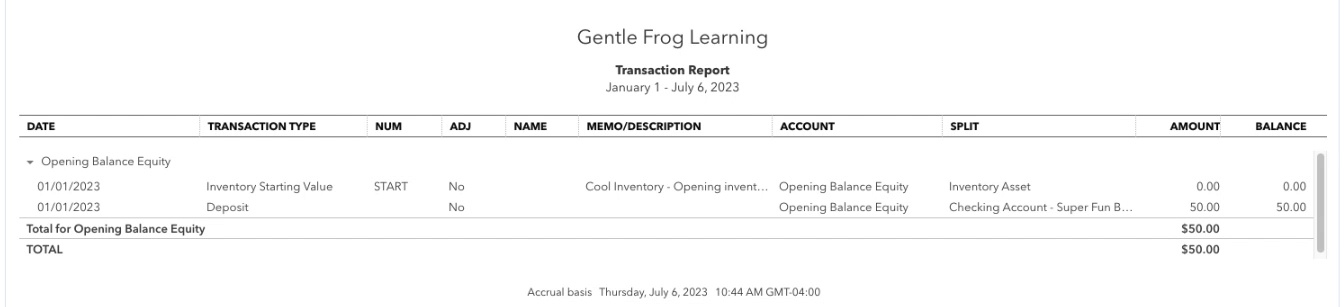
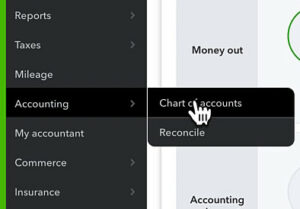

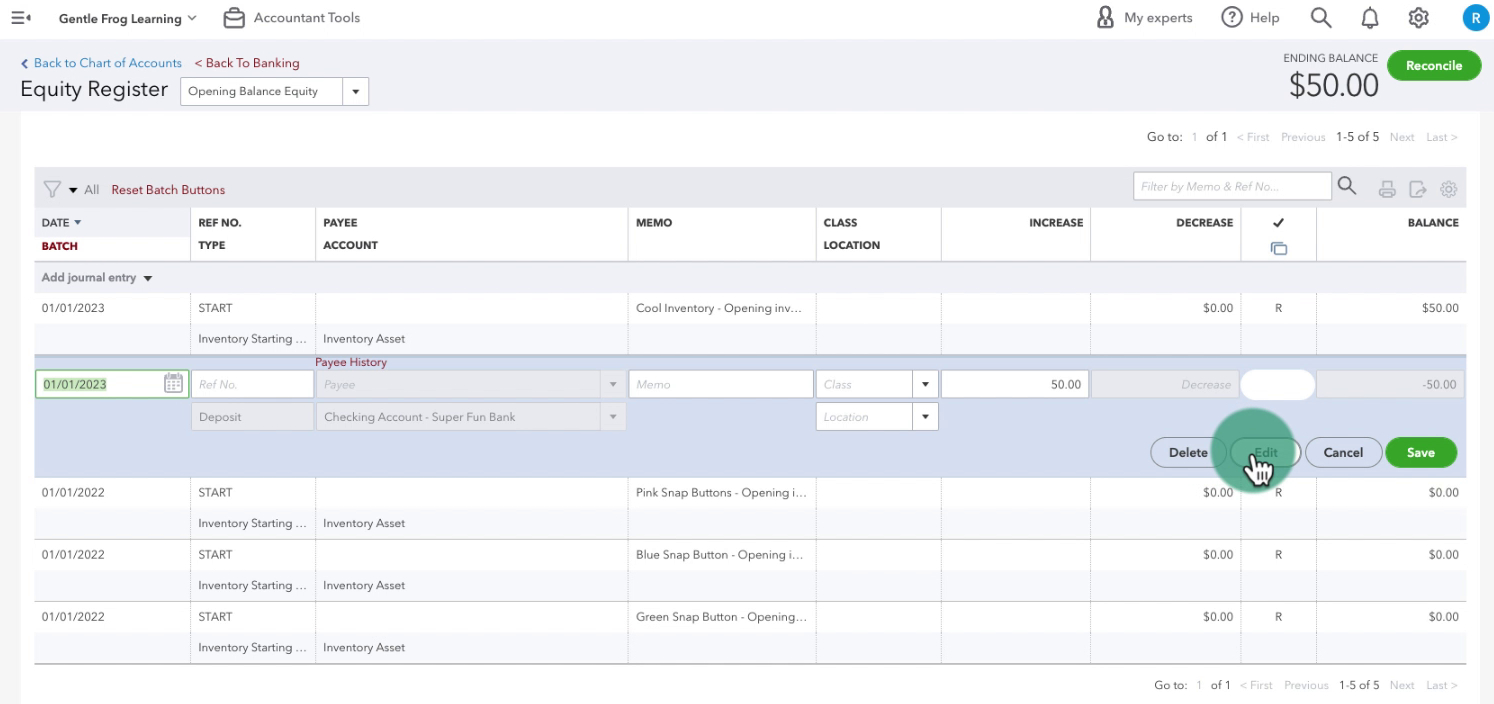
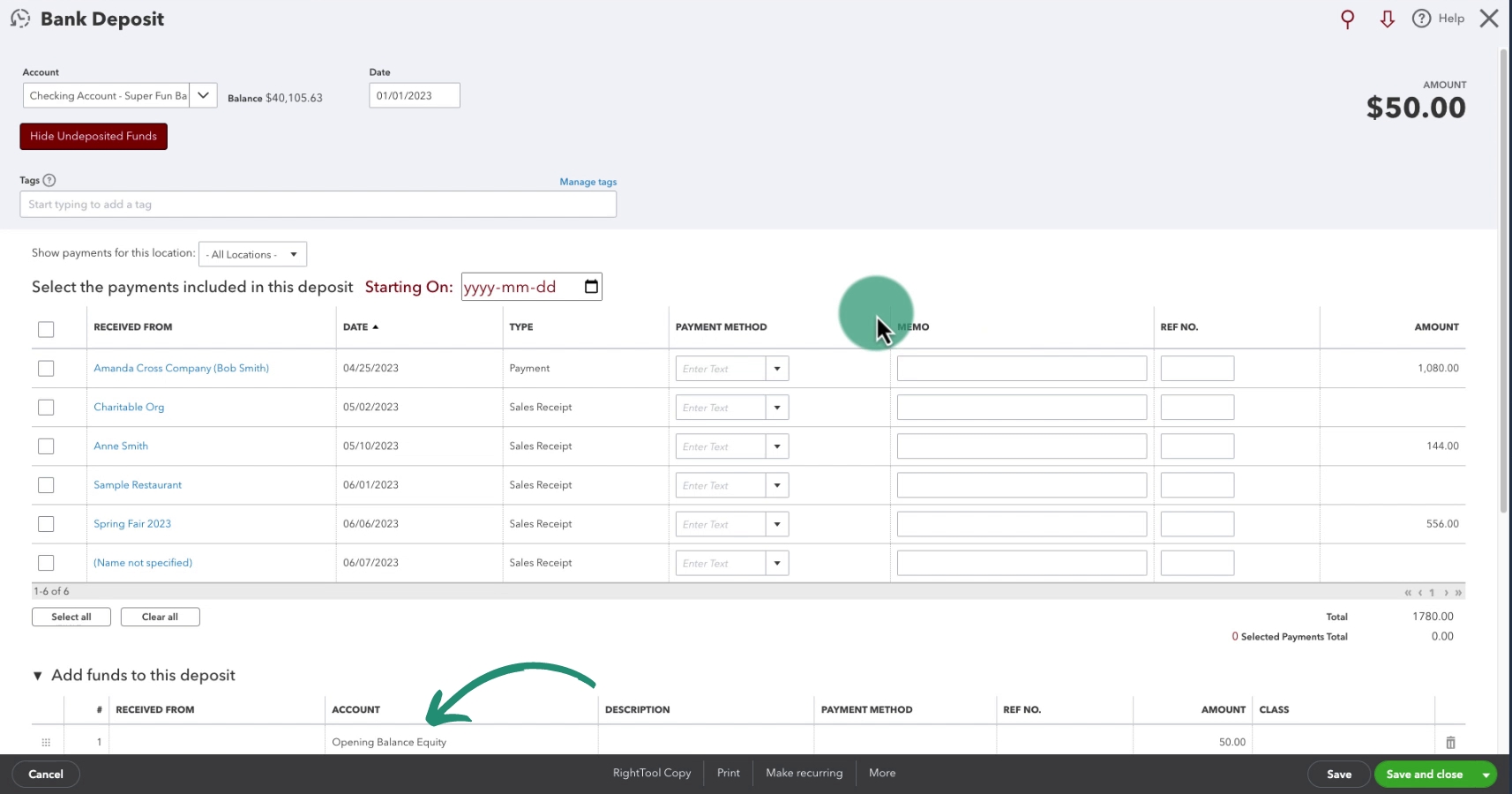
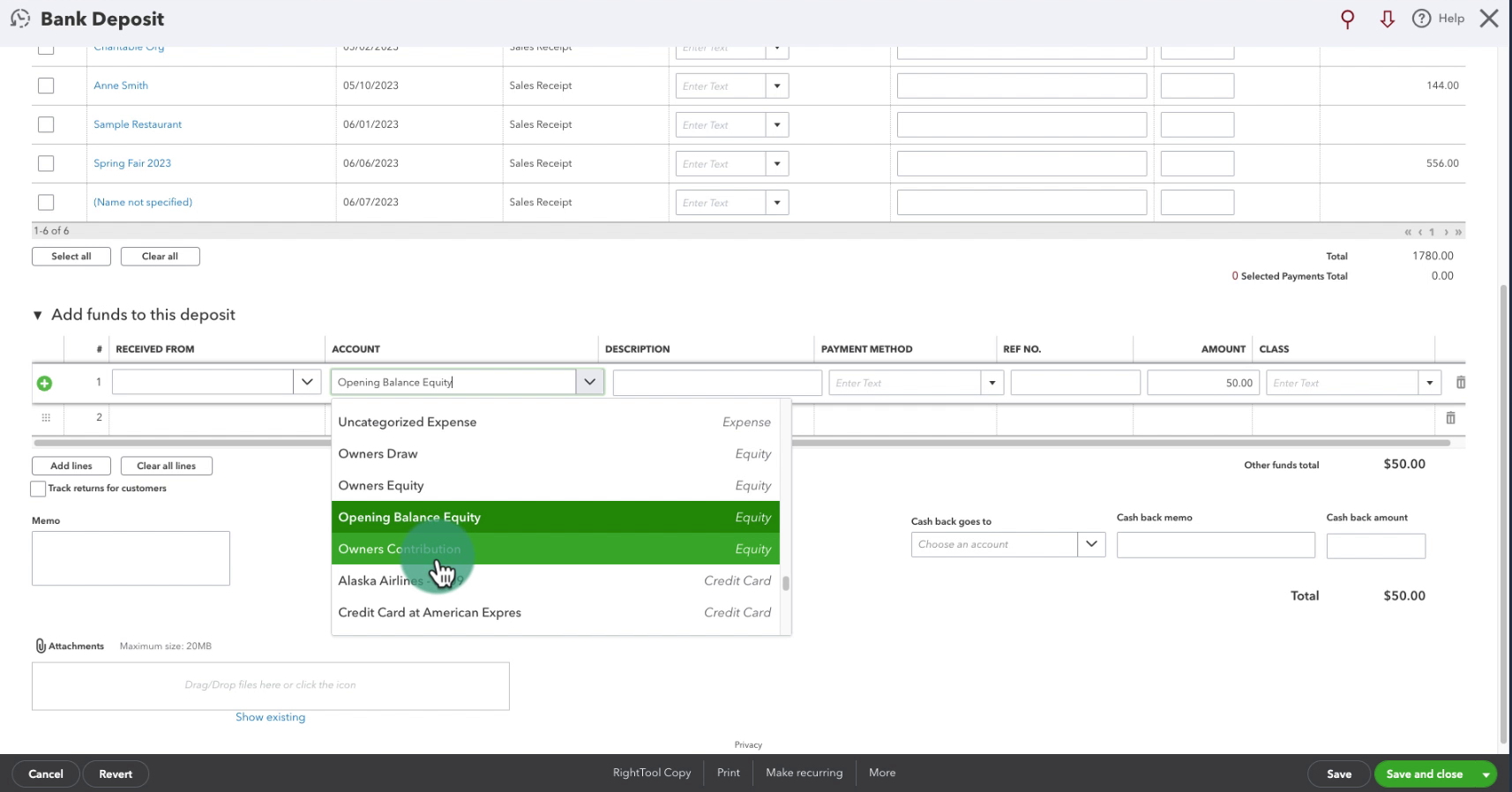


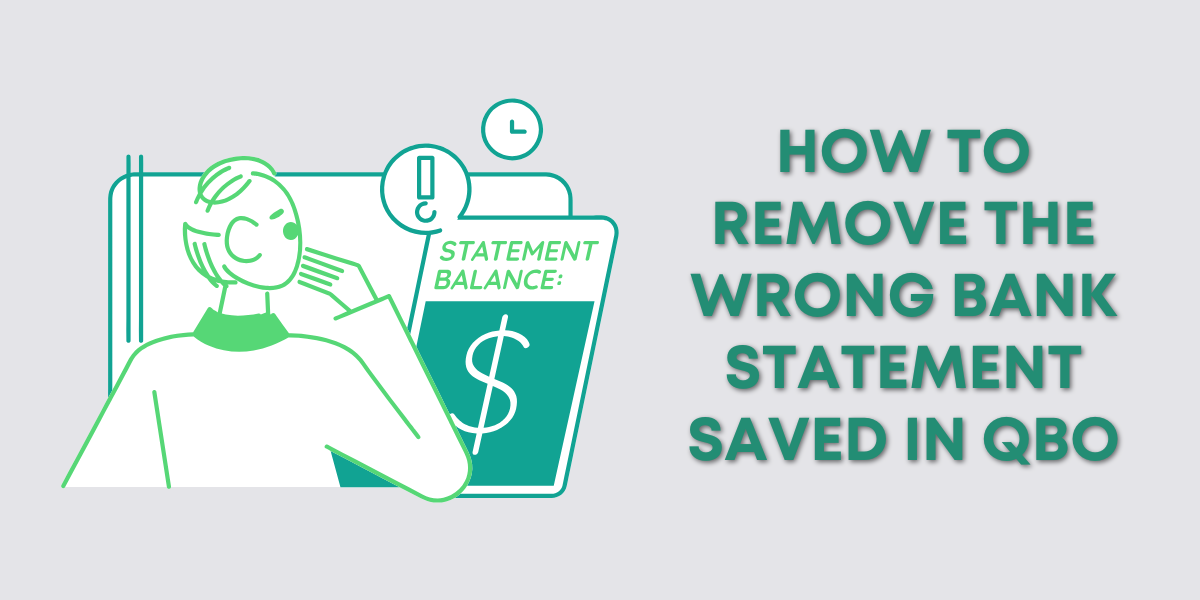
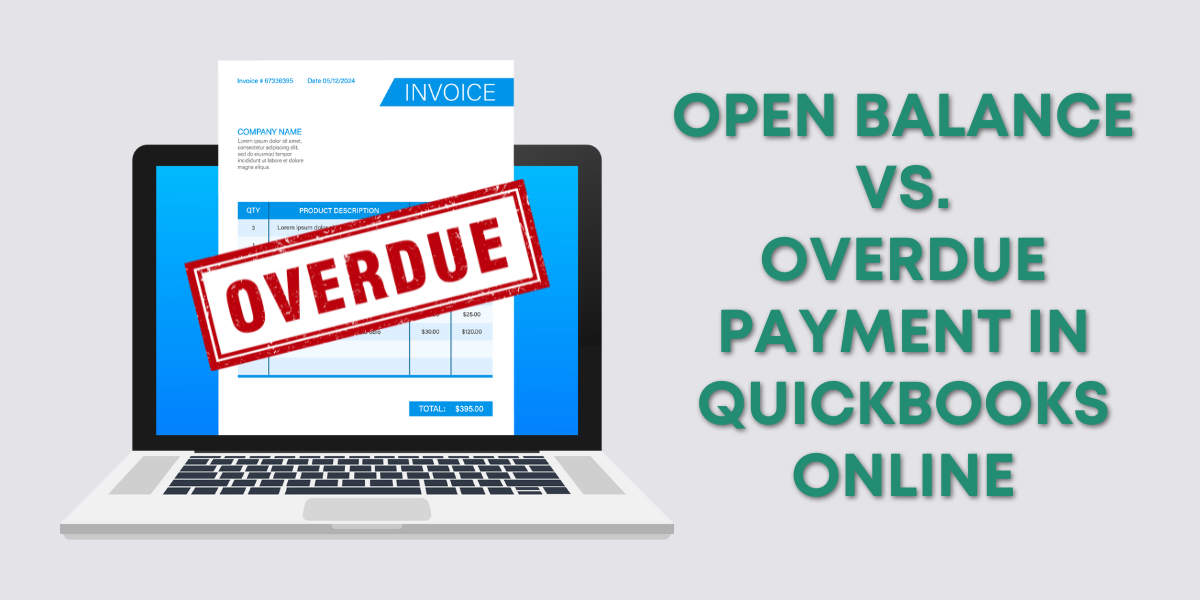
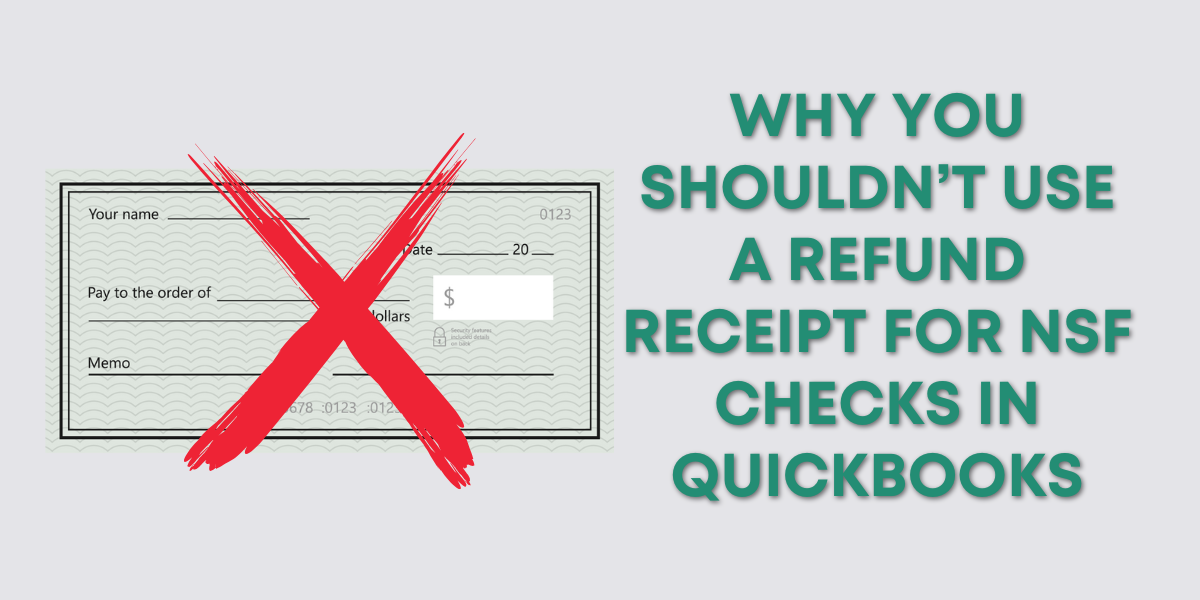

One Response
This was extremely helpful as I have experienced this once before and fixed it with the help of Rachel, but now running across it again, wanted to verify what those steps were again! Thank you for this!