In this blog post, you’ll learn how to import invoices into QuickBooks Online.
Quick Instructions:
- Click the gear icon in the upper right corner
- Under TOOLS click Import data
- Click the Invoices square
- Browse to the CSV file you’re using to import on your computer
- If your CSV includes new customer, check “Add new customer to QuickBooks”
- Click Next
- Map the columns in your CSV to the appropriate fields within QuickBooks
- Click Next
- Click Complete import
Keep reading for a complete walkthrough with screenshots:
Import Data
To begin, click the gear icon in the upper right corner. Under TOOLS click Import data.
On this page, you have the option to import:
You can also import data from QuickBooks Desktop and Sage 50 / Peachtree.
Click the Invoices box to continue to the Import invoices screen.
Import Invoices
If this is your first time importing invoices, I suggest downloading the import guide and sample CSV.
The import guide explains the columns in the sample CSV and how they translate to what you see in QuickBooks Online.
You can use the sample CSV template to enter the information for your invoices.
This CSV was made using the sample template:
Once you have your own CSV file ready to go, click Browse and find the file on your computer.
Check off “Add new customer to QuickBooks” if you’re importing invoices for customers who are not yet in your QuickBooks.
Then click Next.
Map Your Column Headings
Next, you’ll see a list of the column headings in your CSV and be able to match them with fields in QuickBooks Online.
If you’re using the same column headings as the sample CSV, it should automatically match everything correctly.
When you’re ready, click Next.
Complete Import
In the final step, it tells you how many invoices were imported and how many were new customers.
Double-check that this is correct, and then click the Complete import button.
You now know how to import invoices into Quickbooks Online.
☕ If you found this helpful, you can say “thanks” by buying me a coffee… https://www.buymeacoffee.com/gentlefrog
Below is a video if you prefer to watch a walkthrough.
If you have questions about importing invoices or any other data into QuickBooks Online, click the green button below to schedule a free consultation.

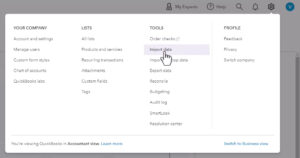








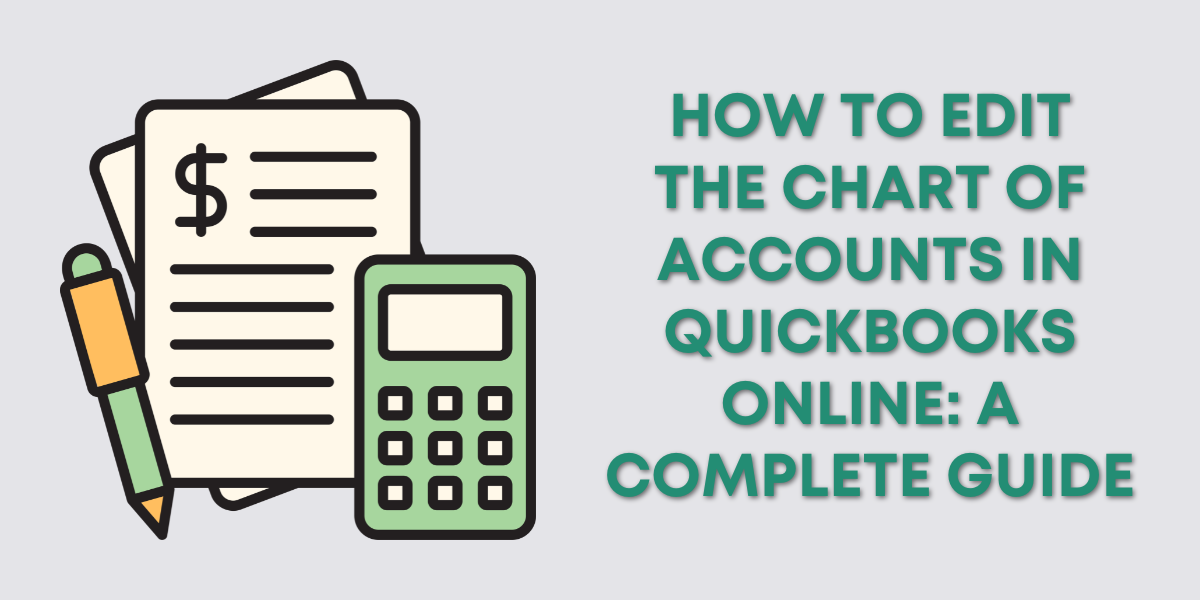
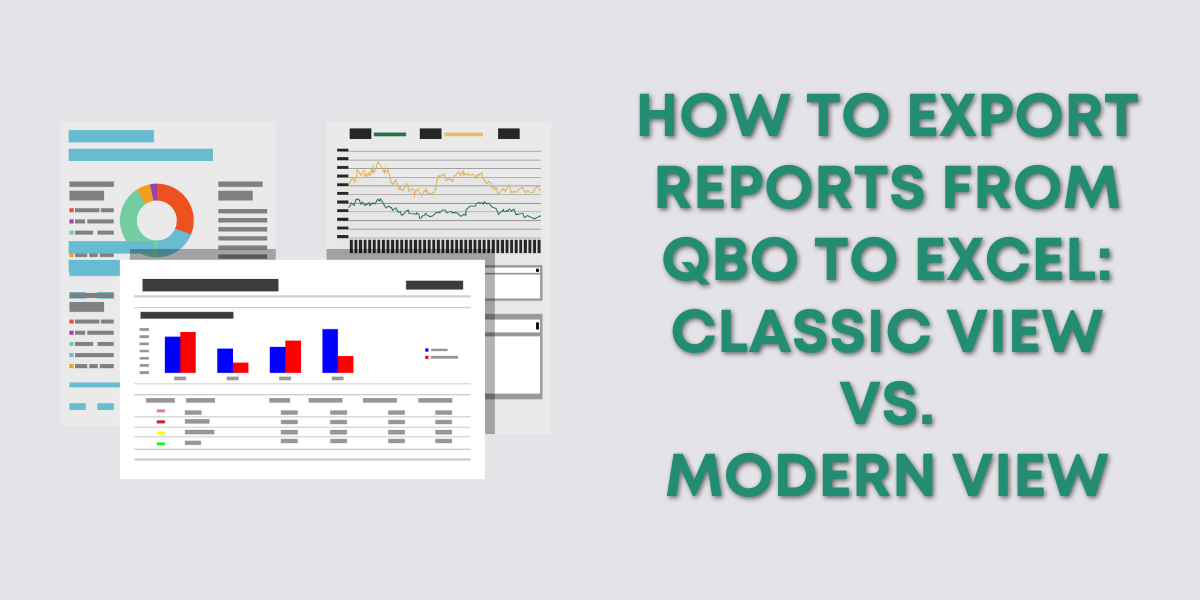

6 Responses
We receive orders from our website for various products that we sell. I am looking for a way to import this order (csv format) directly into Quickbooks and create a new Estimate or Invoice. The order has multiple products on it. Can this be done?
They’ll want to go to https://apps.com/ and search for “CSV”. There are a variety of really great apps and one of them may be able to do this. Check out the company SaasAnt, they have some good apps, but I’m not sure if they have one that will do what you need.
-Jess
I see in your example you have a column for “Shipping Charge.” I need something similar so I can add “Fuel Surcharge.” Would this show up in the invoice and be calculated in to the total?
Jessica,
Everything in the columns maps to fields within the QBO invoice. Shipping Charge maps to the Shipping field on the invoice, Fuel Surcharge does not have anything to map to. You would need to add “Fuel Surcharge” as a product/service which you could make a separate category for, or use a shipping category.
-Jess
What is the limit for the number of columns in a QB invoice upload file?
Hi Doug,
According to Intuit “You can import a maximum of 100 invoices at a time with a 1,000 row limit per spreadsheet.”
-Jess