In this tutorial, I’ll show you how to use the pdf2qbo software from Money Thumb (affiliate link) to convert PDF bank statements into data files you can upload into QuickBooks.
Quick Instructions:
- Get 2qbo Convert Pro Software
- Go to MoneyThumb.com
- Select which banking software file you want to convert to
- Purchase 2qboConvert Pro
- Install the software onto your computer
- Convert Your Statements
- In pdf2qbo Convert click the green Settings button
- Select the type of account you’re converting
- Lookup your banks FID number
- Click the OK button
- Click the big green Convert button
- Select the PDF file you’re converting
- Click the Convert to qbo button
- Double-check the balance information matches your bank statement.
- In pdf2qbo Convert click the green Settings button
- Upload your converted file into QuickBooks
- Click Banking in the right-hand menu
- Click the drop-down icon next to Link account
- Select Upload from file
- Browse to your converted qbo file
- Click the green Next button
- Select the account to upload into
- Click the green Next button
- Click the green Let’s go! button
Keep reading for full instructions with screenshots.
Most of the time your bank or credit card company will be able to link to your QuickBooks account. Allowing you to click a button and download your transactions directly into QuickBooks.
If you have an account that doesn’t automatically download into QuickBooks you can convert your PDF statements into qbo files. You can then upload the qbo files into QuickBooks.
To do this I most often use MoneyThumb.com.
Right on the Money Thumb homepage it says “I want to convert into…” When your mouse moves over the text a list of software appears. Select QuickBooks from the list.
The converter works whether you’re using QuickBooks Online or Desktop.
On the next page, scroll down until you get to their list of software.
This is software I use, it’s not free. But it’s well worth it if you need to regularly convert PDF statements.
After purchasing, installing, and opening the pdf2qbo. Click on the big green settings button towards the top of the window.
In the settings, select the type of account you’re converting, credit card or Checking/Savings.
QuickBooks FID is the bank’s federal ID number. You can click the Lookup button next to the field to find your bank or credit card company.
I don’t need to change anything else in the settings. I’d suggest going through these and seeing if there’s anything you might want to change. Click OK in the lower right-hand corner when you’re finished.
Now click on the big green Convert button.
A pop-up will appear where you can select the PDF file you want to convert. You can preview it or just click the Convert to qbo button.
It will think for a moment while it reads the file and then print some information onto the screen.
There’s a section with the starting balance, total credits, debits and the ending balance. You can double-check this on your PDF statement to make sure it’s converting correctly.
Now we can upload our new qbo file into QuickBooks.
In QuickBooks Online click on Banking in the left-hand menu.
On the right-hand side of the screen you’ll see a drop-down icon next to Link account. Click that and select Upload from file.
In the next screen Browse for your file and then click the Next button in the lower right-hand corner.
It will prompt you to select which account to upload the information to.
Select the account you’ll be uploading to and click the Next button in the lower right-hand corner.
It will tell you that the import is complete and that the next step is to accept your transactions. Click the Let’s go! button in the lower right-hand corner.
You’ll now see the imported transactions are ready for review in the account in banking.
You now know how to convert PDF bank statements into qbo files. Then upload them into QuickBooks Online. If you have any questions please ask them in the comments. Or click the green button below to schedule a free consultation.
☕ If you found this helpful you can say “thanks” by buying me a coffee…
https://www.buymeacoffee.com/gentlefrog
If you’d like to watch me walk through this process check out the video below:

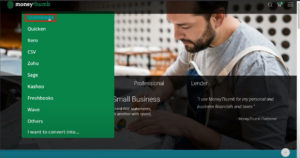
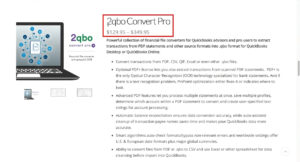
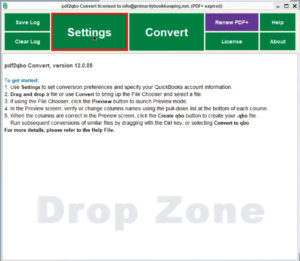
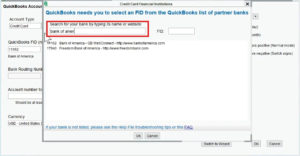
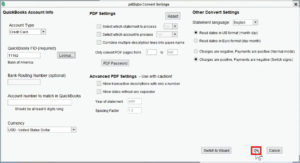
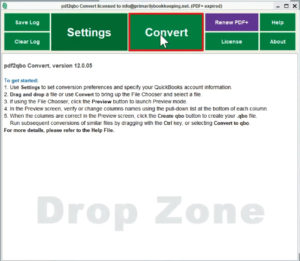
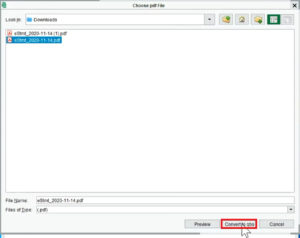
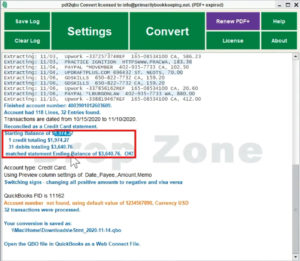
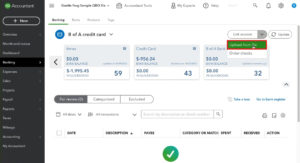
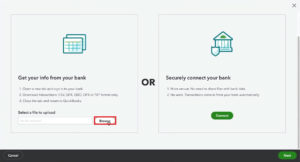
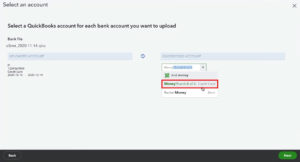
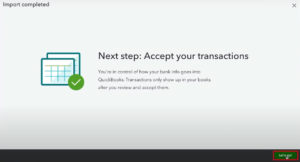
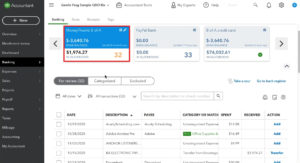



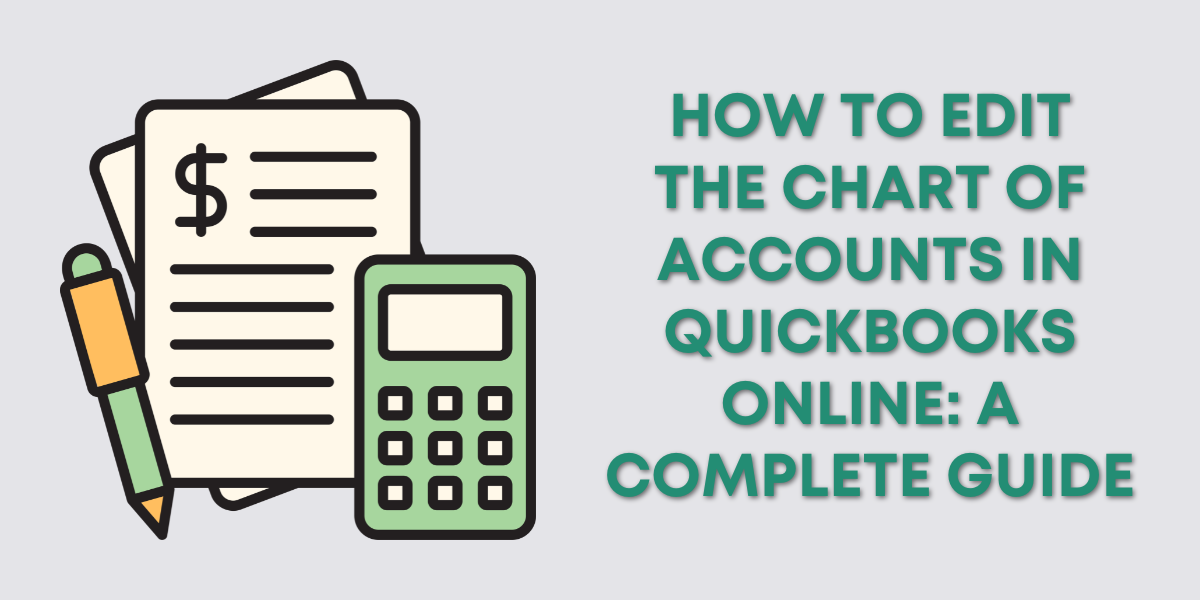
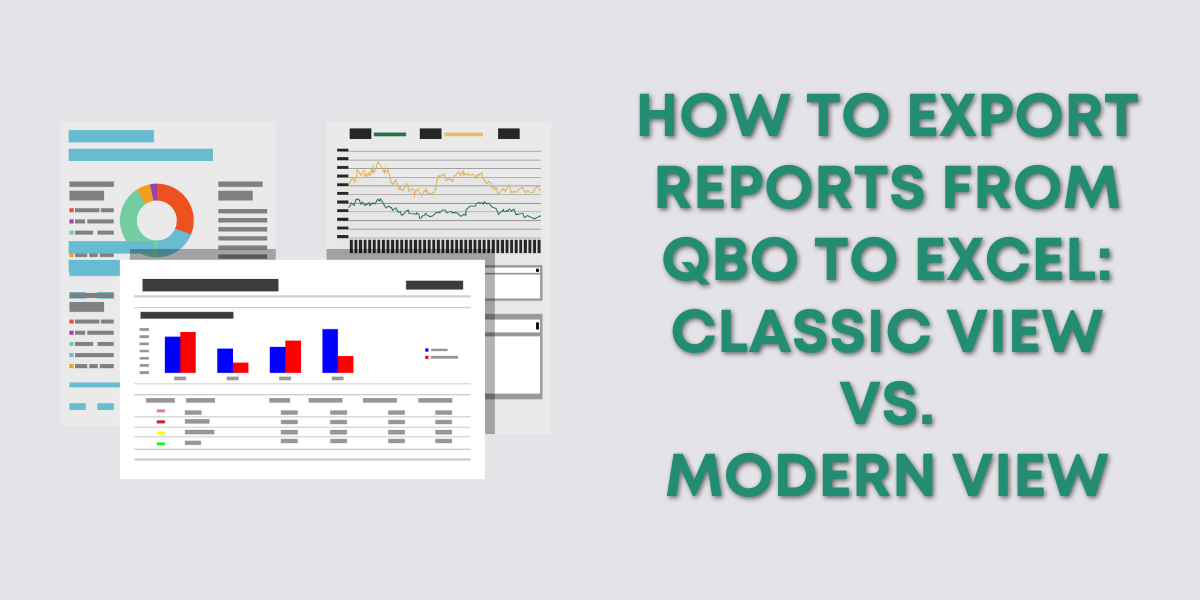

2 Responses
I would like to thank you for sharing a tutorial for the 2QBO Converter. I am new with QBO and small business owner. Love to learn more about QBO to make make work efficient especially during crunch time dealing with clients who are always last minute to tax season…
Hi Victoria,
You can schedule a meeting, https://www.gentlefrog.com/meeting/ and Rachel or Erica would be happy to answer any questions you have or walk you through what it is you need to do within QBO.
-Jess